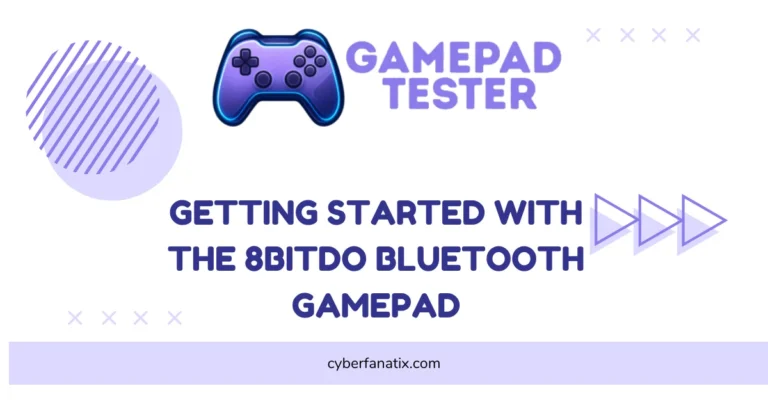How to Use a 2.4G Wireless Controller for Gaming
I’ve used a lot of gamepads, and the 2.4G wireless controller is one of the easiest to set up. It connects using a small USB receiver, so you don’t need Bluetooth or any tricky setup. Just plug it in, and it usually works right away — especially on Windows or Android TV.
This kind of wireless gamepad for gaming gives you more freedom. No wires in the way. It’s comfier to hold, and you can sit wherever you want. I’ve even used mine to control movies on my smart TV. If you want to get the most out of your setup, check out these gamepad tips for optimizing your controller experience.
People ask me how to use a wireless controller like this — it’s actually simple. And compared to Bluetooth, 2.4G usually feels faster and smoother while gaming.
Understanding 2.4G Wireless Controller: How They Work
So, what is a 2.4G gamepad? It’s a wireless controller that connects using a small USB receiver — not Bluetooth. You just plug in the receiver, and it starts working. No drivers needed in most cases, especially on Windows.
The gamepad has all the usual stuff: buttons, analog sticks, triggers, and bumpers. Some even vibrate when something big happens in the game — kind of cool, right? One big plus is freedom. You don’t have to sit right next to the screen. It works from around 8 meters away, and the connection stays strong.
There are two wireless controller input modes: X-input vs D-input. X-input is used for newer games and systems like Windows or Xbox. D-input works better with older stuff. Some gamepads let you switch modes by holding the Home button. That makes it super flexible for all kinds of devices.

How to Set Up a 2.4G Wireless Controller Gamepad for Different Devices
Setting Up a 2.4G Wireless Gamepad on PC, Android, and More
Here’s how to set up a 2.4G controller — and honestly, it’s super easy. Just plug the USB receiver into your device. Then press and hold the Home button on the controller. A little LED light will blink or turn solid to show it’s connected. That’s it. No apps or drivers needed on most devices.
- Windows PC:
Plug in the USB dongle. Windows will auto-install it. Then just turn on the controller. You’re ready to play. - Android Phone/Tablet:
Use a good OTG adapter. Plug the receiver into it, then into your phone. Turn on the controller. Some phones need OTG turned on in settings. - Android TV or Smart TV:
Plug the USB receiver into any open port. Turn on the controller. It should pair right away. - macOS (Optional):
Might work, but not always. If it does, it runs in D-input mode only.
Using the Gamepad on PlayStation 3
To pair the controller with PS3, start by pressing and holding the Home button for 5 seconds. This switches the controller into D-input mode, which is what the PS3 understands. After that, press and hold the Home button again until the LED starts blinking fast — that means it’s trying to pair. Once the light goes solid, you’re good to go. It should now work just like a normal PS3 controller.
Using the Gamepad on Android Devices
To use the 2.4G gamepad with Android, plug the USB receiver into your phone or tablet using a good OTG adapter. Make sure OTG is turned on in your phone’s settings — some Android phones keep it off by default. Now press and hold the Home button for 5 seconds to switch the controller to D-input mode. That’s it. The wireless gamepad for Android should now work with most games that support controllers, like Asphalt 9 or Call of Duty Mobile. You can also use it to scroll through apps or play videos. For a budget-friendly Bluetooth alternative, the Ipega Bluetooth Controller is a popular choice among Android gamers who want wireless play without a USB receiver.
Understanding and Using Different Modes on Your 2.4G Gamepad
Most 2.4G gamepads support different modes so they can work with all kinds of stuff — like games, emulators, and even smart TVs. It’s not just about buttons; it’s about how the controller talks to your device.
To switch modes, just press and hold the Home button for 5 seconds. Some gamepads flash lights to show the mode, but not all do — so it’s smart to check the manual.
- X-input: Best for PC games, Steam, and Windows. Feels like an Xbox controller.
- D-input: Good for older games and emulators like RetroArch. Needed for many Android setups.
- Media Mode: Lets you control Android TV or apps like Netflix. Handy when you’re not gaming.
Using the Gamepad in Analog Mode
Analog mode is the normal setting on most 2.4G gamepads. When it’s on, the analog sticks give smooth, precise control — like gently turning in a racing game or aiming in a shooter. All the buttons, triggers, and bumpers work too. Some models show a LED indicator for analog mode, like one light for the left stick or two for both. Some models show a LED indicator for analog mode, like one light for the left stick or two for both.
If you’re curious about different types of joystick mechanisms, including analog, digital, and Hall effect, check out our guide on Joystick Controllers. If you’re not sure, check your manual to see how your 2.4G gamepad analog input behaves.
Using the Gamepad in Digital Mode
Digital mode works kind of like the old-school controllers — no smooth movement, just full-on or full-off actions. So when you press a direction, your character moves at full speed right away. You can’t ease into it like in analog mode.
This mode is best for retro games or simple 2D games that don’t need fine control. Some 2.4G gamepads let you switch to digital mode by pressing a button combo or the Home button for a few seconds. If you’re not sure, check your manual.
Activating Turbo Mode for Rapid Fire
Turbo Mode lets you enable rapid fire on the controller — super handy for games where you have to tap the same button over and over. To turn it on, just hold the Turbo button, then press the button you want to set. The LED will blink fast, showing Turbo is active. To turn it off, just press the Turbo button again. Some gamepads remember Turbo Mode even after turning off, so reset if needed.
Quick heads-up: Turbo Mode may not be allowed in online games — you could get flagged or banned.
2.4G Wireless Controllers vs Bluetooth: Which Is Better for Gaming?
Both 2.4G wireless controllers and Bluetooth let you play without wires — but they’re not the same when it comes to speed and stability. I’ve used both, and if you care about quick response and smoother gameplay, 2.4G wins.
Here’s a quick breakdown:
- 2.4G Pros:
- Way less input lag (under 5ms)
- More stable connection with fewer drops
- Better range — up to 10 meters
- 2.4G Cons:
- Needs a USB dongle
- Won’t work on phones unless you use OTG
- Bluetooth Pros:
- Built into most phones, laptops, and tablets
- No extra dongle needed
- Bluetooth Cons:
- Higher lag (can go over 20ms)
- Can get interference from Wi-Fi or other devices
A good example of a solid 2.4G model is the HD-151X Wireless Gamepad Controller, known for its low-lag performance and broad compatibility. If you’re into serious gaming, go with 2.4G. For casual stuff or mobile play, Bluetooth is fine. And if you’re on iPhone and want a wireless option without buying a physical controller, check out how to use your iPhone with VGamepad App — a clever way to turn your device into a controller.

Troubleshooting Common Problems with 2.4G Wireless Gamepads
- Gamepad not connecting to PC: Make sure the USB receiver is fully plugged in. Try switching to another USB port or restarting your computer.
- 2.4G wireless gamepad not working or disconnecting: Low battery or a weak signal can cause this. Charge the controller and avoid using USB hubs — plug it straight into the device.
- X-input vs D-input problem: Some games only support one mode. Press and hold the Home button for 5 seconds to switch modes and try again.
- Buttons not responding: Check if Turbo Mode is turned on by mistake. Tap the Turbo button to turn it off and reset the button behavior.
- USB receiver not detected: Generic receivers sometimes fail to install. Open Device Manager, look for errors, or unplug and reinsert the dongle into a working port.
Still having issues? Check your gamepad’s manual or update the drivers to make sure everything’s set up right.
Top Games That Work with 2.4G Wireless Gamepads
Most games compatible with 2.4G gamepads are the ones that already support controllers — especially those using X-input or D-input. If the game works with an Xbox-style controller, your 2.4G wireless one will likely work too. These gamepads are great for racing, fighting, sports, and action games.
Here are some top picks:
- Rocket League
- FIFA series
- Street Fighter V
- Cuphead
- Grand Theft Auto V
- Elden Ring
- Forza Horizon 4/5
- Asphalt 9 (for Android)
If you’re gaming on Steam, check for the “Full Controller Support” tag. For Android, make sure the app says controller supported — not all do. Some older PC games may need extra tools like Joy2Key to map buttons properly.
For a controller that works well with both PC and Android and supports advanced features, the 8BitDo Bluetooth Gamepad is a great cross-platform option that many gamers prefer for versatility.
Do 2.4G Wireless Gamepads Work Without a USB Receiver?
No, you can’t use a 2.4G gamepad without the dongle. These controllers don’t use Bluetooth — they connect through a special 2.4GHz signal that only works with their matching USB receiver. If you want to play without any physical controller at all, try using an Android Phone As A Gamepad — it’s a creative workaround that works great for casual gaming. If the dongle is missing, the controller won’t pair or work at all. Some newer models may support both Bluetooth and 2.4G, but most budget ones don’t. Always check the product specs. Also, replacing a lost receiver is tough unless it’s from a big-name brand.

Charging & Caring for Your 2.4G Wireless Gamepad
To charge your wireless gamepad, always use the original USB cable — either through your PC or a wall adapter. It usually takes about 2 to 3 hours to fully charge. Unplug it once the battery is full to avoid overcharging. And here’s a big one: don’t play while charging. It heats up the battery and can make it wear out faster over time.
(NLPs: how to charge wireless gamepad, 2.4G gamepad battery care)
Here are some simple gamepad maintenance tips:
- Clean with a dry microfiber cloth once a month
- Keep it in a cool, dry place — no sunlight or moisture
- Don’t use it with wet or sticky hands
- Charge it once every few weeks if not used
- Try to keep battery between 20% and 90% full
Xiaomi users looking for controller options should explore our Gamepad for Xiaomi guide for compatibility tips and model recommendations.
Real User Fixes & Community-Backed Solutions
A user on r/retrogaming shared they received a 2.4G wireless gamepad for Christmas but found all the games in Chinese. They asked if it’s possible to see only English games. Sadly, the community confirmed these cheap emulation sticks come preloaded with unchangeable games. The advice? Skip the “bootleg stick” and try a proper DIY emulator setup for a better experience.
In the r/SBCGaming community, a user asked if they could reuse the 2.4G wireless gamepad controller on their PC after enjoying it on another setup. One reply noted that if the dongle isn’t missing, it should show up as an HID device once plugged in. But others warned that these controllers often use HDMI-style dongles and aren’t PC-compatible without serious hardware tinkering.
Microsoft Forum
On the Microsoft Community, a user reported that their 2.4G wireless controller connects to their Android phone but doesn’t work properly in Xbox Cloud Gaming—only the analog sticks function, not the buttons. A moderator clarified that Xbox Cloud Gaming requires an XInput-compatible controller, like an official Xbox controller. The user responded that even XInput devices now face issues, blaming recent app changes and browser quirks for inconsistent controller support.
Final Verdict
If you want a reliable, low-lag gaming setup that’s easy to use, a 2.4G Wireless Controller is honestly one of the best picks out there. Setup is a breeze—just plug in the USB receiver and you’re good to go, with no pairing headaches or Bluetooth issues. Whether you’re gaming on PC, Android, or even your smart TV, a 2.4G Wireless Controller gives you more freedom, better comfort, and fewer connection drops than most Bluetooth options.
Just remember: these controllers need their USB dongle, and work best for offline or local games where fast, smooth input really matters. With simple maintenance and a bit of care, your 2.4G Wireless Controller will last a long time and make gaming—or even just browsing your TV—way more enjoyable. If you’re after convenience, stability, and easy setup, a 2.4G Wireless Controller is definitely the way to go.
FAQs
How to play games on the 2.4g wireless controller gamepad?
We found several users across forums like Reddit and Microsoft Community asking how to use a 2.4G wireless controller gamepad. The typical solution is simple: insert the USB receiver into your PC or console, then power on the controller—usually by holding the Home or Power button. It should pair automatically. Once connected, launch your game. If the buttons don’t respond correctly, you may need to remap them or calibrate the controller in your system settings.
Is a 2.4 GHz controller good for gaming?
A 2.4GHz wireless controller is generally fine for casual gaming, offering reliable performance for most offline or low-latency titles. However, if you’re playing competitive or high-graphic multiplayer games, 5GHz is the better choice. It handles more bandwidth and reduces the chance of lag or input glitches. So while 2.4GHz gets the job done, gamers looking for a smoother online experience should consider upgrading to 5GHz when possible.
How to connect 2.4 wireless controller gamepad to PC?
To use a 2.4G wireless controller on your Windows PC, you can connect it in two ways: wirelessly by plugging the 2.4G USB receiver into a USB port, or directly using a USB cable. Make sure to set the mode switch correctly—choose XInput for newer games or DInput for older ones. This setup ensures your controller works smoothly with most modern and classic Windows games.
How to exit game in 2.4g wireless controller gamepad?
To exit a game using a 2.4G wireless controller, try holding the “Home” or “Start” button—this works on most models. Some controllers may require pressing both “Start” and “Select” together. If these don’t work, you can always pause the game and exit through the in-game menu. Since layouts vary by brand, the exact method might differ slightly depending on your controller.