8BitDo Bluetooth Gamepad: Setup & Getting Started
I’ve used a bunch of controllers, but the 8BitDo Bluetooth controller feels special. It looks like a classic SNES-style controller, but works with all the new stuff—PC, Mac, Android, iOS, even the Nintendo Switch. That’s what I like most. It’s a wireless gamepad with solid features like analog sticks, motion sensors, and smooth triggers.
So if you’re wondering how to use 8BitDo Bluetooth Gamepad, or need help with setup 8BitDo controller, I’ve got you. This guide shows how to connect it, tweak it, and make it fit your style And if you want more ways to optimize your setup or get the most out of your controller, check out these Gamepad Controllers Tips for practical advice every gamer should know. Whether you’re into retro games or newer titles, this multi-platform game controller kind of does it all.
How to Set Up and Pair Your 8BitDo Bluetooth Gamepad
Setting up your 8BitDo Bluetooth controller depends on what you’re using it with. You gotta pick the right mode before pairing, or it won’t work right. I’ve messed this up before—so trust me, do this part first.
🎮 Pick the Right Mode First (Hold Start + Button for 3 seconds)
- X-input mode (for Windows & Xbox games)
→ Press Start + X
→ LED color: Blue
→ Great for Steam and newer PC titles - D-input mode (for Android or older PC games)
→ Press Start + B
→ LED color: Green - Mac mode (for macOS and iOS)
→ Press Start + A
→ LED color: Red
→ On some iPhones/iPads, you might need to allow Bluetooth access for gamepads. - Switch mode (for Nintendo Switch and some Android games)
→ Press Start + Y
→ LED color: Yellow
📶 Bluetooth Pairing Steps
Once you’re in the right mode:
- Press and hold the Pair button for 3 seconds
- The LED starts blinking – this means it’s in pairing mode
- On your device (phone, PC, etc.), go to Bluetooth settings
- Find the controller (it’ll show as something like “8BitDo Pro 2”)
- Tap it to connect
- LED stays solid = paired successfully
That’s the full Bluetooth gamepad connection process. You can also try using your Android Phone As A Gamepad for PC or emulator gaming — no external controller needed.
🔌 Optional: Wired Setup
Don’t want to mess with Bluetooth?
Just plug in the controller using a USB-C cable.
The controller will auto-switch to the right mode on its own.
Simple and works great for PC.
This also works if you’re trying to use it as a USB game controller without hassle.
One last tip: Always switch modes before pairing. Not after. Learned that the hard way.
Personalize Your 8BitDo Controller: Button Mapping, Profiles & More
I didn’t mess with controller settings much before. But with the 8BitDo Ultimate Software, it’s super easy to customize your 8BitDo controller exactly how you like. You can change buttons, tweak sensitivity, and even save setups for different games. It works offline too, so no Wi-Fi? No problem.
🛠️ What You Can Change
- 8BitDo button remapping – Move any button anywhere
- Stick sensitivity – Adjust how fast your sticks react
- Trigger range – Set how far you press to activate
- Vibration and sensitivity settings – Make it shake more or less
- Game profiles – Save custom setups for each game
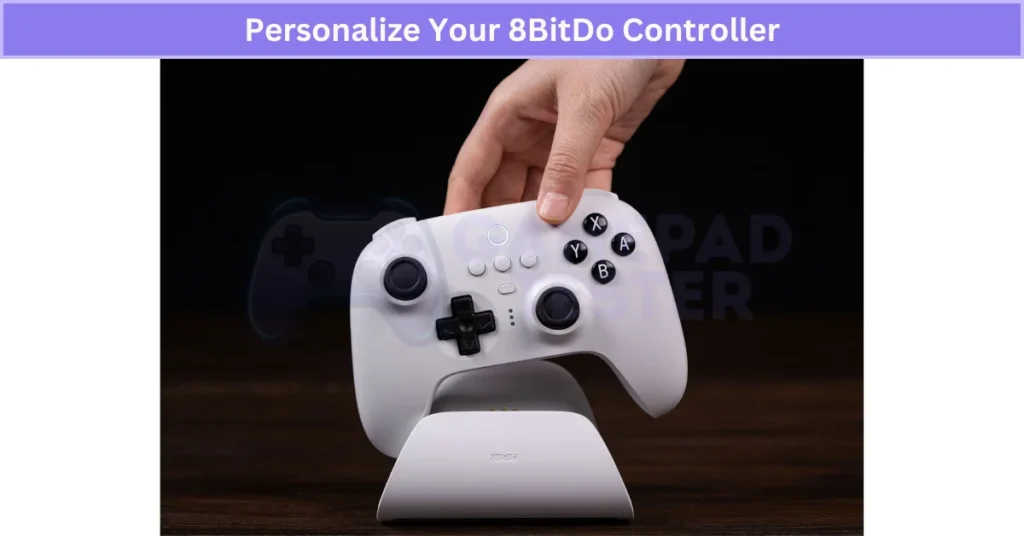
I’ve got one profile just for racing games and another for shooters. Makes switching styles way easier.
🔢 How to Customize with 8BitDo Ultimate Software
- Press and hold the Pair button for 3 seconds
- The LED starts blinking – this means it’s in pairing mode
- On your device (phone, PC, etc.), go to Bluetooth settings
- Find the controller (it’ll show as something like “8BitDo Pro 2”)
- Tap it to connect
- LED stays solid = paired successfully
Yep, all settings are stored inside the controller.
🎮 Profile Switching on the Fly
You can save and switch between 4 profiles without even opening the app:
- Hold the Star button for 3 seconds → LED blinks white once
- Press a button to pick the profile:
- A = Blue = Profile 1
- B = Green = Profile 2
- X = Red = Profile 3
- Y = White = Default profile (blinks twice)
For another budget-friendly option, explore how to set up a Mocute Gamepad Controller with Android devices.
That’s how quick profile switching on 8BitDo is.
🔄 Reset Everything (If Needed)
Something messed up?
Hold Start + R3 for 3 seconds
→ This resets your controller settings.
Nice backup if you change too much and want to start fresh.
I’d say this setup is perfect if you like to play different kinds of games. Just save your profiles once—and swap anytime. Not sure if you really need one? Here’s a breakdown of the key Benefits Of Using Gamepad Controllers for gaming on any device.
8BitDo Compatibility: What Devices and Platforms It Supports
The cool thing about 8BitDo controllers? They work with almost everything. These cross-platform gamepads are built to connect with a ton of devices, whether you’re gaming on your PC, phone, or even a Nintendo Switch. Just pick the right mode when pairing, and you’re good.
Here’s a quick breakdown of where you can use it:
🖥️ PC (Windows 10/11)
- Works in X-Input or D-Input mode
- Great for Steam, Game Pass, and emulators
🍎 macOS & iOS
- Use Mac Mode for Apple devices
- Fully supported on iOS 16+
- Some older iOS games may not support controller vibration or triggers
- For more iPad-specific controller options, explore our top iPad Gamepad Controller picks.
Want a more affordable alternative? Check out the Ipega Bluetooth Controller, which also supports Android, iOS, and cloud gaming platforms.
🤖 Android Phones & Tablets
- Use D-Input or Switch Mode
- Works well with cloud gaming and native mobile games
- May need to remap buttons in some apps
Xiaomi phone users may prefer specific setups — see our dedicated guide on choosing the right Gamepad for Xiaomi.
🎮 Nintendo Switch
- Shows up as a Switch Pro controller
- Pair in Switch Mode
- Supports motion controls and rumble in most games
🕹️ Steam Deck
- Plug and play—recognized as a standard controller
- Custom profiles help tune for portable gaming
🧁 Raspberry Pi (RetroPie, etc.)
- Perfect for retro games
- Easy to set up with built-in 8BitDo compatibility

How to Update Your 8BitDo Controller Firmware Easily
Doing a 8BitDo firmware update is a smart move. It helps fix bugs, adds new features, and makes your controller work better with new systems. I’ve done it a few times—it’s quick if you follow the steps.
🧰 Step-by-Step: How to Update 8BitDo Controller
-
Go to the official 8BitDo support page
→ Search “8BitDo support” or go to support.8bitdo.com -
Download the latest 8BitDo firmware tool
→ Pick the right one for Windows or macOS -
Connect your controller using a USB cable
→ Don’t use Bluetooth for this part -
Launch the updater tool
→ It will show your controller model -
Click Update if a new version is available
→ Check the changelog too—it tells you what’s new or fixed -
Wait for it to finish
→ Do NOT unplug the controller while it updates
🔁 After the Update
- Restart the controller
- You might need to re-pair it if you’re using Bluetooth
- That’s it. You’re done.
These updates can sometimes fix 8BitDo issues or unlock support for new devices. So yeah, even if your controller is working fine, I’d still check once in a while. Updating is part of the game if you want things running smooth.
Real User Fixes & Community-Backed Solutions
In a detailed post on r/8bitdo, a user expressed interest in the Ultimate Bluetooth Controller for multi-platform use—including PC, Switch, Android, and Linux—but raised concerns about its lack of manual input mode switching, especially for Bluetooth. While earlier beta firmware allowed switching between XInput, DInput, and Switch mode via button combos in 2.4GHz mode, users confirmed that the official 1.03 firmware removed this functionality. The original poster also shared a disappointing response from 8BitDo support, clarifying that Bluetooth mode only supports Switch, with no XInput or DInput support, and that input switching remains in beta for the 2.4G receiver only. This lack of flexibility, especially compared to older models like the SN30 Pro, led the user to reconsider their purchase and even explore alternatives like the King Kong 2 Pro controller. Learn more about how 2.4G Wireless Controller setups compare to Bluetooth-only options.
On r/8bitdo, a user reported that their Ultimate Bluetooth Controller paired with their PC but wasn’t recognized in games or Steam, showing up briefly as an “Unknown Controller.” Several others chimed in with similar issues, suggesting a workaround: turning the controller off using the guide button (not just docking it), then powering it back on. This power cycle trick helped multiple users get it working consistently. Others recommended reinstalling Bluetooth drivers and manually turning off the controller after use to avoid future detection problems. While effective for some, many agreed a firmware fix from 8BitDo is still needed.
In a helpful post on r/8bitdo, a user revealed a hidden method to pair 8BitDo controllers with iOS/iPadOS 13—without needing wires or jailbreaking. By navigating to Settings > Accessibility > Switch Control > Switches > Bluetooth Devices, users can connect their controller in macOS or XInput mode, making it fully functional for games like Minecraft and Apple Arcade titles. The discovery surprised many, especially since Apple never clearly documented this feature. While it works like a standard MFi controller, custom button mapping isn’t supported. Still, for many, it’s a game-changing workaround.
Final Verdict
The 8BitDo Bluetooth Gamepad controller really stands out as one of the most flexible and user-friendly gamepads out there. Whether you’re gaming on PC, Mac, Switch, or even your phone, it’s super easy to set up and lets you customize everything—from button layout to sensitivity and game profiles. With features like cross-platform support, quick mode switching, and the Ultimate Software for easy tweaks, it’s a great choice if you like to play on different systems or want a controller that truly fits your style.
The main thing to remember is to pick the right connection mode before pairing, and keep your firmware up to date for the smoothest experience. While a few quirks exist with Bluetooth and input modes, regular updates and community fixes keep things moving forward. All in all, the 8BitDo Bluetooth controller is a top pick for anyone who wants more freedom, comfort, and personalization in their gaming—no matter what device you play on.
FAQ’s For 8BitDo Bluetooth Gamepad
How to connect 8BitDo gamepad to iPad?
Press the Xbox-style button to turn on the controller
LED starts blinking = pairing mode
Open Bluetooth settings on your iPad
Tap [8BitDo SN30 Pro for Android] from the device list
LED turns solid = connected successfully
How do I connect my 8BitDo to Bluetooth?
Hold the Pair button for 3 seconds
LED blinks fast = pairing mode
On Switch: go to Controllers > Change Grip/Order
Wait for it to connect
How to use a Bluetooth gamepad?
Hold the Pair button to enter pairing mode
Open your device’s Bluetooth settings
Make sure Bluetooth is turned on
Tap the gamepad name when it appears
Once paired, use it in compatible games and apps
How do I pair my 8BitDo gamepad?
Press and hold Y + Start to turn on the controller
The LED will rotate from left to right
Hold the Pair button for 3 seconds to enter pairing mode
On your Switch, go to Controllers > Change Grip/Order
When the LED turns solid, the controller is connected
How do I set up my 8BitDo controller?
First, pick your connection method — Bluetooth, 2.4GHz wireless, or wired. For Bluetooth, press the right button combo for your device (like Y + Start for Switch) to power it on. Then hold the Pair button for 3 seconds until the LED starts blinking. On your phone, tablet, or PC, open Bluetooth settings and tap the controller name when it shows up. Once the LED stays solid, you’re all set.
Is the 8BitDo controller Bluetooth?
Yes — the 8BitDo Ultimate is a Bluetooth controller, and also works with 2.4 GHz wireless and USB-C wired connections.
How to connect 8BitDo to mobile?
Turn the mode switch to Bluetooth.
Press the Power button to turn on the controller.
Hold the Pair button for 3 seconds.
Open Android Bluetooth settings.
Select “8BitDo Ultimate 2C Wireless” from the list.
Status LED will remain solid when the connection is successful.






