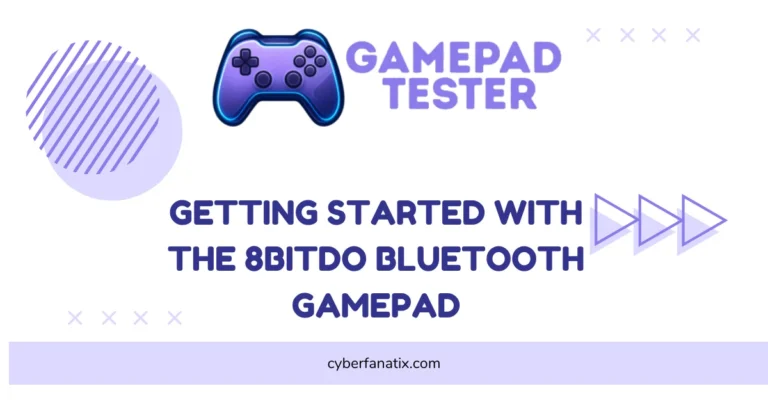How to Connect Mocute Gamepad Controller to Android Device
I love using my Mocute gamepad when I play games on my phone. It works well with Android and makes gaming feel easy. The best part? It’s wireless, so no messy cables.
The Mocute controller has Bluetooth 3.0. That means it connects fast and with no big delay. This is perfect for games that need quick moves. It also has a phone clip, so I can keep my phone in place while playing. Plus, the battery lasts up to 40 hours. I don’t worry about charging it all the time.
Here’s how I connect my Mocute gamepad to Android:
- Enable Bluetooth: Turn on Bluetooth on your phone.
- Activate Pairing Mode: Press and hold the power button on the Mocute until the light starts blinking.
- Select Device: Find “Mocute” in your phone’s Bluetooth list and tap to pair.
- Confirm Connection: Wait for it to say “Connected.” That’s it!
Now I can play my favorite Android games and emulators with no lag. This wireless gamepad is perfect for racing, shooting, and action games. I use it all the time because the setup is quick, and the connection stays strong. Want to get the most out of your controller? Check out these gamepad controller tips.
How to Connect Mocute Gamepad Controller to Android: Step-by-Step
The Mocute gamepad controller is a wireless Bluetooth 3.0 controller made for Android gamers. I use it when I want to turn my phone into a real gaming console. It works with most Android phones and makes playing games like PUBG and COD Mobile much easier.
Key Features
- Bluetooth 3.0 Connection: Fast pairing and low input lag.
- Works with Top Games: PUBG, Call of Duty Mobile, and popular emulators. If you’re into wireless alternatives, the 8BitDo Bluetooth Gamepad is another great pick with excellent compatibility.
- Built-in Battery: Up to 40 hours of play on a single charge.
- Phone Clip Included: Keeps your phone steady while you play.
- Ergonomic Design: Comfortable to hold for long gaming sessions.
You can buy it easily on Amazon or the official Mocute site. I like that it’s affordable and feels solid in my hands.
To connect, just turn on Bluetooth on your phone, hold the power button on the controller, and tap “Mocute” in the Bluetooth list. Once it says connected, you’re ready to game with your wireless game controller.
Pre-Pairing Checks for Your Mocute Controller
Before I pair my Mocute gamepad, I always do a quick check. This saves time and avoids connection problems later.
Things to Check:
- Charge the controller fully – The LED turns green when it’s done. I never leave it plugged in too long to avoid battery issues.
- Use the original charging cable – It gives the best and most stable performance.
- Power on the gamepad – Press the power button. A blue LED means it’s on standby.
- Check pairing mode – The blue light should flash. If not, hold the button until it does.
- Avoid overcharging – It keeps the battery healthy for long use.
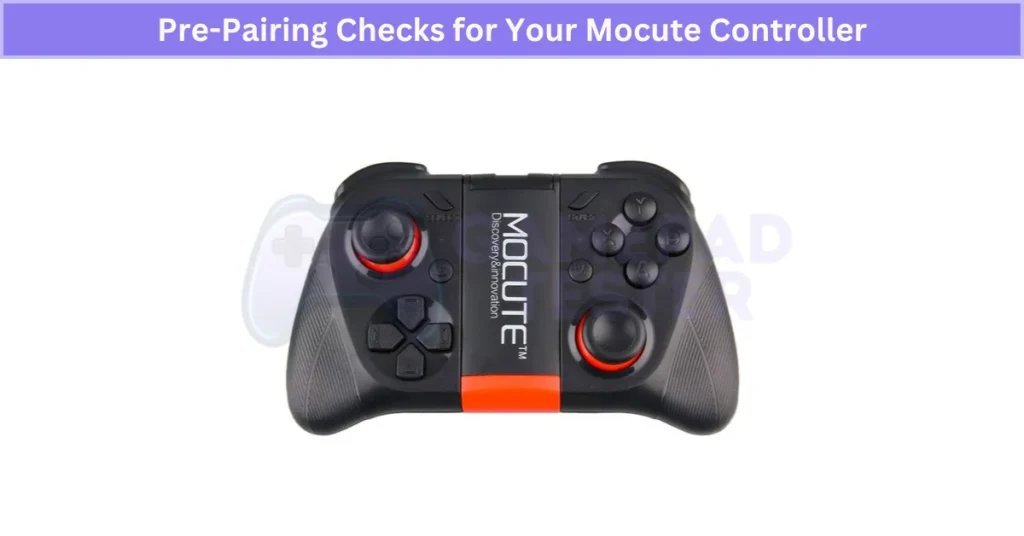
Full charging usually takes about 2 hours. I like doing this before gaming so I get the best battery life and smooth Bluetooth controller setup.
How to Charge Your Mocute Controller Before Pairing
I always make sure my Mocute controller is fully charged before pairing. A good charge means longer play and fewer connection issues.
Steps to Charge and Check Battery:
- Use a USB cable that fits the micro-USB port on the gamepad.
- Plug into a wall charger, PC, or power bank (use a 5V/1A adapter for safe charging).
- Watch the LED battery indicator:
- Red = Low battery
- Blue = Charging
- Green = Fully charged
- Charging takes about 2 hours.
- Don’t overcharge or let the battery drain fully. It helps the gamepad last longer. If you prefer plug-and-play options, the 2.4G Wireless Controller might suit your needs better.
I like checking the LED before every session so my Mocute is ready for smooth gaming.
How to Remove Old Pairings to Fix Mocute Controller Bluetooth Issues
Old Bluetooth connections can stop your Mocute controller from pairing right.
Steps to Clear Old Pairings:
- Open Bluetooth Settings on your Android phone.
- Find Paired Devices list.
- Tap on old controllers or devices you don’t use and choose Forget or Remove.
- Turn Bluetooth off and back on again to refresh.
- For better results, restart your phone after clearing old pairings.
- If problems continue, try clearing the Bluetooth cache in your phone’s settings.
Doing this helps your Mocute controller connect smoothly every time.
How to Check if Your Android Device Works with the Mocute Controller
It’s important to check your phone’s Android version before pairing the Mocute controller. Some older versions might not connect well.
How to Check Android Version and Bluetooth:
- Go to Settings on your phone.
- Tap About Phone or System.
- Find Software Info or Android Version.
- Make sure your Android version is 6.0 or higher.
- Also, check if your device supports Bluetooth 3.0 or 4.0—this is needed for a good connection.
- If your Android is older, try to update your OS before pairing.
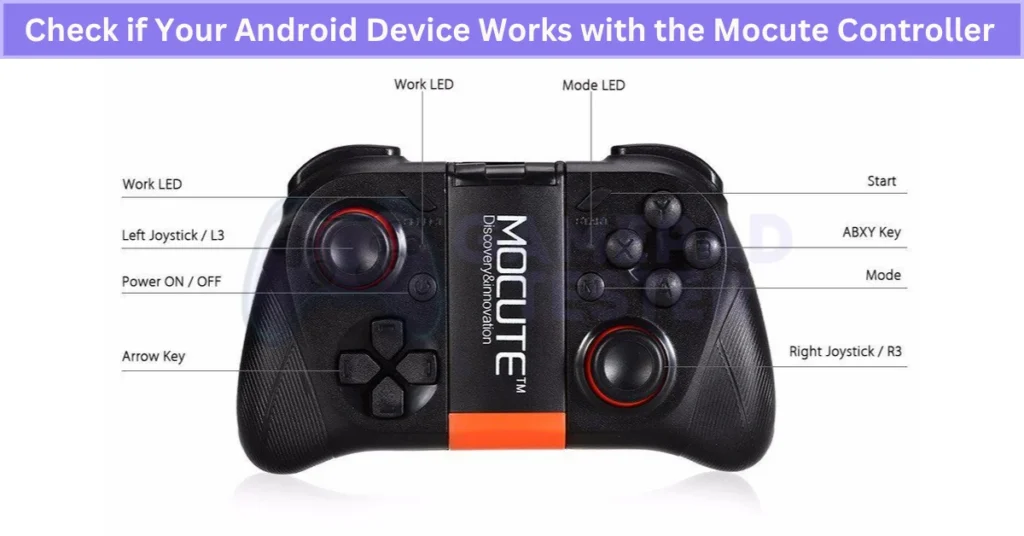
Some custom Android versions or ROMs may cause Bluetooth problems, so it’s good to keep your system updated.
Step1: Preparing your Mocute gamepad controller
How to Charge Your Mocute Gamepad Controller
I use a USB cable that fits the Mocute controller’s micro-USB port to charge it. It’s easy and works with many power sources.
Here’s how I charge it:
- Connect the USB cable to a power source like a wall charger, PC, or power bank.
- Plug the micro-USB end into the Mocute controller.
- Watch the LED light for battery status:
- Red means the battery is low.
- Blue shows it’s charging.
- Green means the controller is fully charged.
- Flashing light means it’s on standby or in use.
I always charge mine until the green light appears. It’s best to use a stable power source, like a wall charger, for faster and safer charging than random USB ports. Also, avoid overcharging or letting the battery drain completely to keep it healthy.
Charging usually takes about 2 hours to fill the battery fully.
How to Turn On Your Mocute Gamepad Controller
To turn on your Mocute gamepad controller, press and hold the power button with the circle symbol on the front for a few seconds. You’ll hear a beep, and the LED light will show the status.
Here’s what the LED colors mean:
- Blue (steady) means the controller is powered on and in standby mode.
- Flashing Blue means it’s in pairing mode, ready to connect to your device.
- Flashing Red & Blue means the controller is connected to a device.
To turn the controller off, press and hold the power button again until you hear a beep and the LED turns off.
I always make sure to turn on the controller before pairing. Turning it off when I’m done saves battery. Knowing what the LED lights mean helps me quickly check the power and connection status without needing any extra tools. If you’re not using a physical controller, try using your Android Phone As A Gamepad instead.
Step 2: Pairing Your Mocute Gamepad Controller With Your Android Device
How to Enable Bluetooth on Your Android Device for Mocute Gamepad
Turning on Bluetooth is the first step to connect your Mocute gamepad controller to your Android phone. Without Bluetooth, the controller can’t pair or work properly.
Here’s how I turn on Bluetooth on Android:
- Swipe down from the top of the screen to open the Quick Settings panel.
- Tap the Bluetooth icon to turn it on or off.
- If you can’t find it there, go to Settings > Bluetooth and toggle it on.
Keep in mind, the menu looks a bit different depending on your phone model and Android version.
To make your phone easy to find by the Mocute controller, open Bluetooth settings, and make sure your device is discoverable. You can also change your device’s name to something unique—this helps when many Bluetooth devices are nearby so you don’t get confused.
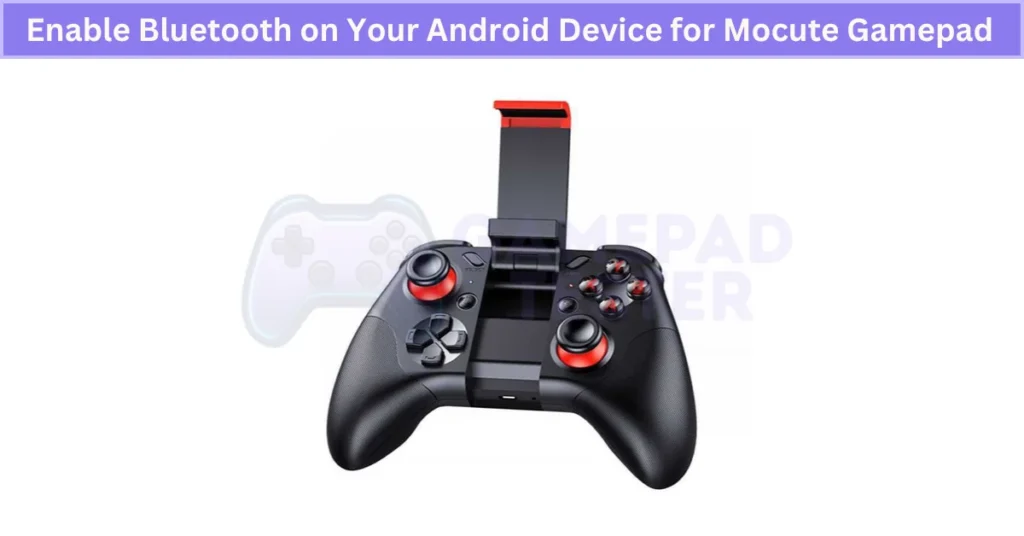
When pairing, stay close to the controller (within a few feet) to keep the connection strong and avoid interruptions.
This simple setup step makes pairing your Mocute gamepad with Android smooth and fast.
How to Search for Your Mocute Gamepad Controller on Android
To connect your Mocute gamepad, you first need to scan for nearby Bluetooth devices on your Android phone. This helps your phone find the controller so you can pair them.
Here’s how I do it:
- Open the Bluetooth settings on your Android device.
- Tap the Scan or Refresh button to start searching for devices nearby. The exact button may look different depending on your phone model or Android version.
- Make sure your Mocute controller is turned on and in pairing mode (blue light flashing).
- Look for device names that say “Mocute” or something like “Mocute-050” or “Mocute-054.” These are common model names.
If you don’t see your controller at first, keep scanning. Sometimes interference or device delays mean it takes a few tries to show up.
Also, keep your controller close to your phone during this process to keep the connection strong.
Doing this helps you find Mocute gamepad Android devices quickly and start playing without issues.
How to Connect Your Mocute Gamepad Controller to an Android Device
When I connect my Mocute gamepad, I first select it from the list of Bluetooth devices on my Android phone and confirm the pairing. This step makes sure the controller and phone talk to each other.
Here’s the easy way to do it:
- Go to Bluetooth settings on your Android device.
- Find and tap the name that says “Mocute” or something similar.
- If asked, confirm the pairing by tapping Accept or entering a code (this depends on your Android version).
To know if it’s connected, watch the controller’s LED:
- Flashing Red & Blue means a stable connection.
- Flashing Blue shows an unstable connection.
- Flashing Red means it’s disconnected.
- Solid Blue means pairing is in progress.
Also, keep an eye on the Bluetooth icon on your phone for status updates.
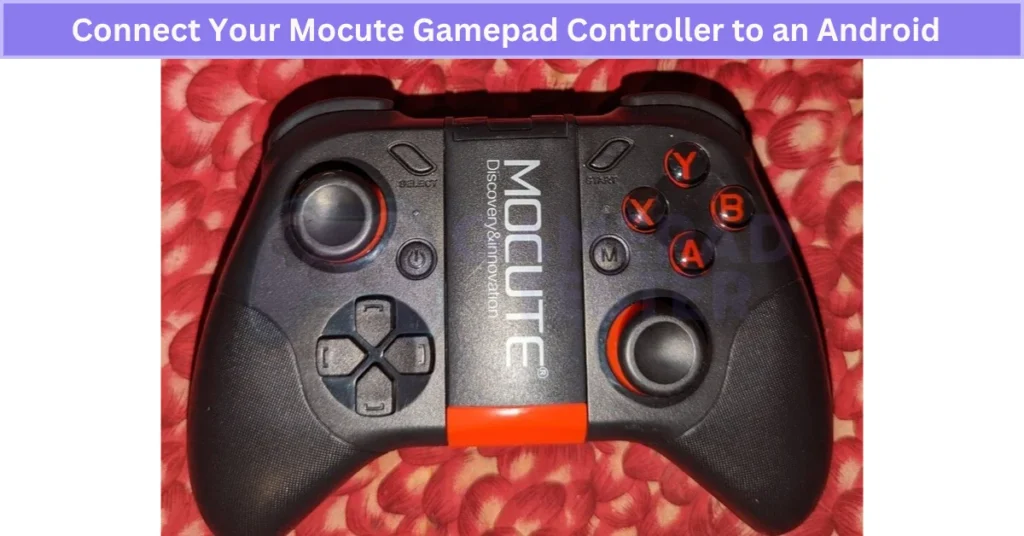
I always pair the controller before playing. When I’m done, I turn off Bluetooth or power off the controller to disconnect it properly.
Watching the LED and Bluetooth icon helps me catch any connection issues fast so I don’t face lag during my games.
Step 3: Using Your Mocute Gamepad Controller With Your Android Device
How to Attach Your Phone to the Mocute Gamepad Controller Clip
The Mocute gamepad comes with a clip that fits most phone sizes securely. I like how easy it is to adjust, so my phone stays safe while I play.
Here’s how I attach my phone:
- Use the spring mechanism to widen or narrow the clip until it fits your phone snugly.
- Place your phone carefully in the clip and make sure the clips or straps hold it firmly.
- You can rotate or tilt the clip up to 180° to find the best viewing angle that feels comfortable for your eyes.
When setting it up, I think about screen glare and the lighting around me to avoid eye strain during long gaming sessions. If you’re an Apple user, check out the best iPad Gamepad Controller options for a similar experience.
Make sure your phone is stable and won’t slip out while you’re playing fast-paced games. A well-adjusted clip makes gaming more fun and comfortable.
How to Configure Your Mocute Gamepad Controller for Different Games and Apps
I like to customize my Mocute gamepad settings to get the best gameplay for each game or app. Changing the controls and sensitivity makes playing easier and more fun.
Here’s how I access the settings on the controller:
- Press and hold the mode button (the star symbol near the power button) for a few seconds to open the mode menu.
- Use the joysticks, buttons, triggers, or D-pad to navigate the menu on your screen.
The Mocute controller has different modes:
- Game mode – For most games using the controller.
- Keyboard mode – Makes the controller act like a keyboard, useful for some apps.
- Mouse mode – Lets you control the cursor with the gamepad.
Some games and apps allow deeper customization using official Mocute controller apps or plugins. These can be downloaded from the official website or via QR codes in the user manual. The instructions vary depending on the app or game. For iPhone users, the Best iOS Gamepad Controller options offer top performance without manual setup.
With these tools, you can:
- Change button mapping to match your play style.
- Adjust sensitivity for smoother control.
- Turn vibration on or off for feedback.
I create game-specific profiles in the customization apps so I can switch settings quickly depending on the game I play. This makes gaming more comfortable and improves my performance.
Optimizing Your Gaming Experience With the Mocute Gamepad and Android Device
I found that tweaking both my Android phone and Mocute gamepad settings makes my gaming way better. Small changes can improve how smooth and fun the gameplay feels.
Adjusting Android Device Settings:
- Display Brightness: I use the quick settings or the display menu to set the brightness. Sometimes, I turn on adaptive brightness so it adjusts by itself depending on the light around me.
- Sound Volume: I adjust the volume slider for clear game sounds. If my phone has a sound enhancer or equalizer, I turn it on for richer audio.
- Battery Saver Mode: This helps my phone last longer, but it might slow down performance. If I want longer playtime, I enable battery saver but switch it off for competitive games.
- Gaming/Performance Mode: Many newer phones have this option to boost speed and network connection. Turning this on helps reduce input lag and improve frame rates, which works great with the Mocute controller.
Using Mocute Controller Features:
- The Mocute gamepad has special modes like Turbo Mode, Multimedia Mode, and Screenshot Mode. These activate with specific buttons or switches on the controller.
- I always check the user manual to find exactly how to turn these modes on or off, since the button layout can differ by model.
Closing Tips:
Adjust your phone and controller settings depending on the game type, lighting, and your personal comfort. For example, I lower brightness in dark rooms to reduce eye strain. Turning on Turbo Mode during fast-action games helps me react quicker.
Small tweaks on both your Mocute gamepad and Android device really add up to a better, smoother gaming experience. You can also check out the Benefits Of Using Gamepad Controllers to understand why gamepads improve control and comfort.
How to Use Turbo Mode on the Mocute Gamepad Controller
Turbo mode lets your controller press a button repeatedly without you having to tap it fast. This is great for games that need rapid fire or quick repeated actions.
To turn it on:
- Press and hold the Turbo (T) button.
- While holding it, press the button you want to turbo-charge.
To turn it off:
- Press and hold the Turbo (T) button again.
- Then press the same button to stop turbo mode.
I like using turbo mode because it helps reduce finger fatigue, especially in fast-paced shooting or action games. It keeps me comfortable during long gaming sessions.
How to Use Multimedia Mode on the Mocute Gamepad Controller
Multimedia mode lets you control your phone’s media like music and videos right from the Mocute controller. It’s handy when you don’t want to leave your game to adjust volume or skip tracks.
To turn on multimedia mode, press and hold the Home (house) button for a few seconds until you hear a beep. This activates the media controls.
To turn it off, just press and hold the Home button again until you hear the beep.

While in multimedia mode, you can play or pause, skip to the next or previous track, and adjust the volume up or down easily.
I use this mode a lot to quickly change music without pausing my game.
How to Use Screenshot Mode on the Mocute Gamepad Controller
Screenshot mode lets you take pictures of your game screen quickly without using your phone’s buttons. It’s great for saving cool moments while playing.
To turn on screenshot mode, press and hold the Select (line symbol) button for a few seconds until you hear a beep. This means the mode is active.
To turn it off, press and hold the Select button again until you hear the beep.
I use this feature all the time because it saves me from fumbling with my phone while gaming. It makes capturing moments faster and easier.
Real User Fixes & Community-Backed Solutions
I found a Reddit thread where a user asked how to set up their Mocute 060 game controller for different games without losing their custom control settings. The community explained that the controller has multiple Bluetooth modes—one with default non-remappable keys and another that allows remapping via the Mocute app. Some suggested using specific button combos (like right pad plus power) to switch modes, and others recommended checking the manual or using emulator-specific key mapping features since the controller itself doesn’t save per-game profiles.
I came across a Reddit post where a user had trouble charging their Mocute 050 controller—the red charging light never turned off even after 4 to 6 hours. The community suggested that the likely cause is a dead or faulty battery, especially since the controller is several years old and might have been unused for a long time. Some recommended trying a reset via the small hole on the controller, but if that doesn’t work, replacing the battery or returning the controller would be the best option. If you’re curious about how other controllers work, explore different Joystick Controllers for more insights.
Final Verdict
The Mocute gamepad is a great choice for mobile gamers who want a smooth, wireless experience. It’s easy to use, affordable, and works perfectly for games like PUBG, COD Mobile, and popular emulators. The setup is simple—just charge it, turn on Bluetooth, and follow the steps for How to Connect Mocute Gamepad Controller to Android Device, and you’ll be gaming in minutes.
For the best performance, always keep the controller charged, remove old Bluetooth pairings, and tweak sensitivity settings for different games. Features like turbo mode and multimedia controls make it even more versatile. With these tips, your Mocute controller will give you console-like control for all your favorite Android games.
FAQ’s
How to connect MOCUTE controller to android?
To connect your MOCUTE controller to Android, first turn on the controller. Next, enable Bluetooth on your Android device. Then, search for nearby devices and select the MOCUTE controller from the list. Once paired, you’re ready to start gaming.
How do you reset a MOCUTE controller?
To reset your MOCUTE controller, press the R key to power it off. Avoid pressing the reset while charging or holding the power button at the same time.
How to pair mocute 050?
To pair your MOCUTE 050 controller, first turn it on. You’ll see the work LED start flashing, showing it’s in Bluetooth pairing mode. On your Android device, look for the device name like “MOCUTE-050-XXX” in the Bluetooth list. Tap to connect, and the LED will turn off once pairing is successful.