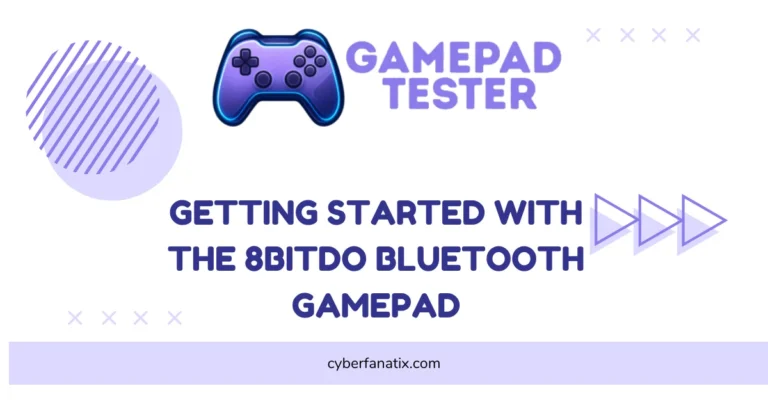DualShock 4 Battery Not Hold a Charge (And How to Fix It)
I’ve seen lots of gamers get annoyed when their DualShock 4 Battery Not Hold a Charge. It’s a common PS4 controller battery issue that can ruin your game time. Here’s what’s usually going on and some quick fixes.
Common Causes:
- Battery aging – Lithium-ion batteries lose power after many charge cycles.
- Charging port issues – Ports can wear out or collect dirt over time.
- Overheating – Long gaming sessions can cause the controller to overheat.
Easy Fixes:
- Try resetting the controller by pressing the small button on the back.
- Test a different charging cable or USB port.
- Clean the charging port gently with a toothpick or brush.
When to Replace the Battery:
If your controller’s battery dies fast or won’t charge even after a full cycle, it’s probably time for a DualShock 4 replacement battery.
If you want to see how to fix or replace it safely, Sony’s official support or a trusted teardown video can help a lot.
How to Fix a PS4 Controller That Won’t Charge – Full Troubleshooting Guide
I get it—when your PS4 controller won’t charge and it’s not working, it’s super frustrating. You just want to jump into your game, but the controller’s dead. I’ll walk you through some easy steps, from quick fixes to things that need a bit more work.
1. Check the Charging Cable and Connection
Sometimes, the problem is the cable or the port. Try wiggling the cable while it’s plugged in to see if it’s loose. Look at the USB port on your controller—if the spring clips inside are bent or dirty, that can stop charging. Also, try a different USB cable just in case.
2. Try a Different Power Source
If you’re charging from a wall outlet, try plugging the cable into your laptop, a USB hub, or a different charger. Sometimes the power source isn’t giving enough juice.
3. Clean the USB Port
Dust and dirt can block the port. Use a can of compressed air or gently clean the port with a toothpick. Be careful not to damage anything inside.
4. Reset the Controller
There’s a tiny reset button on the back. Use a pin or paperclip to press it for about 5 seconds. This can fix some glitches that stop charging. If that doesn’t help, you might be dealing with a more serious issue — follow this guide on how to fix a DualShock 4 Controller Not Turn On.
5. Power Cycle Your PS4
Unplug your PS4 completely from power for 20 minutes. This can clear out small software bugs that might affect charging.
6. Charge Using Safe Mode
Boot your PS4 into Safe Mode and connect your controller. Charging here can sometimes work if regular mode has problems.

7. Use an External Charging Dock
If the USB port on your controller is broken but the battery is fine, an external charging dock can charge the controller without plugging in the cable. If you’re using third-party gamepads like Panda, here’s how to Fix Panda Gamepad Pro PS4 Controller Issues.
8. Check Battery Health
You can check your PS4 controller battery health using PC tools like DS4Windows. If your battery drains super fast, it’s a sign the battery is wearing out. Low battery can also affect features like rumble — see this fix for when your DualShock 4 Is Not Vibrating.
9. Replace the USB Port
If the port is damaged, you might need to open the controller and replace it. This takes some skill and tools.
10. Replace the Internal Battery
If nothing else works, replacing the DualShock 4 battery might be your last option.
If all these steps sound too much, or you’re worried about breaking your controller, getting help from a pro or official Sony support is a safe bet.
Why Your PS4 Controller Isn’t Charging Properly (And How to Fix It)
It’s super annoying when your PS4 controller won’t charge right. I’ve seen this happen a lot, and it can be for different reasons. Let’s break down what might be causing it and how you can fix it, step by step.
Non-Supportive Charger
Sometimes, the charger you’re using just doesn’t give enough power. Not all USB chargers are made equal. If you use a cheap or random charger, it might not deliver the right 5V and at least 800mA the DualShock 4 needs.
Fix: Stick to the original charger or a certified one that meets these specs. That usually solves the issue.
Using the Controller While Charging
Charging and playing at the same time? That’s a problem. When you use your controller while charging, it can stop the battery from filling up completely.
Fix: Just let your controller rest while charging. Don’t use it until the light shows it’s fully charged.
Worn-Out Battery
Batteries don’t last forever. After many charge cycles, they lose capacity and can’t hold much charge anymore. This is a common DualShock 4 battery issue.
Fix: You might need to replace the battery with a genuine DualShock 4 replacement battery. It can make your controller feel like new again.

Faulty Charging Port
If the charging port has dirt, debris, or damage, your controller won’t charge properly. Sometimes, lint or dust blocks the connection, or the port itself gets worn out.
Fix: Clean the port gently with a Q-tip and some rubbing alcohol. If it’s physically damaged, a DualShock 4 USB port fix or replacement might be needed, which is more advanced. Sometimes, hardware damage also shows up as unresponsive inputs like a PS4 Controller Touchpad Not Working.
Damaged Cable
Not all USB cables are the same. Some cheap cables don’t carry enough power or data to charge your controller. Faulty cables can also be a reason your PS4 Controller Keeps Disconnecting.
Fix: Use a high-quality, dual-function micro USB cable that can handle both charging and data.
Loose Internal Connections
Inside your controller, wires can come loose or break. This isn’t common but can happen if the controller gets dropped or opened.
Fix: This is for advanced users. You’d have to open the controller and check connections or get professional help.
High Temperature
Charging your controller in a hot place can make the battery wear out faster. Heat damages lithium-ion batteries chemically.
Fix: Charge your controller in a cool, ventilated spot. Avoid leaving it in direct sunlight or near heat sources.
PS4 Console Issues
Sometimes, the problem isn’t the controller but the console itself. Firmware bugs or power problems can stop your controller from charging right. It could also be a pairing issue — check out this fix for PS4 DualShock 4 Not Connecting.
Fix: Try power cycling your PS4—turn it off, unplug it for a few minutes, then turn it back on. You can also reset the controller or charge it using a PC to see if that works.
Hardware Faults
If you’ve tried everything and it still won’t charge, the battery or USB port might be damaged beyond simple fixes.
Fix: Consider replacing the battery or port yourself if you’re comfortable, or get professional repair help.
When your PS4 controller won’t charge, the problem could be simple or more complex. If basic fixes don’t work, replacing the battery or the USB port might be the answer. And if you’re not confident doing this yourself, asking a pro is always smart. Oh, and by the way, calibrating your battery every now and then—draining it fully and then charging to 100%—can help keep it healthy longer.
Signs Your PS4 Controller Battery Is Dying
Batteries get weaker over time. Knowing the signs early can save you from sudden game crashes or pauses.
Controller Dies Quickly After Charging
If your controller only lasts a few minutes or an hour after a full charge, that’s a bad controller battery symptom.
Won’t Hold Full Charge or Takes Too Long
Sometimes the battery never hits 100%, or charging takes way longer than usual.
Needs Constant Connection to Charger
If your controller only works when plugged in, the battery is probably too weak. In some cases, other symptoms like No Sound on PC When Using DualShock 4 can show up when the battery or connection isn’t stable.
Random Shutdowns Even with Charge Left
It might suddenly turn off even when the battery shows some power left.
Blinking or No Light During Charging
The controller light blinks weirdly or doesn’t come on when charging—that’s a red flag.
Battery Icon Shows Inconsistently
When plugged in, the battery icon might jump around or not appear at all.
If you spot two or more of these problems often, it’s likely time to replace your PS4 controller battery.
Keep in mind, lithium-ion batteries usually last 300 to 500 full charge cycles before they wear out. You can also check battery health using tools like DS4Windows on your PC to get a clearer idea.
Real User Fixes & Community-Backed Solutions
A Reddit user shared that one of their DualShock 4 controllers wouldn’t hold a charge despite trying different cables, ports, and power sources. The charging light blinked rapidly, though the controller worked fine when plugged in. Community members suggested possible causes like faulty USB cables, loose internal connectors, or the need to reset the controller using the back reset button. Some recommended buying high-quality cables or replacing the battery. While some fixed the problem by swapping cables or resetting, others opted to use the controller wired or replace it altogether.
Quora
Many users report that if a PS4 controller sits unused for over six months, its battery may degrade or fully discharge. Common fixes include resetting the controller using the tiny button on its back, trying different quality USB cables, and charging it slowly for several hours. If these don’t work, the most recommended solution is to replace the battery—many say it’s an easy DIY job without soldering. Others suggest buying a backup controller or swapping batteries from a broken unit. Ultimately, worn-out batteries are often the cause, but replacing them usually restores full charging function.
Final Verdict
When your DualShock 4 Battery Not Hold a Charge, the issue usually comes down to a worn-out battery, a faulty charging cable, or a dirty charging port. Lithium-ion batteries inside PS4 controllers naturally lose capacity after 300–500 charge cycles, so if your controller dies quickly or only works when plugged in, it’s likely time for a battery replacement. Simple fixes like resetting the controller, cleaning the USB port, or using a high-quality cable often solve minor problems.
If those steps don’t work, the best solution is to replace the internal battery or the USB charging port. Both are relatively easy fixes with the right tools, or you can opt for professional repair. Regular maintenance—like using proper chargers, avoiding overheating, and fully charging the controller without using it—can also extend battery life. In most cases, a fresh battery will make your controller feel like new again.
FAQ’s
Why is my PS4 controller not holding a charge?
The battery inside your controller gets weaker after lots of use. It can’t keep power like before. Sometimes the charging cable or port is dirty or broken, so it won’t charge fully.
Why won’t my battery hold a charge?
Batteries wear out over time. If it won’t hold a charge, it probably means the battery is old and tired. A bad charging cable or port can also cause this.
Why does my PS4 controller keep disconnecting with full battery?
Even with a full battery, your controller might disconnect because of loose parts inside, software glitches, or interference. Resetting the controller or restarting your PS4 can help. If not, the battery or hardware might need fixing.
How do I reset my PS4 controller battery?
You can’t reset the battery itself, but you can reset the controller to fix battery or charging glitches. Press the small reset button on the back of the controller using a paperclip for about 5 seconds. Then reconnect it to your PS4 and charge again.
Why is my PS4 controller not charging even though the light is orange?
The orange light usually means the controller is charging, but if it’s not gaining power, the battery might be worn out or the cable/port could be faulty. Try a different cable or clean the charging port.
How to factory reset a DualShock 4 controller?
To factory reset, turn off the controller. Find the tiny reset button on the back. Use a pin to hold it down for about 5 seconds. Then reconnect the controller to your PS4 with a USB cable and press the PS button. This resets the controller to default settings.
What happens if you hard reset a controller on PS4?
A hard reset restarts the controller and clears small bugs or connection problems. It doesn’t delete your saved data, just fixes glitches. After resetting, you’ll need to reconnect the controller to the PS4.
How to recalibrate a PS4 controller?
There isn’t an official recalibrate option, but you can try resetting the controller using the small button on the back, then reconnecting it. If sticks or buttons feel off, sometimes unplugging and reconnecting helps.
How long does a PS4 controller take to charge?
Usually, it takes about 2 hours to fully charge a PS4 controller from empty to full. Charging time can be longer if you’re using it while charging or if the battery is old.