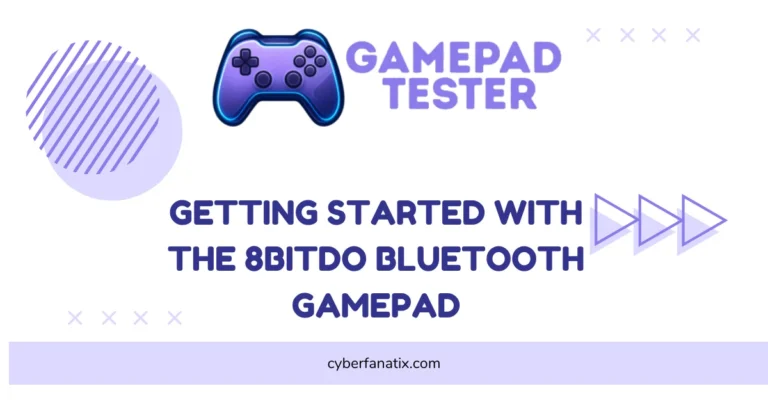Why Your DualShock 4 Is Not Vibrating (How to Fix It)
So your DualShock 4 Is Not Vibrating? Yeah, that happens more often than you’d think. If your DualShock 4 isn’t vibrating, or the PS4 controller vibration’s not working at all, don’t worry—you’re not the only one.
Sometimes it’s just a setting. Other times, it’s a small PS4 rumble issue or a game that doesn’t use vibration. I’ll help you figure out what’s going on and how to fix the controller vibration without making it worse.
Common Reasons for DualShock 4 Is Not Vibrating With Solutions
Low Battery or Charging Habits Affect Vibration
If your PS4 controller vibration’s not working, the battery might be the reason. When the battery’s low, the system may cut off vibration to save power. A weak controller battery can also cause this over time. I’ve seen issues when people play while charging — it puts stress on the battery. And yeah, overcharging doesn’t help either. It can mess with both the battery and vibration motor. Best thing? Charge it fully, then unplug. Try not to game while it’s charging. That’s how I fix DualShock 4 vibration issues before they start.
Vibration Might Be Disabled in Settings
Ever wonder why your PS4 controller’s not vibrating in game, even though everything else works fine? It could just be a setting you forgot about — similar to issues like PS4 Controller Touchpad Not Working. Sometimes vibration gets turned off by mistake — either in the PS4 system or the game itself.
Here’s how to turn vibration on PS4 controller:
- Go to Settings > Devices > Controllers
- Make sure Enable Vibration is checked
Also check your game’s settings too. Some games let you turn off vibration there. Easy fix.

Bluetooth or Connection Interference (Mostly on PC)
If the PS4 controller vibration’s not working on PC, Bluetooth could be the problem. I’ve had this happen when too many wireless things were connected—like Fix Panda Gamepad Pro PS4 Controller Issues, where wireless interference affects key functions. That Bluetooth interference can mess with controller features not working, like vibration.
Try this:
– Unplug or turn off extra Bluetooth stuff
– Or just use a USB cable instead
A wired setup usually fixes the DualShock 4 PC connection issue fast. Simple, but it works.
Internal Vibration Motor May Be Damaged
If your DualShock 4’s not vibrating and you hear a weird rattle or click inside, that’s usually a PS4 vibration motor issue. It’s also common alongside analog PS4 Controller Drift, especially if your controller’s taken some falls. Sometimes only one side stops working, so you feel weak or no vibration at all.
If that’s the case, don’t force it. In some cases, DualShock 4 Buttons Not Working may appear alongside vibration failure due to internal damage. You can try to fix the vibration motor on PS4 if it’s out of warranty. Otherwise, it’s best to get it checked by a repair shop.
Some Games Don’t Support Controller Vibration
Not every game uses vibration. So if your PS4 controller’s not vibrating in a specific game, it doesn’t always mean something’s broken. Some titles just skip the rumble.
To be sure, test the vibration feature in a game like FIFA or Call of Duty — those support haptics for sure. You can also check the vibration settings per game or look in the manual to see if it’s even an option.
Outdated Console Software Can Interrupt Controller Vibration
I’ve skipped updates before, and yeah — things get weird. If your controller vibration stopped after an update, or just isn’t working, the PS4 system update might be the reason. Sometimes the DualShock 4 firmware sync gets messed up if you delay updates.
Here’s what I do:
Go to Settings > System Software Update and install the latest version. These updates fix random stuff — like that annoying console update glitch that kills vibration. Always worth checking.
How to Check If Your Controller’s Vibration Motor Still Works
Not sure if the vibration problem is from the game or your controller? Doing a quick test can help. It’s a simple way to see if the motor still works or if it’s something else — like settings or software.
Here’s how to test PS4 controller vibration:
– On PS4:
Go to Settings > Devices > Controllers and make sure vibration is turned on. Then try a game like FIFA or Call of Duty — they always use rumble.
– On PC:
Use tools like gamepadtest.com (just open it in your browser) or DS4 Windows vibration test. Both can trigger the motor directly.
If you don’t feel anything on both PS4 and PC, the motor might be dead. But this test helps you know for sure.
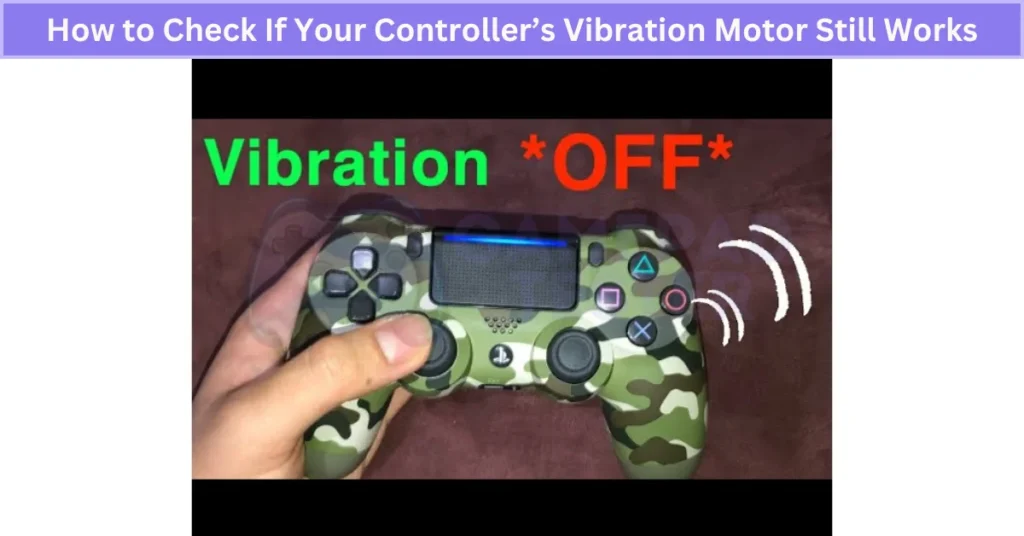
Fixing DualShock 4 Vibration on PC or Steam
If your PS4 controller vibration’s not working on Windows or DS4 isn’t vibrating on Steam, don’t stress. It often relates to connection issues similar to PS4 DualShock 4 Not Connecting, especially if Steam settings or drivers aren’t set up right.
Here’s how to fix DualShock 4 vibration on PC:
- Open Steam in Big Picture Mode
- Go to: Settings > Controller Settings
- Enable: PlayStation Configuration Support
- Start a game that supports vibration: For example, Rocket League or GTA V
Still no rumble? Try this:
– Download DS4Windows — it’s free and lets you turn on vibration
– Open DS4Windows and go through the setup
– Test vibration from inside the app
Also check Device Manager > Human Interface Devices and update the driver for “HID-compliant game controller.” Audio bugs and No Sound on PC When Using DualShock 4 can also stem from outdated drivers.
Just know: some PC games don’t support vibration, even with everything set up right. So try a few games before assuming it’s broken.
How to Replace a Faulty Vibration Motor (DIY Repair Guide)
Yes, you can replace the PS4 vibration motor, but it’s not for beginners. You’ll need to open the controller, handle tiny parts, and do some light soldering. It also voids your warranty — so be sure before you start.
Here’s a simple step-by-step if you’re comfortable with DIY repairs:
- Grab your tools: Small screwdrivers, tweezers, soldering iron, and a replacement motor (around $5–10 online).
- Open the controller: Unscrew and carefully open the shell.
- Disconnect the battery: Gently remove it to access the internal parts.
- Remove the old motor: Take it out from its slot.
- Solder the new motor: Attach it securely in place.
- Reassemble and test: Put everything back together and check the vibration.
You can also check teardown videos on YouTube or iFixit for help.
If you’re not confident with electronics, I’d say skip this and let a repair shop fix the DualShock 4 motor for you. Better safe than sorry.
Real User Fixes & Community-Backed Solutions
A user shared a solution for the PS4 controller not vibrating in Final Fantasy XIV. They confirmed the controller vibrates during limit breaks but not otherwise. The fix involved unsyncing the controller by connecting a different one and removing the main controller from Bluetooth devices, then reconnecting it. Additionally, they disabled and re-enabled vibration both in the PS4 system settings and within FFXIV’s menu. While not all steps might be necessary, this method helped restore vibration functionality. The user posted this due to a lack of clear info online about this issue.
Another user reported that when connecting their PS4 controller via Bluetooth to PC using DS4Windows, the vibration and touchpad features didn’t work, though both worked fine wired — an issue similar to what some users face when trying to Fix Kunai 3 Gamepad wireless problems. The community solution was to open DS4Windows (Ryochan’s version), go to the Settings tab, click “Device Options,” select the controller, and enable the “Copycat” option. This fixed the vibration issue for many users. Some others confirmed this method after months of searching. A few noted that not all versions of DS4Windows have this option visible.
Final Verdict
If your DualShock 4 Is Not Vibrating, it’s usually not a lost cause. Most problems come from simple things like low battery, settings turned off, or connection issues—things you can fix yourself without much hassle. Sometimes it’s a game that doesn’t support vibration or your console needs an update. Testing the vibration on different games or devices helps figure out if it’s a hardware or software issue.
If it’s a hardware problem, like a broken vibration motor, repairing it can get tricky and might need tools and soldering skills. For those not comfortable with DIY fixes, it’s safer to get help from a repair shop. Many users have also found fixes by resyncing controllers or tweaking settings in PC apps like DS4Windows. So don’t give up—there’s usually a way to get your controller rumbling again.
FAQ’s
Why is my Dualshock 4 not vibrating?
If your DualShock 4 isn’t vibrating, the feature might be off. To fix it, go to Settings > Devices > Controllers on your PS4 and check the box for Enable Vibration. This usually gets the rumble working again.
Why is my controller not vibrating?
If your controller isn’t vibrating, the battery might be low. When the charge runs low, the controller turns off vibration to save power. It’s kind of like a safety feature to keep you playing longer. So, make sure your wireless controller’s battery pack or batteries are fully charged. Once charged, the vibration should work again like normal.
How do I make my Dualshock 4 vibrate?
To make your DualShock 4 vibrate, go to Settings > Devices > Controllers on your PS4 and make sure the Enable Vibration option is turned on or checked.
How to test dualshock 4 vibration?
You can check if your DualShock 4 vibration is working by first making sure vibration is turned on in your PS4 settings. Just go to Settings > Devices > Controllers and enable vibration. Then, try testing it in a game that supports rumble. If you want to test it on PC, there are online tools and apps you can use to trigger the vibration and see if the motor works properly.
How do I force my controller to vibrate?
To force your controller to vibrate, first make sure vibration is turned on in your PS4 settings. Head to Settings > Devices > Controllers and tick the Enable Vibration box. After that, you can test the vibration by playing a game that uses rumble or, if you’re on PC, use an online vibration test tool to check if it’s working properly.