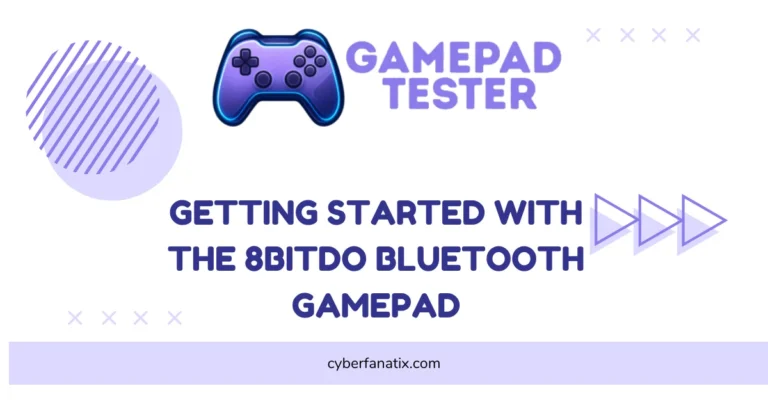DualShock 4 Not Syncing to the Console?
I’ve seen this kind of thing happen a lot — you try to turn on your PS4 controller, and… nothing. No connection, no response. Just that blinking light or maybe not even that.
Don’t stress. This is super common. Most of the time, the DualShock 4 Not Syncing to the Console is something simple. Could be the battery, maybe a recent console update, or even something weird like your storage being full.
It’s not usually a big deal. Honestly, most people fix PS4 controller issues like this in just a few minutes.
So if your DualShock 4 connection issue is driving you nuts, you’re not alone — and yeah, we’ll get that controller working again.
Why Your DualShock 4 Not Syncing to the Console – Common Problems & Easy Fixes
Syncing issues can be super annoying, I get it. One second everything works, and the next, your DualShock 4 won’t connect no matter what you try. Here’s a list of things that usually go wrong — and what you can do to fix them fast.
Bluetooth Interference Nearby
Ever had your controller just stop working out of nowhere? It could be something simple like your Wi-Fi router, phone, or even a microwave messing with the Bluetooth signal. Or maybe you’re just sitting too far away from the PS4.
Fix: Try moving closer to the console. Also, turn off other Bluetooth devices around you for a better PS4 sync fix.
Faulty USB Cable or Port
Some cables are only good for charging — they won’t sync. And if your USB port is loose or dirty, that can mess things up too. In some cases, if the controller won’t power up at all, it might be a sign your DualShock 4 Controller Not Turn On issue goes beyond syncing.
Fix: Use the original PS4 cable if you still have it. Or try a data cable you know works. Try another USB port on the PS4 too.
Low Battery Issues
Yeah, low battery can cause connection problems. If the controller doesn’t have enough juice, it won’t even try to connect wirelessly. If this happens too often, you might be dealing with a DualShock 4 Battery Not Hold a Charge situation.
Fix: Plug it in and leave it charging for 15–30 minutes. Then try syncing again.
Outdated Console Software
If your PS4 hasn’t been updated in a while, that could be the problem. Some updates fix bugs that stop controllers from working right.
Fix: Go to Settings > System Software Update. Let the PS4 download and install anything new.

Controller Firmware is Corrupted
Sometimes the controller’s own software gets messed up. This is more common if it’s an old or second-hand DualShock 4. If nothing seems to connect at all, you might be facing a deeper PS4 DualShock 4 Not Connecting issue.
Fix: Plug the controller into a PC or updated PS4. Update the firmware using the PlayStation app or through the system settings.
Already Paired with Another Device
This one’s sneaky. Your controller might be auto-connecting to another PS4, PC, or even your phone. That stops it from syncing with your main console.
Fix: Hold the PS + Share buttons together for about 5–10 seconds until the light flashes. That resets the Bluetooth. Also, remove the controller from any other device’s Bluetooth list.
Bugged After a System Update
Sometimes, a recent update makes the controller act weird. The system says it’s connected, but nothing works. Some gamers using Panda Gamepad setups also report similar bugs — here’s how to Fix Panda Gamepad Pro PS4 Controller Issues if you’re using one.
Fix: Power off your PS4 fully. Unplug it. Wait a few minutes, then plug it back in and try syncing again.
Step-by-Step Guide to Sync Your PS4 Controller
USB Method – The Quickest Way to Sync DualShock 4
- Step 1: Turn on your PS4.
- Step 2: Grab a USB cable — make sure it’s a data cable, not just for charging.
- Step 3: Plug one end into your controller.
- Step 4: Plug the other end into your PS4.
- Step 5: Press the PS button in the middle of the controller.
- Step 6: Wait for the light bar to turn solid. That means your controller is connected.
Tip: If nothing happens, try another USB cable or switch the USB port. Some cheap cables can’t sync — only charge.
Wireless Method – Pair PS4 Controller Without a Cable
- Step 1: Turn on your PS4.
- Step 2: Make sure the controller is charged.
- Step 3: Press and hold the PS + Share buttons together.
- Step 4: Keep holding until the light bar starts flashing.
- Step 5: Go to Settings > Devices > Bluetooth Devices on your PS4.
- Step 6: Pick “Wireless Controller” from the list.
- Step 7: The light should turn solid. That means you’re connected. Some Kunai 3 users face similar connection delays — here’s how to Fix Kunai 3 Gamepad if you’re using one.
Note: If it doesn’t show up, reset the controller and try again. Also, double-check that it’s not still paired to another device.

Resetting Your PS4 Controller – What It Does & Doesn’t Do
How to Use the Reset Button on a DualShock 4
If your controller won’t connect, doing a quick reset might help. There’s a small reset button on the back, near the L2 trigger. You’ll need something tiny, like a paperclip or pin.
Just press and hold that button for about 5 seconds. The light bar should blink — that means the reset worked. This helps fix sync issues, especially if nothing else has worked.

But — don’t expect it to fix broken hardware. Try a new USB cable or charge the battery first. This reset is mostly for little connection bugs.
Does Resetting Erase Pairing Info?
Nope. Resetting doesn’t fully erase pairing. But after you reset, the controller might forget which device to auto-connect to. You’ll probably need to pair it again using USB or Bluetooth.
Remove Controller Pairing from Other Devices
Sometimes your DualShock 4 just won’t sync — and the reason is super simple. It might still be paired to something else, like your PC, an Android phone, or even another PS4. If you’ve recently used it on PC, you might also experience No Sound on PC When Using DualShock 4 after re-pairing.
When that happens, the controller tries to connect to that old device first. That’s why your PS4 won’t see it.
To fix it, go into the Bluetooth settings on whatever device it was last paired with. Hit “Forget” or “Remove”. On Windows, it’s under Settings > Devices > Bluetooth & other devices. On Android, you can either remove it or just turn off Bluetooth for a while.
Once that’s done, try to reconnect your controller to the PS4 using a USB cable or the wireless PS + Share method.
Real User Fixes & Community-Backed Solutions
A Reddit user reported that their PS4 controller wouldn’t sync to the console despite trying multiple controllers and cables. The community quickly pointed out that many USB cables only charge and don’t support data transfer, which is essential for syncing. They emphasized using a proper data-capable USB cable rather than a charge-only cable.
Other users suggested resetting the controller using the small button on its back and even powering off the PS4 fully (not rest mode) to fix connectivity issues. One user also discovered that PS4 Controller Drift was making it look like the controller was unresponsive when it was just drifting. Overall, the key takeaway is that syncing issues are often caused by using the wrong USB cable or needing a reset.
Final Verdict: Fixing DualShock 4 Sync Issues
Most DualShock 4 Not Syncing to the Console problems come down to simple things—like a bad USB cable, low battery, or interference from other devices. In many cases, using a proper data cable, charging the controller for at least 15–30 minutes, and resetting it with the small button on the back can solve the problem in minutes. Always check if your controller is still paired with another device and remove it if necessary.
If you’ve tried everything and your DualShock 4 still won’t connect, it could be a deeper issue like corrupted firmware or a faulty USB port. Updating your PS4 system software, resetting the controller, and using the wireless PS + Share pairing method often work. When nothing helps, the next step is professional repair or replacing the controller. Thankfully, most users find a fix by following the steps above—no need to panic or buy a new PS4 just yet.
FAQ’s
How do I fix my PS4 controller not syncing?
First, plug it into your PS4 with a USB cable and press the PS button. If it still doesn’t work, try resetting the controller with a pin (there’s a small hole on the back). Then try syncing again. Most of the time, that does the trick.
Why is my PS4 controller flashing and not connecting?
A flashing light means the controller is trying to connect but can’t. It might still be linked to another device like a PC or phone. Or the battery’s just too low. Reset it, charge it a bit, and try again.
How do you resync a PS4 controller to a PS4?
You’ve got two ways. The easy one is with a USB cable — plug it in and press the PS button. Or you can hold the PS + Share buttons together until the light flashes, then pair it from the PS4’s Bluetooth settings.
How do I solve syncing problems on my PS4?
Check for the usual stuff — bad cable, low battery, or if the controller is already paired with something else. A quick reset often helps. If nothing works, update your PS4 software just in case it’s a system bug.
How to fix a sync problem?
Start simple: charge the controller, use a proper USB cable, and press the PS button. Still stuck? Reset the controller and unpair it from other devices. Then try syncing again. Usually, it works after one of these steps.