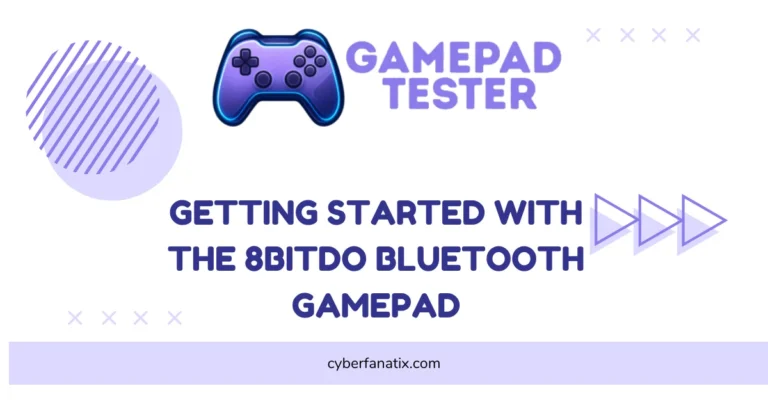How to Fix Panda Gamepad Pro PS4 Controller Issues on Android 12
Panda Gamepad Pro helps gamers map buttons for smooth control in mobile games. It’s one of the most popular tools for playing with a PS4 controller on Android.
After the Android 12 update, many users noticed big problems. The app sometimes crashes. Touch controls stop working. And the PS4 controller won’t connect like before. Google made background limits stricter in Android 12. That’s a big reason Panda Gamepad Pro fails to run properly.
The good news? These issues are common, and you can fix them without rooting your phone in most cases.
I’ve seen three main fixes work for gamers: turning off certain accessibility settings, resetting your PS4 controller, and reinstalling Panda Gamepad Pro with the right permissions. These steps usually solve the Panda Gamepad Pro not working on Android 12 issue.
Follow the steps in the next sections, and you’ll fix PS4 controller Android 12 problems fast. If you’ve faced the Panda Gamepad Pro PS4 controller connection issue, these tips should get you back in the game. Need more solutions? Check out this full guide on what to do if your controller is not working.
Solution 1: Disable Accessibility Features to Fix Panda Gamepad Pro
Android 12 added stronger security rules. These rules sometimes block overlay apps like Panda Gamepad Pro when accessibility services are active. That’s why your PS4 controller may not work, or the screen mapping doesn’t respond.
Accessibility controls include tools like Voice Access, Switch Access, and screen magnification. They help people with special needs, but they can conflict with gaming apps—especially if features like the PS4 touchpad not responding properly are also being affected by overlapping input issues.
Here’s how to disable them:
- Open Settings on your phone.
- Go to Accessibility.
- Turn off all features like Voice Access, Switch Access, and Magnification.
- Restart Panda Gamepad Pro.
- Connect your PS4 controller and test the buttons.
Connect your PS4 controller and test the buttons. Users report this method often fixes the Panda Gamepad Pro not working on Android 12 problem. It’s safe because you can turn these settings back on anytime. Disabling them just makes the app run without restrictions—and if you’re also facing no audio output while using a DualShock 4 on PC, there’s a separate fix for that too.
Solution 2: Reset Your PS4 Controller to Fix Connection Issues
Resetting it clears old Bluetooth profiles and cached data. This often fixes the Panda Gamepad Pro PS4 connection problem on Android 12, especially when your DualShock 4 won’t sync to console despite being detected.
Here’s what to do:
- Turn off your PS4 controller. Hold the PS button until the light goes off.
- Look near the L2 button on the back. You’ll see a tiny reset hole.
- Take a paper clip or pin and press the button inside for 5 seconds.
- Turn the controller back on by pressing the PS button.
- Open Panda Gamepad Pro and reconnect the controller.
This reset removes pairing glitches and Bluetooth sync errors. It’s also the official PlayStation troubleshooting method, so it’s safe. Many users say this step alone fixes the PS4 controller not working on Android.
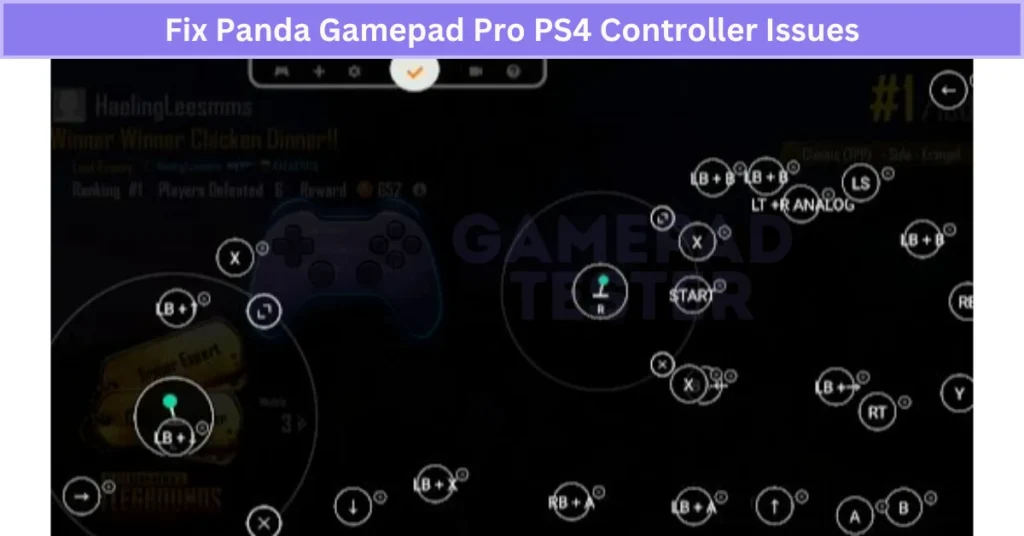
Solution 3: Reinstall Panda Gamepad Pro or Contact Developer Support
If Panda Gamepad Pro still doesn’t work, the app might have corrupted files or cache issues after the Android 12 update. Reinstalling often fixes these problems.
Here’s how to do it:
- Open Settings → Apps → Panda Gamepad Pro.
- Tap Uninstall and confirm.
- Go to Google Play Store or the original source and reinstall the app.
If that doesn’t work, it might be a deeper compatibility issue—especially if you’re experiencing DualShock 4 button failure in addition to mapping errors. Contacting the developer is the next step:
- Open Panda Gamepad Pro on Google Play.
- Scroll to the Developer section.
- Tap Contact Developer (email or official website).
This method is useful because developers often release beta patches before full updates. By reaching out, you can get early fixes for Android 12 problems and ensure you’re using the latest version. Many users have reported success with this approach when standard fixes didn’t work.
Solution 4: Enable USB Debugging Mode for Proper Permissions
Android 12 made background process limits stricter, which affects apps like Panda Gamepad Pro. Enabling USB Debugging gives the app the system-level access it needs to map your PS4 controller correctly. It also prevents permission-related crashes and unexpected behaviors—especially those resembling PS4 controller input drift or ghost movements caused by faulty mapping.
Here’s how to do it:
- Open Settings → About Phone.
- Tap Build Number 7 times to enable Developer Options.
- Go back to Settings → Developer Options.
- Scroll down and turn USB Debugging ON.
Once enabled, restart Panda Gamepad Pro and connect your PS4 controller again. This small change often fixes issues caused by Android 12 permission restrictions and makes sure the app can work without interruptions.
Solution 5: Grant All Required Permissions to Panda Gamepad Pro
Android 12 has stricter privacy rules. After updates, it often removes app permissions. When this happens, Panda Gamepad Pro can’t map controls or use overlays, which causes crashes and connection errors.
Here’s how to fix it:
- Go to Settings → Apps → Panda Gamepad Pro → Permissions.
- Enable these:
- Overlay permission (draw over other apps)
- Accessibility permission
- USB debugging access
- Restart Panda Gamepad Pro.
- Reconnect your PS4 controller and test.
Granting these permissions manually bypasses Android 12 privacy blocks. It ensures the app runs in the background without losing access. Many gamers say this simple step solves most Panda Gamepad Pro overlay and mapping issues.
Solution 6: Update PS4 Controller Firmware and Panda Gamepad Pro App
Outdated firmware or old app versions can break compatibility after Android 12 updates. Controller updates often improve Bluetooth protocols, which helps reduce pairing errors with newer Android systems.
Here’s what to do:
- Update PS4 Controller Firmware:
- Connect your controller to a PS4 console and install the latest system update.
- Or use DS4Windows on a PC to update the controller firmware.
- Update Panda Gamepad Pro App:
- Open Google Play Store.
- Search Panda Gamepad Pro and tap Update.
Keeping both updated ensures smooth connectivity, fewer crashes, and better performance on Android 12. Many users report that this simple step fixes Panda Gamepad Pro compatibility issues quickly.
Why Panda Gamepad Pro PS4 Controller Stops Working on Android 12
Android 12 brought big system changes that affect apps like Panda Gamepad Pro. These changes focus on privacy and security, but they break some gaming tools.
Here’s why problems happen:
- Stricter Privacy Rules: Android 12 resets app permissions after updates, causing Panda Gamepad Pro to lose overlay and background input access.
- Accessibility Restrictions: Google limits how accessibility and overlay services run, which often stops Panda from mapping buttons.
- Bluetooth and USB Permission Changes: Pairing your PS4 controller requires renewed permissions since old cached profiles no longer work—something that often shows up as a PS4 controller not pairing properly, even when Bluetooth appears enabled.
- App Compatibility: Panda Gamepad Pro may not support new Android APIs right away, causing errors until updates arrive.
- Background Execution Limits: Google now restricts background processes, hitting input-mapping tools hard unless you re-enable permissions or turn on USB debugging.
These issues cause PS4 controller problems on Android 12—like lost mapping, app crashes, and failed connections.
Real User Fixes & Community-Backed Solutions
I came across a Reddit thread where a user had issues with Panda Gamepad Pro on a Redmi Note 7 running MIUI 12. The app kept asking to enable floating widgets even though all permissions were granted. The top solution was surprisingly simple: enable “Display over other apps” in the settings. Once that permission was turned on, the app worked perfectly.
Other users reported similar problems, especially on MIUI and Samsung devices, and additional fixes included disabling battery optimization, turning off accessibility controls, and ensuring no other overlay apps (like Game Booster) were active. If those steps fail, some suggested restarting the device or switching to alternative apps like Mantis Gamepad Pro.
I found another Reddit thread where a user struggled to get Panda Gamepad Pro working on Android 12, as button mapping failed even with a new Gamesir X2 controller. The solution shared by the community was to use Mantis Gamepad Pro, which still works on Android 12. Another user mentioned a workaround for Panda: enable its overlay while mapping, then disable it to play, or run the ADB command adb shell settings put global block_untrusted_touches 0 to restore functionality. Many confirmed Mantis as the easiest fix for Android 12 compatibility issues.
Final Verdict
Panda Gamepad Pro still works on Android 12, but stricter security rules and permission changes make setup trickier. Most issues—like failed button mapping or PS4 controller connection errors—come down to missing permissions, accessibility conflicts, or outdated firmware. The good news? You don’t need root to fix it.
Start with simple steps: disable accessibility features, reset your PS4 controller, and grant Panda all required permissions. If that fails, reinstall the app, enable USB debugging, and update both Panda and your controller firmware. In rare cases, switching to an alternative like Mantis Gamepad Pro may be the easiest long-term fix. Follow these tips, and you’ll get your controller working on Android 12 without the hassle.
FAQ’s
How to set up Panda Gamepad Pro?
To activate Panda Gamepad Pro, you need a quick setup on your PC or Mac. First, download the right activation tool: ActivatorWin.zip for Windows or ActivatorMac.zip for Mac. Extract the ZIP file to any folder.
Next, connect your phone to the computer using a USB cable. For Windows, double-click Activate.bat. For Mac, open Activate.command. This process activates Panda Gamepad Pro so you can start mapping buttons without root.