Gamepad Controllers Tips & Tricks – A Comprehensive Guide
If you’re a gamer, you know that a gamepad controller is essential for getting the most out of your gaming experience. Whether you’re playing on the latest PS5 or Xbox Series X, mastering your controller can take your gaming skills to the next level. This Gamepad Controllers Tips will walk you through to optimize, customize, and get the most comfort out of your controller. Even casual gamers can benefit from these pro-level tips to improve their play. For a quick and easy way to test your controller online, check out our Gamepad Tester Online—just plug in your device and see if everything works, no software needed. Ready to level up your gameplay? Let’s dive into the world of gamepad controllers!
Key Points Explained
- Dead Zone: Area where joystick movement doesn’t register; helps avoid drift but reduces sensitivity.
- Input Lag: Delay between pressing a button and seeing the action; lower lag equals quicker response.
- Remap: Changing the default button layout to suit your preferences for comfort and speed.
- Turbo Mode: Repeated inputs triggered by holding down a button, great for rapid actions.
- Haptics: Vibration feedback that simulates physical sensations in games.
- Polling Rate: Frequency at which the controller sends data to the console/PC; higher rates = faster response.
Gamepad Controllers Tips & Tricks PS4, PS5: How to Choose the Right Gamepad for Your Needs
Choosing the right gamepad makes all the difference in your gaming experience. A comfortable controller that fits your grip style can improve reflexes and overall fun. Whether you’re on a PC, console, or smartphone, picking the right one matters. Here’s what to keep in mind when making your decision:
- Types of games you play: Certain controllers are better for fighting, racing, or FPS games.
- Controller features: Think about extras like vibration, back buttons, or wireless options.
- Budget constraints: You don’t have to go for the most expensive. Look for budget-friendly controllers that still offer solid performance.
- Grip style and comfort: Choose one that feels comfortable in your hands for longer sessions.
- Device compatibility: Make sure it works with your PC, console, or even smartphone. For mobile gaming, options like the Ipega Bluetooth Controller and for iOS users, check out the Best iOS Gamepad Controller guide for top picks. are budget-friendly and designed to work smoothly with Android and iOS devices.
- Color/aesthetic preference: Pick a color or design that matches your style.
Doing a little research will help you pick the perfect gamepad for your needs. Want to know all the reasons why a controller is a game-changer? Read our in-depth Benefits Of Using Gamepad Controllers guide for comfort, control, and the biggest advantages over keyboard and mouse.
Understand Your Controller Before You Play
Getting to know your controller before jumping into a game is key to improving comfort and reaction time. Familiarize yourself with the button layout so you can react quickly during gameplay. Every game might use the buttons differently, so understanding the layout helps save time. Try using a browser-based tester like GamepadTester.com to practice. Checking the controller manual or using on-screen mapping can also help you get comfortable faster.
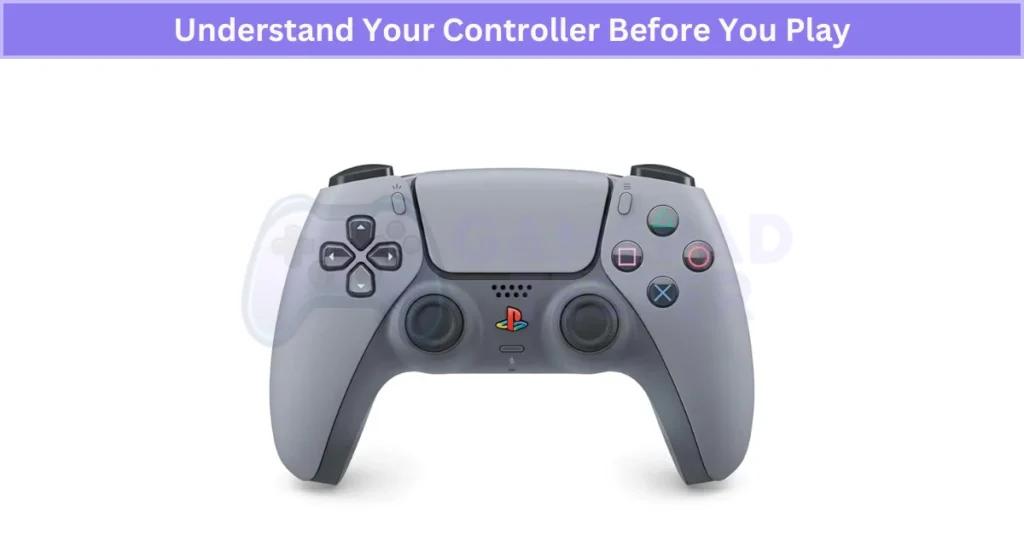
If you’re using an Android device, pairing some controllers can sometimes be tricky. To make the setup easier, check out our step-by-step Connect Mocute Gamepad Controller to Android guide, which covers common connection problems and solutions to get you gaming faster.
Want to try something different? You can turn your Android phone into a fully functional gamepad — it’s a quick and fun way to play without needing extra hardware.
Optimize Your Controller Settings
Adjusting your controller settings can make a big difference in comfort and performance. By customizing settings, you can tailor the controller to your playstyle, improving your gaming experience. For example, remapping your D-Pad to a different function or adjusting the analog stick sensitivity can help you feel more in control. Many pro gamers also tweak these settings, especially in FPS games, to get an edge. Some games and consoles even offer controller profiles to save your custom setups, making it easy to switch between preferences.
Adjust Controller Sensitivity & Dead Zones for Precision
Tweaking your controller sensitivity and dead zone settings can greatly improve your precision and response time. A lower dead zone means quicker input, allowing for faster reaction times, but it may feel too sensitive for some players. In fast-paced games like FPS or racing, these adjustments are key for micro-movements. It’s a good idea to test these changes in a practice mode to find the best balance for your gameplay style.
Customize Buttons & Use Turbo Features to Gain an Edge
Remapping buttons is a simple way to optimize comfort and speed up your gameplay. By assigning custom actions or combos to specific buttons, you can make multitasking during intense moments much easier. For example, you can map two buttons to one for quicker access, which can make a big difference in tight situations. Controllers like the Xbox Elite or 8BitDo Pro 2 offer remap software that makes it even easier.
Turbo and autofire features are great for games that require rapid actions, like fighting games or quick combos. These settings automatically repeat button presses for you, saving your fingers during intense matches. However, keep in mind that turbo/autofire might be banned in ranked or competitive games, so always check the rules before enabling them.
Extra Setup Tips to Improve Your Gaming Experience
To boost your gaming experience, here are a few simple setup tips:
- Stable internet connection: Ensure you have a fast and stable connection for smooth online play. If possible, use a wired connection instead of Wi-Fi.
- Router placement: Keep your router nearby to minimize lag, or consider using Ethernet cables for better performance.
- Surround sound gaming: If the game supports it, enable surround sound for a more immersive experience.
- For even better results, consider enabling “Game Mode” or QoS (Quality of Service) on your router to prioritize gaming traffic.
- Practice regularly: The more you play, the more comfortable you’ll get with your controller. Try mixing up different genres like shooters, platformers, and racing games to improve your skill set and get a feel for your controller’s limits. Want to use your iPhone as a wireless controller for PC games? Check out VGamepad App —it lets you turn your phone into a virtual gamepad without extra hardware. It’s an easy way to get more out of your gaming setup.
- Use a controller stand: A controller stand not only protects your controller from damage but also keeps your desk tidy. It’s a simple way to make sure your gear stays organized and safe when you’re not using it.
- Clean your controller properly: Wipe down your controller with a damp cloth or use rubbing alcohol and a cotton swab to get rid of dust. Cleaning it regularly helps maintain button function and prevents buildup that can affect performance.
- Avoid spills: It might seem obvious, but drinking around your controller can lead to sticky buttons or worse, damage. Keeping liquids away from your setup ensures your controller stays responsive and lasts longer.
Smart Habits for Health, Performance & Reliability
Take breaks regularly: Long gaming sessions can strain your eyes, hands, and posture. It’s important to take a break every 1–2 hours to stay sharp and avoid fatigue. A quick stretch or walk can make a big difference in your comfort and performance.
Try wired controllers for low-lag gaming: Wired controllers are often more responsive and have fewer latency issues compared to wireless ones. They’re great for competitive gaming or PC setups where precision is crucial. Plus, some wired controllers even offer higher polling rates, which can be a game-changer for FPS players. But if you want the freedom to game from your couch or across the room, a 2.4G Wireless Controller is a top pick—these controllers connect instantly with a USB receiver and deliver smooth, lag-free wireless play on most platforms. For a solid wireless option, the HD-151X Wireless Gamepad Controller offers reliable connection and long battery life.
Keep your gamepad firmware updated: Regular firmware updates can improve your controller’s compatibility, fix bugs, and ensure it stays secure. Check your manufacturer’s app or support site to stay on top of the latest updates and keep your controller running smoothly.
Button Remapping: Customize Your Controller Like a Pro
Button remapping allows you to customize your controller layout to suit your gaming style, improving comfort and performance. Whether you’re playing shooters, fighting games, or platformers, a personalized button layout can make a huge difference. Here’s how to get started and take your gaming to the next level.
What is Button Remapping?
Button remapping is the process of changing the default layout of your controller’s buttons. This is especially useful when certain buttons feel uncomfortable or hard to reach during gameplay. By assigning different actions to more accessible buttons, you can improve your overall control.
Customize Layout for Comfort & Control
If you find that reaching certain buttons feels awkward, remapping allows you to shift actions to more comfortable locations. For example, if your jump button is far from your movement controls, you can remap it to a more convenient button for quicker reactions. A layout that feels natural can significantly boost your gameplay.
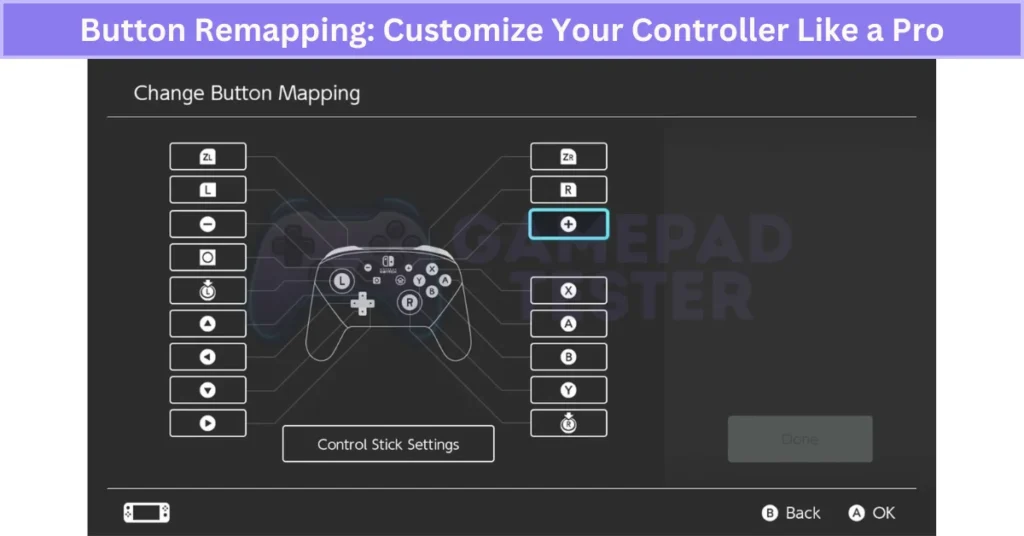
Macro Setup: Combine Multiple Actions into One
For advanced gamers, creating macros—combining multiple actions into a single button press—can take your game to the next level. This is especially useful in fighting games where quick combos or repeated actions are key. For example, in a game like Street Fighter, setting up a macro for a series of special moves can make performing combos much easier.
Cross-Game Consistency
By creating a universal button layout, you can switch between games without having to re-learn button placements. If you have a specific layout that feels comfortable, using it across various games will help you play faster and more efficiently. Whether you’re playing Call of Duty or Overwatch, maintaining a consistent layout improves your reaction time and reduces learning curves.
Limitations & Getting Started
Not all controllers or platforms support button remapping, so it’s essential to check your controller’s manual or software for compatibility. For example, controllers like the Xbox Elite, Scuf, and Xbox Adaptive Controllers support advanced remapping features. PC users can also use free tools like AntiMicro or reWASD for deeper customization. Before you get started, make sure your controller or gaming platform allows for these changes.
By taking advantage of button remapping, you can customize your controller for a more comfortable, efficient, and personalized gaming experience.
Adjust Dead Zone for Precision Movement
A dead zone is the area around your joystick where movement doesn’t register. Reducing this dead zone can significantly improve your controller’s responsiveness, especially when aiming or making small adjustments. In fast-paced competitive games like Fortnite or Apex Legends, even tiny delays in input can cost you a victory. By lowering the dead zone, your joystick will react more quickly, giving you better aim and precision during critical moments. If you’re playing a battle royale game, like COD or Fortnite, every split second counts.
It’s a good idea to experiment with different dead zone levels in practice mode to find the perfect balance—too low, and your controller might feel overly sensitive. Controllers like the DualSense Edge or Elite Series 2 even allow deeper adjustments, giving you full control over your gaming experience. Want to dive deeper into how joystick technology works and what makes certain sticks more precise? Check out our Joystick Controllers Explained guide for a full breakdown of analog, Hall effect, and digital joysticks.
Bonus Gamepad Tips to Maximize Fun and Performance
- Gaming is teamwork: In online multiplayer games, always prioritize cooperation. A team mindset can make or break your gameplay, especially in battle royales or team-based games like Fortnite or Valorant.
- Not all controllers are equal: Quality matters. Don’t settle for cheap controllers that break easily or don’t feel right. Look for durable, high-performance models to enhance your experience.
- Color & design matter: Your controller reflects your personality, so why not choose one that shows it? Pick a design or color that feels like you—it’s not just about performance, but style too.
- One-handed controllers exist: If you need accessibility options or want something simple for casual games, there are one-handed controllers available. They’re designed to help gamers with limited mobility or those who want to play more comfortably.
- Have a backup controller: Whether you’re in a competitive match or a long gaming session, always have a backup controller. You never know when your primary controller might fail, and it’s a lifesaver during tournaments.
- Controller choice depends on the game: Different games require different control layouts. Make sure you pick a controller that suits the games you play, whether it’s a fighting game or a fast-paced shooter.
- Keep gaming fun: If you start feeling stressed or bored, don’t hesitate to change the game or adjust your settings. Gaming is all about fun, so keep it enjoyable by switching things up when needed.
Enjoy your gaming journey, and remember, it’s all about having fun while improving!
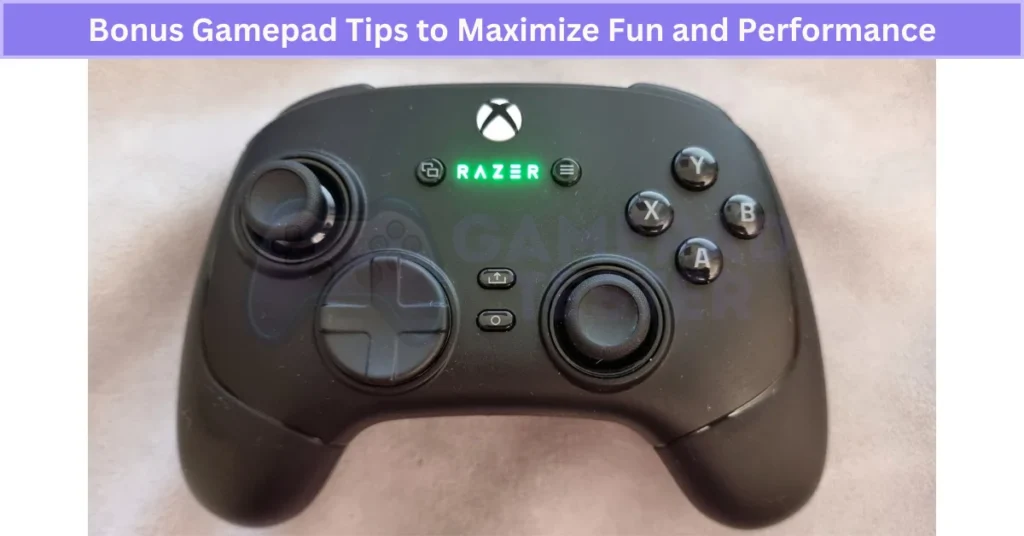
Beginner Mistakes to Avoid When Using a Gamepad
We all start as beginners, and even experienced gamers made these mistakes early on. Avoiding these common errors can help you improve faster and enjoy gaming more.
- Ignoring sensitivity settings: Many beginners skip adjusting sensitivity, but fine-tuning it can make a huge difference in your aiming and movement. It’s worth experimenting with different levels to find what works best for you.
- Not customizing button layout: Sticking to the default layout might feel comfortable at first, but customizing your buttons can make your gameplay smoother and more efficient. Take a minute to remap your controller to fit your style.
- Holding the controller too tightly: If you grip your controller too hard, it can lead to hand fatigue and discomfort. Try relaxing your grip to improve comfort and reaction time, especially during long sessions.
- Relying only on default settings: Default settings aren’t always the best for everyone. Taking the time to adjust things like button mapping and sensitivity can improve your performance and overall enjoyment.
- Playing without breaks: Gaming non-stop can lead to strain and burnout. Make sure to take regular breaks to stretch and rest your hands, eyes, and posture.
- Avoiding wired controllers assuming wireless is always better: While wireless controllers offer freedom, wired controllers often provide more reliable performance with lower input lag, making them ideal for competitive play.
- Not updating controller firmware: Firmware updates are important for bug fixes, improved performance, and better compatibility with new games. Be sure to check for updates to keep your controller in top shape.
- Device compatibility: Make sure it works with your PC, console, or even smartphone—if you’re gaming on a tablet, our iPad Gamepad Controller guide covers what works best for iPad and iOS gaming. If you own a Xiaomi phone, find out the Best Gamepad for Xiaomi devices.
Remember, developing good habits early on will help you avoid frustration and improve your gaming performance in the long run!
Are Third-Party Gamepads Worth It? Pros and Cons Explained
Third-party gamepads can be a great, budget-friendly alternative to official controllers, offering more variety and customization. However, they come with some trade-offs that you should consider before making a purchase. Here’s a balanced look at the pros and cons.
Pros
- Cheaper than official gamepads: Third-party controllers are often significantly more affordable, making them a good option for budget-conscious gamers.
- Customizable designs: You can find gamepads in a variety of colors and layouts, giving you more options to match your personal style.
- Extra features: Many third-party controllers come with additional functions like macro buttons or turbo features, perfect for gamers looking for an edge in certain genres.
- Multi-platform compatibility: Many third-party gamepads, like those from 8BitDo Bluetooth Gamepad or PowerA, work across multiple platforms, including PC, Android, and sometimes even consoles like the Switch.
Cons
- Lower build quality: While cheaper, third-party controllers often don’t match the durability of official gamepads. They might wear out faster or feel flimsier.
- Input lag or connectivity issues: Some third-party controllers can experience input lag or wireless connectivity problems, which can hurt your gaming performance, especially in competitive titles.
- Limited support and updates: Official gamepads get regular updates and bug fixes, but third-party controllers may not receive the same level of attention.
- Compatibility problems: Not all third-party controllers work well with every game or console. For example, you might run into issues with PlayStation or Switch compatibility if the controller isn’t properly licensed.
Gamepad Glossary: Key Terms Every Gamer Should Know
- Dead Zone: The small area around the joystick’s center where movement doesn’t register. It helps avoid drift but can reduce sensitivity.
- Input Lag: The delay between pressing a button and seeing the action in-game. Lower input lag means a quicker response time, important for fast-paced games.
- Remap: Changing the default button layout on your controller to match your preferences, improving comfort and gameplay.
- Turbo Mode: A feature that triggers repeated button presses when held down, great for rapid actions like shooting or jumping.
- Haptics: The vibration feedback or rumble effects that simulate physical sensations in games, adding immersion.
- Polling Rate: How often the controller sends input data to your console or PC, measured in Hz. A higher polling rate equals faster responsiveness, crucial in competitive gameplay.
Understanding these terms can help you optimize your gaming experience, especially in competitive settings.
Real User Fixes & Community-Backed Solutions
Gamepad Controllers Tips & Tricks Reddit
On r/ModernWarfareII, a longtime mouse-and-keyboard (M&K) player shared their experience switching to a controller for the first time after falling in love with Call of Duty multiplayer. Despite being a solid M&K player, they found themselves struggling with basic mechanics like aiming, jumping, and shooting on the controller, often getting outperformed even by easy bots. They asked the community for tips on the best button layouts, routines to practice, and common pitfalls to avoid while learning.
Seasoned players responded with detailed advice, emphasizing the importance of patience and muscle memory. Suggestions included starting with moderate sensitivity settings, focusing on aiming by tracking enemy movement rather than relying solely on sights, and using aim assist effectively by keeping the reticle centered. Many recommended controllers with back paddles to improve movement and actions without losing grip, and some advanced users shared tips on wiring and overclocking controllers to reduce input lag. The key takeaway was to stick with the controller consistently to build good habits and gradually fine-tune settings for optimal performance.
Quora
The best way to get used to a controller and get better—especially if you want to play with your boyfriend—is honestly to just jump right in and start playing together. The more you play, the more your fingers learn the buttons and sticks without even needing to look. At first, it might feel awkward or slow, but muscle memory builds fast with consistent practice.
To improve faster, try playing relaxed matches or single-player modes where you can focus on basics like aiming, movement, and using abilities without pressure. Watching your boyfriend’s gameplay can also help you pick up tricks and good habits. Don’t stress about being perfect right away—patience is key. Also, consider customizing your controller layout (like bumper jumper for easier jumping and shooting) once you get comfortable. Above all, make it fun and celebrate small progress—gaming together is as much about enjoying time as it is about skill.
Another User
Choosing the right gaming controller mostly depends on what platform you’re playing on and what games you enjoy. Most modern controllers—from Xbox, PlayStation, and Nintendo—follow a similar standard layout, making them fairly interchangeable, especially with PCs that support remapping. For PC gamers, Xbox controllers often offer plug-and-play ease, while PlayStation controllers may require some setup but are still widely compatible. It’s important to consider ergonomics, button feel, and any extra features like paddles or customizable sticks.
Also, think about the types of games you play. Controllers generally excel in racing, platformers, and action games where analog sticks and triggers offer precise control. For shooters or strategy games, some players prefer mouse and keyboard due to greater precision and more input options. Many PC games support remapping controls, so you can adapt a controller to your style. Ultimately, the best controller is one that feels comfortable, suits your favorite games, and fits your budget. Testing a few if you can, or reading reviews focused on your gaming preferences, helps make a confident choice.
Final Verdict of Gamepad Controllers Tips
In the world of gaming, having the right gamepad can make a huge difference in your performance and enjoyment. Whether you’re a casual gamer or a competitive player, understanding how to optimize, customize, and maintain your controller can elevate your gameplay. This Gamepad Controllers Tips guide will help you to out perform your competitors. From adjusting button layouts and sensitivity settings to taking regular breaks and using high-quality controllers, these tips can help you maximize comfort and performance. Don’t forget, a bit of practice and experimentation will lead to better results over time!
While third-party controllers offer great value and customization, they come with some trade-offs in terms of durability and performance. For casual gamers, they can be an affordable option, but for competitive play, sticking with official controllers might be a smarter choice. Understanding key terms like dead zones, input lag, and polling rate will help you fine-tune your controller settings for the best experience. Remember, gaming is about fun and improvement, so always choose what feels right for you!
