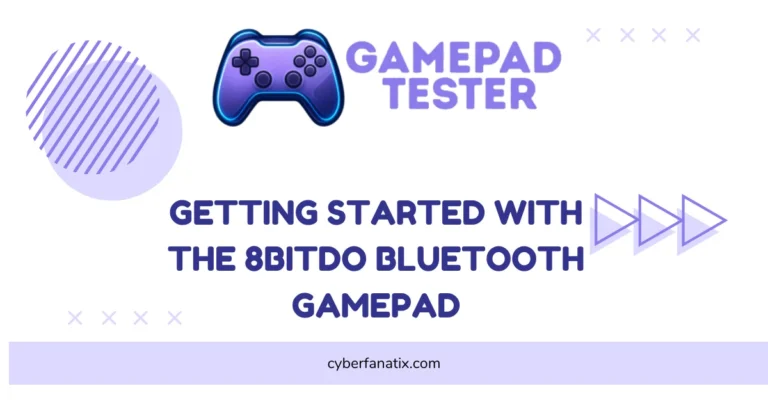The Ultimate iPad Gamepad Controller Guide: Benefits & Buying Tips
iPads are crazy fast now. Some of them have chips like a laptop. So yeah, gaming on iPad? Totally a thing. But tapping a screen for hours? Not fun.
I’ve tried playing shooters with just touch controls—honestly, it’s rough. An iPad gamepad controller makes things way easier. You get real buttons, which means better aim, quicker moves, and no more sweaty fingers sliding around. And the best part? You can finally play stuff like racing games, retro titles, even cloud games with way more control. Games like Genshin Impact, Call of Duty Mobile, or stuff on Xbox Cloud feel way smoother with a Bluetooth controller for iPad, especially if you use some of these gamepad tips to optimize your setup. Plus, your hands won’t cramp up in long sessions.
If you’re picking your first controller, here’s what I’d look for:
- Make sure it’s compatible — for Apple, look for MFi certification; for Android/PC, check for official support.
- See if it supports popular platforms like Apple Arcade, Xbox Remote Play, Steam, or Android games.
- Pick something comfy — button layout and grip matter more than you think, especially for long play sessions.
- Go wireless if you can — a good gaming accessory should feel free, not tied down by cables.
Finding the best controller for iPad gaming isn’t about picking the fanciest one — it’s about what fits your games and your hands.
What to Look for in an iPad Gamepad Controller
Check Device and Game Compatibility First
I’ve seen people grab a gamepad and then realize—oops—it doesn’t work with their iPad. Not fun. Always check iPad controller compatibility before buying. Some controllers for Apple devices only work on certain iOS versions or don’t support the games you like. Look for MFi-certified ones to be safe. Also, not all games support controllers—some are touch-only. If you’re using a gamepad for iPad and iPhone, make sure the game says “controller supported” like in Apple Arcade.
Design Matter More Than You Think
I’ve used a few that looked cool but felt awful after 10 minutes. A comfortable iPad controller makes a big difference, especially for long games. Look for an ergonomic gamepad design that fits your hands and doesn’t feel too heavy. Buttons and sticks should be easy to reach — that’s the best controller layout.
If you’re on the go, a foldable gamepad for iPad can be super handy. Some let you remap buttons too, which is great if you’re picky or need special setups. One great option for iOS and Android is the Ipega Bluetooth Controller — it’s compact, customizable, and fits well for on-the-go setups.
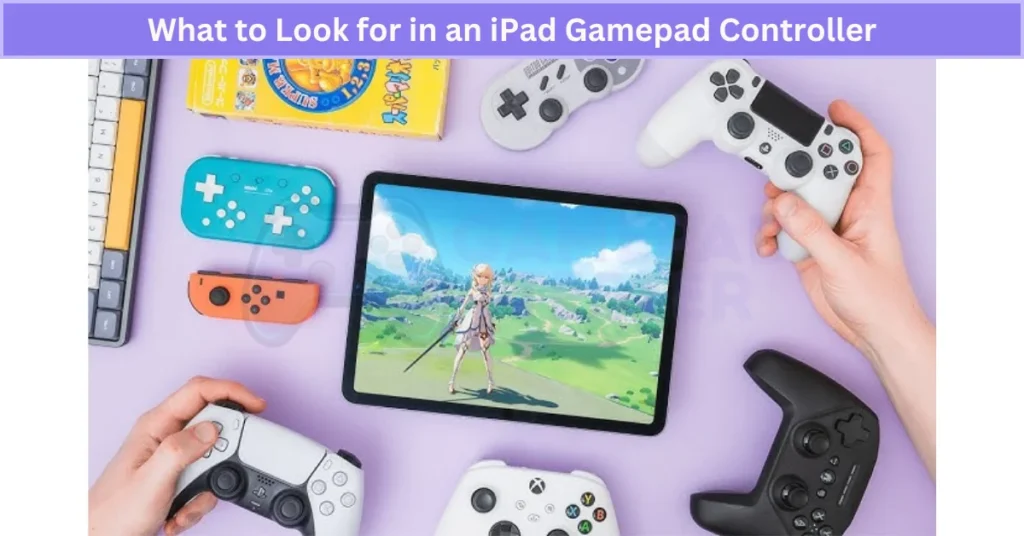
Battery Life and Charging Features
I’ve had games cut off mid-battle just ’cause the controller died. Annoying, right? Good gamepad battery life means you play longer without charging all the time. Look for a battery indicator controller so you’re not caught off guard. A fast charging controller with USB-C is even better — charges quick and works with most modern cables. Some even offer pass-through charging, so you can play while plugged in. Models like the HD-151X Wireless Gamepad Controller deliver both strong battery life and a stable wireless experience for long iPad sessions.
Features
Why MFi Certification Matters for iPad Controllers
An MFi-certified controller means it’s been tested and approved by Apple. MFi stands for “Made for iPhone,” and it guarantees iOS gamepad compatibility without weird bugs or lag. If you skip this, your Apple-approved controller might not work right — buttons may not respond, or some games won’t recognize it. For smooth play on App Store games, always go with a certified one.
Why an Audio Jack on the Controller Is a Game-Changer
A controller with audio jack lets you plug in headphones right into the gamepad. It’s perfect when your iPad doesn’t have a headphone port. You get private gaming audio without needing Bluetooth, which means less lag. A headphone jack gamepad is super handy for late-night sessions or playing on a plane.
Plus, wired sound just feels snappier during fast games. Don’t have a controller with an audio jack? You can even use your iPhone with VGamepad App as a touch-based wireless gamepad — perfect for casual play or testing game compatibility.

LED Lights: More Than Just Looks
A controller with LED lights isn’t just for show — those lights actually tell you stuff. You’ll see battery indicator lights or a glow when the gamepad is connected. In multiplayer, lights help spot who’s Player 1 or 2. Some even let you change the colors or brightness. That’s cool for style and super useful in dark rooms or shared setups.
Immersive Gameplay with Vibration Feedback
A controller with vibration feedback makes games feel way more real. You can feel every crash, shot, or hit through little shakes — that’s haptic feedback in gamepad talk. It’s not just cool, it actually helps. Racing and shooter games feel better with it. Some gamepads even let you change how strong the vibration feature is. Makes for a super immersive gaming experience.
How to Connect and Set Up Your iPad Gamepad
Follow these steps to connect your controller:
- Turn on your iPad and go to Settings > Bluetooth.
- For Xbox: Hold the Xbox button, then press and hold the Pair button until it blinks.
- For PlayStation: Hold the PS button + Share button together until the light flashes.
- On your iPad, wait for the controller name to show up under Other Devices.
- Tap the name to pair.
- Wait for the light on the controller to stay solid — that means it’s connected.
- Open a game that supports controllers and start playing!
Trying to set up a controller on Android instead? Here’s a full step-by-step guide to Connect Mocute Gamepad Controller — one of the most common budget gamepads used today.
If your gamepad isn’t showing up or working right, make sure it’s a MFi controller or a supported Xbox/PS model. Try turning Bluetooth off and on. If you get lag, it could be a signal issue — move closer or remove other wireless stuff nearby. For some, this helps with iPad controller input lag fix.
Bonus tip:
If nothing works, go to Settings > Bluetooth, tap the controller name, choose Forget This Device, then pair it again. This often helps reset Bluetooth settings on iPad. If you don’t have a controller yet, you can even use your Android Phone as a Gamepad to test gameplay before buying a physical one.
Best iPad Gamepad Controllers of 2025
Top Pick: SteelSeries Nimbus+ iOS Gamepad Review
If you’re looking for the best iOS game controller, the SteelSeries Nimbus+ is the one I always come back to. It’s MFi certified, which means Apple says it works smoothly with iPhones, iPads, Macs, and Apple TVs. The grip feels solid, and the button layout is just right — four face buttons, four shoulder triggers, clickable sticks, and a smooth D-pad. It even has a handy screenshot button, which I’ve used way more than I thought I would.
This Bluetooth game controller for iPhone has crazy battery life — over 50 hours — and charges through a Lightning cable, so no need to carry something extra. You also get pass-through charging, which is rare and super useful. I really like the adjustable iPhone mount too. It makes mobile play way easier.

It works great with Apple Arcade, App Store games, and even Xbox Cloud Gaming. At $69.95 with a one-year warranty, it’s not cheap — but totally worth it.
Quick Specs:
- Charging: Lightning (pass-through supported)
- Battery Life: 50+ hours
- Supported Devices: iPhone, iPad, Apple TV, Mac
- Extras: LED indicators, screenshot button, SteelSeries app support
Best for PlayStation Users: DualShock 4 Wireless Controller (2025)
If you already own a PlayStation, the DualShock 4 for iOS 2025 is a smart pick. It connects to iPhones, iPads, Macs, and Apple TVs with no trouble — just use Bluetooth, no MFi needed. The layout feels super familiar: four face buttons, four shoulder triggers, clickable sticks, and a smooth D-pad. You also get a touchpad, built-in speaker, light bar, and a headphone jack, which not many others offer.
Battery life runs around 6 to 8 hours. You can charge it with a Micro-USB cable or drop it on a dock if you’ve got one. It’s a Remote Play controller, works with Apple Arcade, and supports button remapping right in iOS settings. Apple still supports it fully in iOS 17, so you’re good to go.
At about $59.99, it’s cheaper than newer Sony controllers and comes in lots of colors. For fans of the PlayStation feel, it’s probably the best controller for iPhone.
Best for Xbox Gamers: Xbox Wireless Controller (2025)
The Xbox Wireless Controller for iOS is a great choice if you’re already used to Xbox. It pairs easily via Bluetooth with iPhones, iPads, Apple TVs, and Macs running iOS 17 or newer. The layout’s classic — four face buttons, responsive triggers, clickable sticks, a smooth hybrid D-pad, plus the new Share, Menu, and View buttons. You also get a 3.5mm headphone jack and solid vibration feedback for immersive play. It works perfectly with Apple Arcade, App Store games, and you can even play xCloud on iPhone without lag.
Battery life? Around 30 hours with AAs, or you can plug in a USB-C cable or use a rechargeable pack. The Bluetooth Xbox controller even remembers multiple devices, so switching between Xbox and Apple is easy now with Bluetooth LE support in 2025. At about $54.99, it’s well-priced and comes in tons of colors and limited editions. Super solid if you want one controller for everything.
iPadOS Compatibility Guide (2025)
Not every controller plays nice with every iPad. Some need newer software, and others just don’t feel smooth unless you’re on iPadOS 16 or later. A lot of folks ask, “Will this work on my iPad Pro M2?” The short answer: most modern Bluetooth gamepads do — but it depends on your iPad model and iPadOS version.
Here’s a quick chart to make things simple:
| Controller | Compatible iPad Models | Minimum iPadOS Version |
|---|---|---|
| SteelSeries Nimbus+ | iPad (6th gen+), iPad Air (3rd gen+), iPad Pro | iPadOS 14+ |
| DualShock 4 (PS4) | All iPads with Bluetooth 4.0+ | iPadOS 14+ |
| Xbox Wireless Controller | All iPads with Bluetooth 4.0+, incl. M1/M2 | iPadOS 14.5+ (Best on 16+) |
| Razer Kishi V2 | iPad mini (6th gen), iPad Pro (USB-C models) | iPadOS 16+ |
| 8BitDo SN30 Pro+ | iPad (6th gen+), iPad Pro, iPad Air | iPadOS 14+ |
While most iPad controllers follow Apple’s MFi standards, Android users may need specific devices. If you’re using Xiaomi, check out our Gamepad for Xiaomi guide for top options and compatibility tips.
✅ Tip: Got the latest iPad Pro M2 or iPad Air M2? You’re good. Any modern Bluetooth controller like the Xbox or DualShock 4 should work great — just make sure you’re running iPadOS 16 or newer.
Controller-Friendly iPad Games (Free & Paid)
If you’ve got a gamepad hooked up, these iPad games are way more fun. I’ve tried most of these myself, and trust me — once you stop using touch controls, there’s no going back. Below are some top free and paid picks for 2025 that work great with controllers. I’ve also noted if they offer full support (menus + gameplay) or just partial (gameplay only).
| Game | Price | Controller Support |
|---|---|---|
| Call of Duty Mobile | Free | ✅ Full (menus + gameplay) |
| Genshin Impact | Free | ✅ Full (needs iPadOS 14+) |
| Minecraft | Paid ($6.99) | ✅ Full |
| Dead Cells | Paid ($8.99) | ✅ Full |
| Asphalt 9: Legends | Free | ✅ Full |
| Oceanhorn 2 | Paid ($7.99) | ✅ Full |
| NBA 2K Mobile | Free | ✅ Partial (gameplay only) |
| Stardew Valley | Paid ($4.99) | ✅ Full |
| Gris | Paid ($4.99) | ✅ Full |
| Sky: Children of the Light | Free | ✅ Partial (movement + flight only) |
✅ Pro Tip: If a game has full controller support, you won’t need to touch the screen — not even for the menu. With partial support, you’ll still need a few taps here and there.
Real User Fixes & Community-Backed Solutions
In a popular thread on r/ipad, a user asked the community what controllers they prefer for gaming on iPad—and the responses poured in with a clear pattern. Many users favored mainstream console controllers like the Xbox Series S, PS4 DualShock, and PS5 DualSense, praising their compatibility, solid feel, and wide support across platforms. Others mentioned controllers like 8BitDo SN30+, the SteelSeries Nimbus, and even Joy-Cons (for those running iPadOS 16 or later). Overall, the consensus leaned toward using what you already own—especially if you have a console—rather than buying something just for iPad gaming.
In a thread from r/iosgaming, a user with an M1 iPad Pro asked the community for the best controller with USB-C charging, long battery life, and rumble support—and the responses highlighted some top favorites. Many users strongly recommended the PS5 DualSense, citing its USB-C connectivity, solid build, and rumble support as perfect matches for iPad gaming. Others leaned toward the Xbox Series X/S controller, praising its ergonomic design, wide device compatibility, and long-term reliability. Some also mentioned alternatives like the 2.4G Wireless Controller as a non-Bluetooth option for smooth input with lower latency — especially useful for emulation or Android TV setups.
There was also buzz around the 8BitDo Pro 2, especially for its affordability and extra features in games like Call of Duty Mobile. A few users brought up the Switch Pro Controller as another good option, especially with iOS 16 opening up broader support. Overall, the consensus was clear: console-grade controllers offer the best value and performance, and those with Type-C charging and cross-platform use stood out as the most versatile picks.
Final Verdict Of iPad Gamepad Controller
If you’re serious about gaming on your iPad, switching to a iPad gamepad controller is a game-changer. It makes every game feel smoother, more precise, and way more comfortable—no more struggling with touch controls or cramping up during long sessions. Real buttons, better grip, and features like vibration and audio jacks all add up to a much better experience, whether you’re racing, battling, or playing in the cloud.
Choosing the right controller doesn’t have to be complicated. Stick with a console-grade controller (like Xbox, PlayStation, or a top-rated MFi model), check compatibility with your device and favorite games, and look for good battery life and a comfy design. In the end, the best controller is the one that feels great in your hands and works with the games you love. Once you try it, you’ll never want to go back to just touch controls.
FAQs
Can you play a PC game on an iPad?
Yes, you can play PC games on iPad, but not by installing them directly. You’ll need to stream PC games using a remote access tool like AnyViewer. It works well with any iOS device running iOS 10.0 or later, so most iPads are good to go. The setup usually takes two parts: one on your PC and one on your iPad. Once it’s connected, you can control and play your PC games right from the iPad screen — pretty cool for gaming on the go.
Can I use my iPad as a controller?
Yep, you can use an iPad as a controller, but only with certain apps made for that. It doesn’t need Bluetooth — most of these apps work over Wi-Fi or your home network. Tools like VGamepad or Mobile Gamepad let you turn your iPad into a game controller for your PC. You just need both devices on the same network. It’s a cool way to reuse your iPad without buying extra gear.
Can you play FIFA on an iPad with a controller?
Yes, you can play FIFA on iPad with a controller, but only if the version supports it. Older titles like FIFA 15 Ultimate Team on mobile worked well with iOS-compatible gamepads like the SteelSeries Stratus and Stratus XL. These controllers were made for iOS and gave players way better control than touchscreens. If you’re using a newer FIFA Mobile version, controller support might be limited — so it’s smart to check the App Store page to see if your iOS controller is supported.