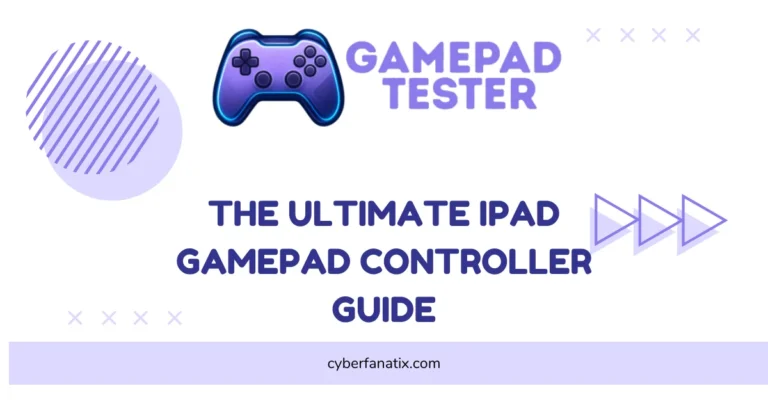Why Your PS4 Controller Keeps Disconnecting (How To Fix)
I know how annoying it is when your PS4 Controller Keeps Disconnecting, especially when you’re in the middle of a game or browsing through menus. You’re definitely not alone in this – a lot of PS4 users run into this problem. Don’t worry, though! There’s a fix. In this guide, we’ll go over the common causes like battery issues, Bluetooth interference, or even software bugs, and show you how to fix them so you can get back to gaming without interruptions.
Common Reasons PS4 Controller Keeps Disconnecting With Solutions
Weak Battery Can Cause Random Disconnections
If your DualShock 4 controller keeps disconnecting and not working, it could be due to a weak or dying battery. Over time, the battery may not hold a charge as well, especially after 2–3 years of use. This problem tends to show up more during gameplay when the controller is under load.
In some cases, battery-related issues may also lead to PS4 controller drift, making gameplay even more frustrating. To fix this, try fully charging your controller. If the issue still happens, plug the controller into a USB cable. If it stays connected, the battery might need replacing.
Test with a Different Power Source or USB Port
If your PS4 controller keeps disconnecting while charging, it might be due to an insufficient power source. This can happen when using a low-power outlet, faulty USB hub, or a cheap charger, especially if the controller is trying to charge while you’re playing. Try plugging the controller directly into the PS4’s front USB port or a powered USB hub. Avoid using worn-out surge protectors or unpowered USB hubs, as they can disrupt the connection.
Your Controller’s Battery May Be Worn Out
If your DualShock 4 isn’t holding a charge or keeps disconnecting, it might be due to a worn-out battery. PS4 controllers use lithium-Signs include the controller only working when plugged in or dying quickly after charging — and in some cases, PS4 DualShock 4 not connecting properly even after recharging attempts.
These batteries usually last for 300–500 charge cycles before performance drops. Replacing the battery is often cheaper than buying a new controller, and you can find replacements online. If you’re up for it, try watching a teardown guide to replace the battery yourself, or take it to a repair shop.

Nearby Devices Can Disrupt the Bluetooth Signal
Your PS4 controller connects wirelessly using Bluetooth, which operates on a 2.4 GHz frequency. Unfortunately, many household devices, like Wi-Fi routers, microwaves, and even baby monitors, also use this frequency. This can cause interference, leading to connection problems or the controller failing to pair properly. To fix this, try moving closer to the console, reducing nearby wireless devices, or temporarily using a wired connection to see if the issue is related to Bluetooth interference.
Bluetooth Antenna Problems Can Disrupt Connection
The Bluetooth antenna in your DualShock 4 manages the wireless signal between your controller and the PS4. If it becomes faulty or blocked, it can cause the controller to disconnect randomly— similar to what happens with some mobile or PC setups like those seen in Fix Panda Gamepad Pro PS4 Controller Issues, where Bluetooth problems are common.
Diagnostic Tips:
- Make sure there’s nothing large, like a metal object or wall, blocking the signal between the controller and console.
- Check for physical damage to the antenna, especially if you’ve opened the controller before.
Fixes:
- Replace the antenna (you can find kits online) or take the controller to a repair shop for help.
- Try a factory reset to fix potential firmware issues causing connection problems.
This should help get your controller back to normal!
Controller May Be Too Far from the Console
Your PS4 controller connects via Bluetooth, but the signal weakens if you’re too far from the console—usually beyond 20–30 feet, especially in large rooms. Walls, furniture, or other wireless devices can also reduce the range. To improve connection stability, try sitting within 6–10 feet of the console. Make sure there are no obstacles blocking the line of sight between the controller and the PS4, as this will help maintain a stronger, more reliable signal.
A Faulty USB Cable Can Cause Sync and Power Issues
If your USB cable is damaged, low-quality, or worn out, it can cause your PS4 controller to randomly disconnect or fail to sync properly. Some cheap cables only transfer power and don’t support data transfer, which can stop the controller from charging or syncing. To fix this, try using the original Sony cable or a certified, high-quality USB cable. You can also test the controller with a different USB port or try it on another device to make sure the cable is the problem.
A Dirty or Damaged USB Port Can Interrupt Connection
If your PS4 controller keeps disconnecting even with a good USB cable, the issue might be with the USB port on the controller or the console. Dust, debris, or a loose connection can prevent a solid link between the two. To fix this, gently clean the USB port with a soft-bristled brush, dry cloth, or compressed air.
If that doesn’t work, try using a different USB port or device to see if the issue persists. If the port seems damaged, you may need to have it professionally repaired or replaced.
Using an Incompatible or Unsupported Controller
If you’re using a third-party or non-official PS4 controller, it may not be fully compatible with the console. This can lead to issues like random disconnections, failure to pair, or other features not working.
These problems usually occur because of outdated firmware or missing driver support. To fix this, try switching to an official DualShock 4 or another PS4-compatible controller. You can also check the manufacturer’s website or the PS4 support page for updates on compatibility or firmware downloads before buying.
Overheating Due to Poor Console Ventilation
If your PS4 isn’t getting enough airflow, it can overheat, which affects system performance and causes issues like controller lag or disconnections. Overheating can mess with Bluetooth signals, leading to random dropouts.
To prevent this, make sure your console is placed in an open area with plenty of space for ventilation, not in tight cabinets or under other electronics. Regularly clean dust from the vents to keep airflow smooth. If overheating is a constant issue, you might want to try using a cooling stand or external fan to improve airflow.
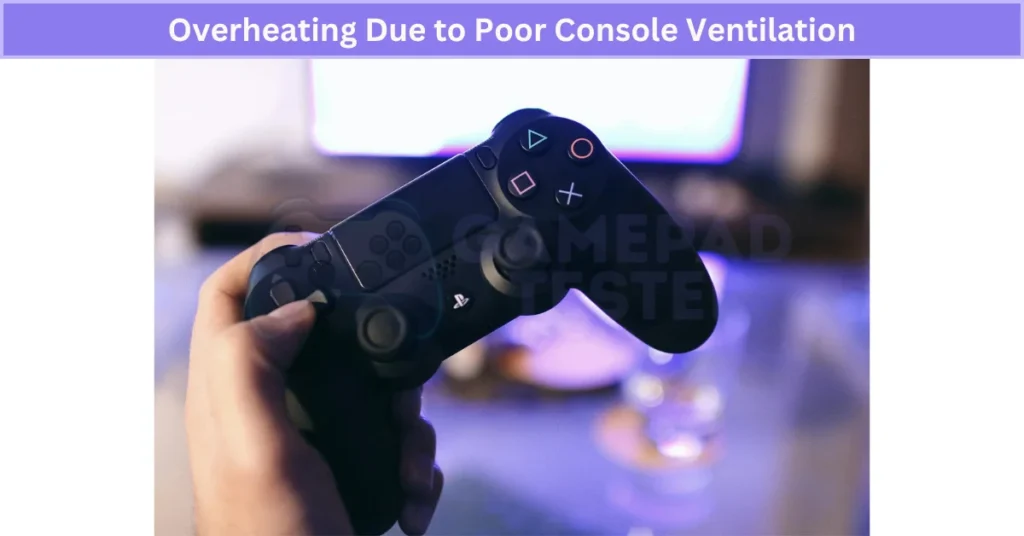
System Software or Data Corruption Issues
If the PS4 system software or data is corrupted, it can cause problems with how the console connects to the controller. This can lead to random disconnects, unresponsiveness, or lag. Start by trying to rebuild the PS4 database in Safe Mode.
It’s a safer option and often fixes these types of issues. If that doesn’t work, you may need to reinstall the system software, but be sure to back up your data first since reinstalling will erase everything. These steps should help restore smooth functionality and fix persistent connection problems.
Internal Hardware Problems with the Console or Controller
If your PS4 controller keeps disconnecting despite trying common fixes, the issue may lie in the hardware. It could be a malfunctioning USB port, Bluetooth chip, or even a faulty motherboard in the console or controller. Issues like DualShock 4 buttons not working are often signs of internal damage that also affects connectivity.
To figure out where the issue is, test the controller on another PS4 or device. If the problem persists, it’s best to have the console or controller checked by a certified technician to address any potential internal hardware faults.
Some Generic Fixes
Restart Your Console to Refresh the Connection
If your PS4 controller keeps disconnecting, restarting the console might fix minor system glitches — it’s a quick way to reset firmware conflicts. This simple restart method can even fix bugs like PS4 controller touchpad not working, which sometimes show up after updates or long gaming sessions.
- Hold the power button until you hear two beeps for a safe shutdown.
- If unresponsive, hold the button for 8+ seconds to force a shutdown.
- After restarting, reconnect your controller and test it.
If the issue persists, check for firmware updates or consider environmental factors like nearby wireless devices that might be causing interference. Restarting also clears the system cache, which could resolve software or Bluetooth-related bugs.
Perform a Hard Reset and Resync the Controller
If your PS4 controller keeps disconnecting or isn’t syncing, a hard reset on both the controller and the console can help fix the issue. This is also a common fix for other bugs like DualShock 4 not vibrating, where resetting clears hidden firmware glitches.
- Power off the PS4: Unplug it from the wall completely.
- Locate the reset button: It’s on the back of the controller near the L2 button.
- Press and hold: Use a paperclip to hold the reset button for 5 seconds.
- Reconnect power: Plug the PS4 back in and turn it on.
- Connect the controller: Use a USB cable and press the PS button.
- Check the light bar: When it turns blue, your controller is resynced.
This process resets the controller’s firmware cache and can clear any syncing issues. If it still doesn’t work, try using a different USB cable or port before considering a hardware issue.
Can the Wi-Fi Router Be the Culprit?
Yes, Wi-Fi routers can interfere with your PS4 controller’s Bluetooth signal because both use the 2.4 GHz frequency. If the router is too close to the console or controller, it can cause signal conflict, leading to disconnects or lag. To fix this, try moving the router farther away from the PS4 or using a wired Ethernet connection for a more stable connection. If possible, switch your router to the 5 GHz band to reduce interference from the 2.4 GHz range.
✅ Quick Fixes vs. Permanent Solutions
| Issue | Temporary Fix | Permanent Fix |
|---|---|---|
| Weak Battery | Keep controller wired | Replace battery |
| Bad Cable | Try another cable | Buy original USB cable |
| Bluetooth Interference | Move closer | Replace Bluetooth antenna |
| Controller Drift | Spray compressed air | Replace analog stick |
| USB Port Issue | Use another port | Get port repaired |
| Firmware Bug | Restart PS4 | Rebuild database / reinstall software |
Real User Fixes & Community-Backed Solutions
A user reported that their PS4 controller randomly disconnects and won’t reconnect unless the console is restarted. This kind of Bluetooth instability is also common in other setups, such as the Kunai 3 Gamepad right controller, where faulty connections or overheating can mess with pairing. Attempts with different controllers and USB connections didn’t help. Community members pointed out that the PS4 overheating is a common cause, recommending cleaning the console’s fan and ensuring proper ventilation. Some users suggested placing the console on stilts or elevating it to reduce heat buildup. Others mentioned network-related issues, like using Wi-Fi instead of Ethernet, could also cause controller disconnects. While some found temporary fixes, many concluded that persistent problems might mean the console is aging and due for replacement.
Quora
Frequent disconnections can be caused by Bluetooth interference from other devices, physical obstacles blocking the signal, or outdated firmware on the controller or console. It’s important to ensure the PS4 system software is updated and to reset the controller by pressing the tiny reset button on its back. Faulty or low-quality USB cables can also cause issues, especially during syncing. Some users noted that power-saving settings or a damaged Bluetooth module in the controller or console might lead to frequent drops. Testing with another controller or wired connection can help isolate the problem.
Final Verdict: Why Your PS4 Controller Keeps Disconnecting
If your PS4 controller keeps disconnecting, it’s usually something simple like a weak battery, a bad USB cable, or Bluetooth interference. Start by charging the controller fully, testing with a high-quality USB cable, and reducing wireless interference around your PS4. A quick reset using the small button on the back and a system restart often solves the problem. Updating your PS4 software and rebuilding the database can also fix firmware-related issues.
If the disconnects continue, the problem may be hardware-related—like a faulty Bluetooth antenna, worn-out battery, or damaged USB port. At that point, try replacing the battery or using a wired connection as a temporary fix. For persistent issues, professional repair or a controller replacement might be the best option. Addressing these common causes will usually restore a stable connection and keep your gaming sessions smooth.
FAQ’s
Why does my Dualshock 4 keep disconnecting?
The most common reason your PS4 controller might be disconnecting is a low battery. Before diving into other fixes, check your battery status to make sure it’s charged. Another possible cause is the controller’s auto shutoff feature, which turns it off after being idle for a while. So, if you’re not using it for some time, it could disconnect automatically. Start by ensuring your battery is charged to avoid unnecessary troubleshooting.
Why does my controller keep disconnecting with full batteries?
If your controller keeps disconnecting even with a full battery, the issue may be with the battery pack itself. Check that the metal connector piece on the battery pack is properly aligned and that the pack is securely locked in place. If the battery pack is firmly in position and the problem persists, it could be that the battery itself is faulty and needs to be replaced.
Why does my PS4 controller stop working randomly?
If your PS4 controller isn’t working or connecting, it could be due to Bluetooth interference, a desynced controller, a low battery, or a faulty USB cable. Start by using a data-capable micro-USB cable (not just for charging) to charge the controller for 10–15 minutes. Then, press the PS button to try reconnecting. If the controller is still not responding, check for other issues like wireless interference or a faulty cable.
Why does my PS4 controller keep flashing and disconnecting?
If your PS4 controller is flashing and disconnecting, it could be due to a battery issue or a Bluetooth connection problem. If the controller is fully charged, the next step is to simply resync it with your PS4 console. This can be done even if you only have one controller, so don’t worry. Re-pairing the controller should fix the connection issue and get you back to gaming.
Why does my controller keep blinking on and off?
If your controller is blinking on and off, it could be due to weak or improperly installed batteries. To fix this, turn off your console first. Then, open the battery compartment on the back of the controller and check if the batteries are correctly installed. If they seem loose or incorrectly placed, re-seat them or replace them with fresh ones. This should resolve the blinking issue and restore normal functionality.