PS4 Controller Touchpad Not Working
If your PS4 Controller Touchpad Not Working, don’t jump into deep fixes just yet. I always say—start simple. These quick checks can save you time and maybe even a headache. Most of the time, it’s something small.
Here’s what I’d do first:
- Make sure the game or app uses the touchpad. Some games don’t use it at all. Before thinking it’s broken, test it on a game that needs it.
- Restart your controller and console. A simple restart of your DualShock 4 and a PS4 power cycle can clear out small bugs. Turn both off completely, wait a few seconds, then turn them back on.
- Clean the touchpad. If the pad feels sticky, use a microfiber cloth and some isopropyl alcohol. Gently wipe it down. Dirt buildup can mess with touch response.
- Look for damage. Dropped your controller? Physical damage could be the reason the touchpad is acting up. Check for cracks or looseness.
- Test it on another system. Try the controller on a friend’s PS4 or through Remote Play on PC. This helps confirm if the issue is with the controller or the console.
- Update the system software. A missed update could mess with inputs. Go to settings and check if your PS4 needs a software update.
Fixing Minor Software Glitches in the PS4 Controller
Sometimes, weird stuff like the PS4 touchpad not responding is just a small software glitch. I’ve seen it happen out of nowhere. If your DS4 touchpad not working, it’s often the same thing—a quick reset or firmware update usually solves it. Before thinking your controller is broken, try these quick software fixes.
Start with a PS4 controller firmware update.
Go to Settings > Devices > Controllers, and look for any update options. If nothing shows up, double-check that your system software is up to date too. Just head to Settings > System Software Update and install anything waiting there. Old firmware can mess with touch and button responses.
Still not working? Time to reset your DualShock 4.
Flip the controller over and look for a tiny hole near the L2 button. That’s the reset spot. Use a paperclip or pin to press it in for about 5 seconds. Then plug it into the PS4 using a real Sony micro-USB cable (trust me, off-brand ones often don’t work right).
Now press the PS button. If the controller connects properly, the light bar will turn blue—that means you’re paired. But if the controller doesn’t respond at all, check out this full guide on the DualShock 4 Controller Not Turn On issue for more help.
You might also need to resync the PS4 controller.
After the reset, if pressing the PS button doesn’t do anything, unplug and plug the USB again. Try a different port too. Then hold the PS button for a few seconds. If your setup includes third-party apps or gamepad tools, you might also face compatibility issues—this guide on Fix Panda Gamepad Pro PS4 Controller Issues can help.
One more thing—I’d always check if the cable you’re using is charging properly. If it’s not, the controller won’t work, and your PS4 will act like it’s not even there.
PS4 Controller Touchpad Not Working: Physical Issues in the PS4 Controller
If none of the software fixes worked, it could be a PS4 controller hardware issue. I’ve seen this happen when a controller’s been dropped or opened before.
Inside the controller, there’s a small flex cable that connects the touchpad to the motherboard. If that cable is loose or torn, the touchpad won’t work at all. Sometimes, people forget to reconnect it after they disassemble the DualShock 4 for cleaning or repairs.
Also, check for motherboard damage in the controller—like burnt spots or broken lines. These are harder to fix and usually mean something shorted out.
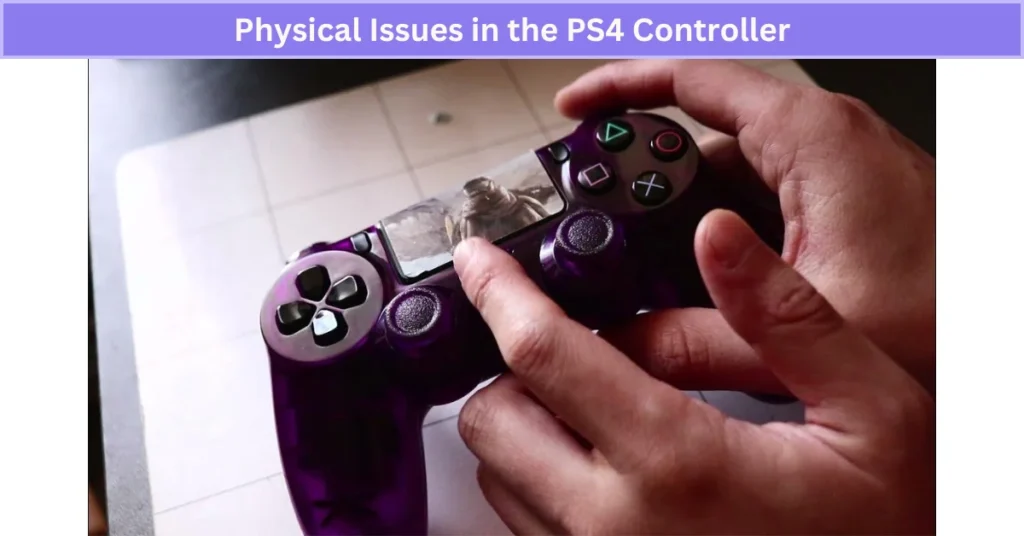
If the cable looks fine but the touchpad still doesn’t respond, it might be time for a PS4 touchpad hardware fix. I’d only try this if your controller is out of warranty and you’re comfortable opening it. Otherwise, bring it to someone who knows what they’re doing.
When nothing helps, it’s probably best to just replace the PS4 touchpad or get a professional repair.
Common Reasons DS4 Touchpad isn’t Working With Solutions
Sometimes the PS4 touchpad not working has nothing to do with damage—it could just be a bug, a dirty sensor, or even the game itself. I’ve had to deal with this more than once, and each time it was something different. So here’s a full list of what might be wrong and how you can fix it.
Random Controller Bug
Sometimes, the controller just acts up for no real reason. It can happen after updates or when the system is left on too long.
✅ Solution:
Restart the PS4 and controller first. If that doesn’t help, use a pin to press the reset PS4 controller button on the back (near L2). Reconnect it using a USB cable. If certain buttons still don’t respond after that, check this DualShock 4 Buttons Not Working guide for fixes.
Game Update Problems
If the touchpad worked fine before a recent game update, that update could be the issue.
✅ Solution:
Try rolling back or deleting that game update if possible. Some users have reported game update touchpad issues where new patches mess with controls.
Hardware Damage from Drops
If the controller was dropped, bumped, or smashed (yep, rage quitting happens), you might have a damaged DualShock 4.
✅ Solution:
Look closely at the touchpad for cracks. Also check if any buttons feel loose. If so, it may need a repair or full replacement. A similar issue happens with other devices too—like in this Fix Kunai 3 Gamepad tutorial.
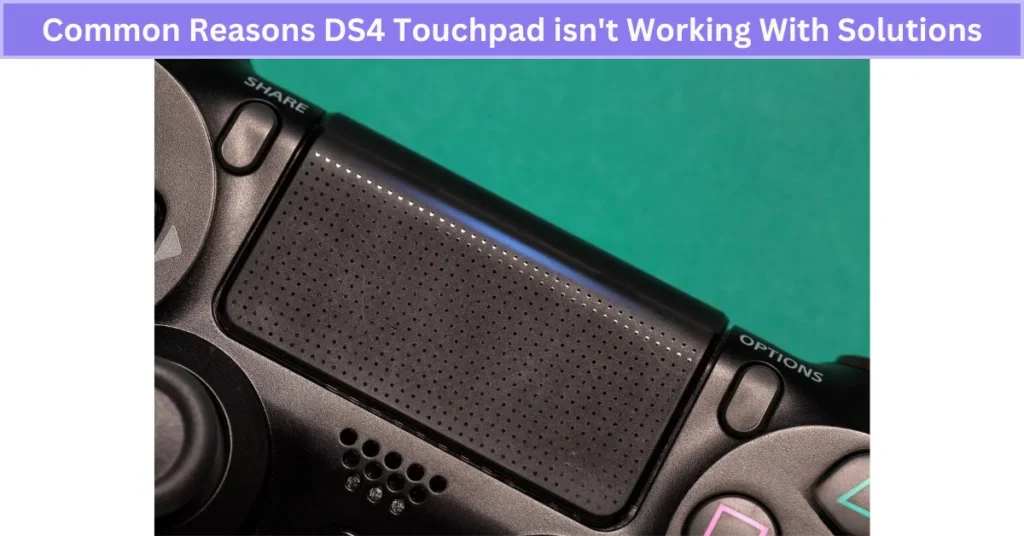
Loose Ribbon Connector
Inside the controller is a small ribbon connector that links the touchpad to the mainboard. If that pops out, nothing works.
✅ Solution:
If you’re comfortable with it, open up the controller and make sure the ribbon connector in your PS4 controller is still tight and undamaged. Be gentle—it’s fragile.
Damaged Internal Wiring
Even if the ribbon is okay, the wiring under the touchpad can break or tear with time.
✅ Solution:
Inspect the inside for any tiny wires that look burnt, pinched, or disconnected. If you spot anything off, it’s time to fix the PS4 controller wiring—or let a pro handle it.
The Game Doesn’t Use the Touchpad
I’ve made this mistake too. Some games just don’t use the touchpad at all. Doesn’t mean it’s broken.
✅ Solution:
Google the game and confirm. If it doesn’t list the touchpad as a control input, that’s why. You’re probably running into a game not using touchpad situation.
Dirty Touchpad Surface
Even a bit of dust or skin oil can throw it off. Touchpads are picky like that.
✅ Solution:
Use a microfiber cloth and isopropyl alcohol to gently clean the touchpad on your PS4. Don’t use too much liquid—just enough to lift the grime. Physical wear like grime buildup can also lead to issues like PS4 Controller Drift, so regular maintenance helps both.
Try Safe Mode or a Test Tool
Sometimes, it’s not the controller—it’s your system acting up.
✅ Solution:
Boot your PS4 into Safe Mode and test the controller there. Or plug it into a PC using DS4Windows to check if the touchpad is even getting recognized. If you’re having sound problems during PC use too, this No Sound on PC When Using DualShock 4 guide might help.
Real User Fixes & Community-Backed Solutions
A user reported that the PS4 DualShock 4 controller’s touchpad wasn’t working properly on PC games that require it for functions like opening maps. Community members suggested adjusting settings in DS4Windows—disabling “Swipe touchpad to switch profiles,” setting the touchpad output mode to “Passthru,” and disabling “Enable touchpad toggle” fixed the problem for some.
Others recommended connecting via USB instead of Bluetooth, as touchpad gestures often don’t work well over Bluetooth. Some users found that running Steam in the background also helped the touchpad work correctly. If your controller feels less responsive, you might also want to check if your DualShock 4 Is Not Vibrating.
Final Verdict: PS4 Controller Touchpad Not Working
If your PS4 controller touchpad not working, don’t panic—it’s usually something simple like dirt, a small software glitch, or a bad connection. Most DS4 touchpad not working errors fall into these easy-to-fix categories. Start with the basics: make sure the game uses the touchpad, clean it with a microfiber cloth and alcohol, restart both the controller and console, and check for updates. A quick reset using the tiny button on the back often brings the touchpad back to life without any major fixes.
If that doesn’t work, the issue might be hardware-related—like a loose ribbon cable or damaged sensor inside the controller. If you’re comfortable with repairs, you can open the controller and check the connection; otherwise, a professional repair or replacement is the best option. Starting with these simple steps first will usually fix the problem and save you time and money.
FAQs
Why isn’t my touchpad working on my PS4 controller?
If your touchpad’s not working, it might be worn out or got messed up during a past disassembly. Try using another controller—ideally the same model. If that one works fine, you probably need to replace the touchpad.
How do I turn on the touchpad on my PS4?
– For screen touch, press the L3 button (push down the left stick), then touch the touchpad. (Works only on a DUALSHOCK 4 wireless controller.)
– For the rear touchpad, press the R3 button (right stick).
– To turn on both screen and rear touch, press L3 and R3 at the same time.
How to fix an unresponsive touchpad?
If your touchpad isn’t working, it could be because the driver is missing or outdated. Try updating the drivers through Windows Update or check in Device Manager. If that doesn’t work, reinstall the touchpad drivers directly from Device Manager to see if that brings it back.
How to reset PS5 controller touchpad?
To reset your PS5 controller, first make sure the console is powered off. Flip the controller over and find the tiny reset button near the top. Use a pin or something small to press and hold it for a few seconds. Don’t worry—this won’t delete your pairing or profile settings.
How to fix d pad not working PS4?
If your D-pad isn’t working on your PS4 controller, there’s a good chance it’s either a sticky contact or the internal button pad is worn out. First, try restarting the controller and the console. Still broken? Use a pin to reset the PS4 controller from the small hole on the back. If that doesn’t help, the problem might be inside. You can open it up (if you’re careful) and check if the rubber contact under the D-pad is out of place or damaged. Worst case, you might need to replace the whole D-pad assembly.
How to fix dualsense touchpad not working?
If your DualSense touchpad isn’t working, try this first: turn off your PS5 and use a small pin to press the reset button on the back of the controller. Hold it for about 5 seconds. Then plug the controller back in with a USB cable and power everything on. If that doesn’t help, make sure your PS5 system software is up to date—sometimes updates fix weird touchpad bugs. Still no luck? The touchpad might be damaged, especially if the controller was dropped. At that point, it could be time to replace the touchpad or have it checked by a repair tech.
What are the most common PS5 controller touchpad issues?
The DualSense controller can run into several PS5 controller touchpad issues, like unresponsive swipes, gestures not registering in certain games, or random freezes after firmware updates. Resetting the controller, updating the PS5 system software, or reconnecting via USB usually fixes these problems. If not, it may be a hardware fault that needs repair or replacement.






