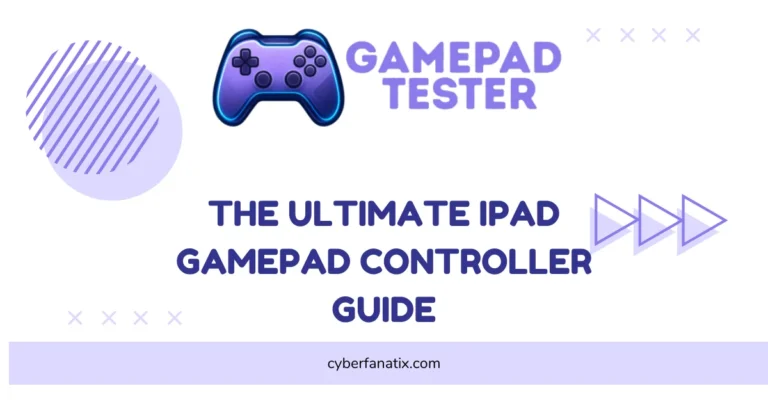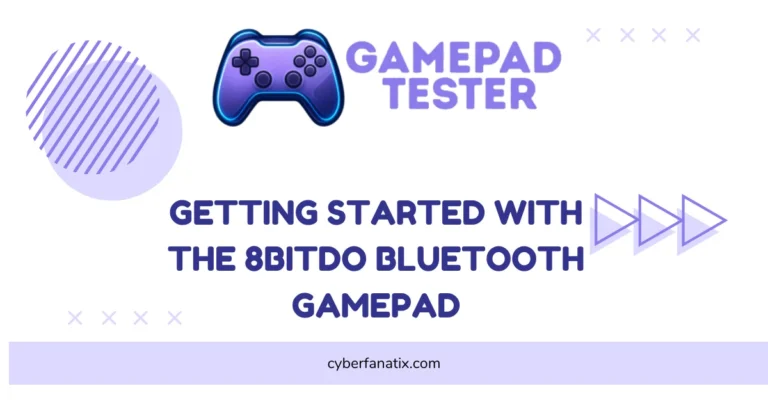PS4 DualShock 4 Not Connecting or Pairing? Quick Fix Guide
Ever had your PS4 DualShock 4 Not Connecting or Pairing? Yeah, I’ve been there too. A DualShock 4 won’t pair for a bunch of reasons—maybe the battery’s low, the firmware’s outdated, or Bluetooth just glitched out. It’s super common and honestly not a big deal.
These connection errors usually pop up after system updates or when the controller syncs with another device. Fixing it fast matters because constant pairing fails can mess up your controller in the long run.
Follow these quick steps to fix PS4 controller and get back in the game without the stress.
Quick Fix Checklist For PS4 DualShock 4 Not Connecting or Pairing
Before diving into complex fixes, check these basics first. Most PS4 controller not pairing problems come from simple issues you can solve fast:
- Check the USB Cable: Inspect for damage or a loose fit before connecting.
- Use a Certified USB Cable: Regular charge-only cables won’t pair the controller.
- Update System Software: Ensure your PS4 has the latest firmware installed.
- Fully Charge the Controller: The DualShock 4 should have a full battery before pairing.
- Turn Off Other Bluetooth Devices: Reduce interference by disconnecting extra devices nearby.
These quick steps often handle DualShock 4 troubleshooting without extra effort.
Common Reasons PS4 DualShock 4 Not Connecting With Solutions
Fixing a Faulty Wired Connection on DualShock 4
A bad USB cable can stop your PS4 controller from connecting via USB. Rough handling or worn-out wires often cause this. Sometimes, the port itself collects dust and makes the problem worse.
Here’s how to fix a PS4 controller USB cable problem:
- Try another high-quality or Sony-certified USB cable
- Make sure the connection is snug on both ends
- Test a different USB port on your PS4 or use a powered hub
- Gently clean the USB port to clear dirt or debris
Tip: If the new cable works, your old one was the issue.
Loose Cable Connections Causing Pairing Issues
A loose PS4 controller cable can easily break the connection and stop pairing. Even a slight gap interrupts the data link.
Fix it:
- Push the USB cable fully into the controller and PS4
- Check for a snug fit—no wobble
- Try a short, good-quality cable for better stability
Tip: If it still feels loose, the port may be worn out and need repair.
USB Ports Blocked by Dirt or Debris
Dust and dirt inside the USB port can block the connection, making your PS4 controller not connect even with a good cable. Over time, debris builds up and causes pairing issues.
How to clean PS4 controller USB port safely:
- Use a dry cotton swab or soft cloth to remove dirt
- For deep cleaning, use compressed air (short bursts)
- Never use liquids or harsh cleaners—they can damage the port
Tip: Regular cleaning prevents loose connections and wired pairing problems later. Keep the port covered when not in use.
Wireless Connection Issues with DualShock 4
A PS4 controller wireless connection issue usually happens when Bluetooth signals get weak or unstable. This can make the controller disconnect or fail to pair. In many cases, this happens when DualShock 4 Not Syncing to the Console due to firmware or Bluetooth pairing issues.
Common reasons include too many wireless devices nearby, interference from electronics, or even sitting too far from the console. Distance matters more than you think.
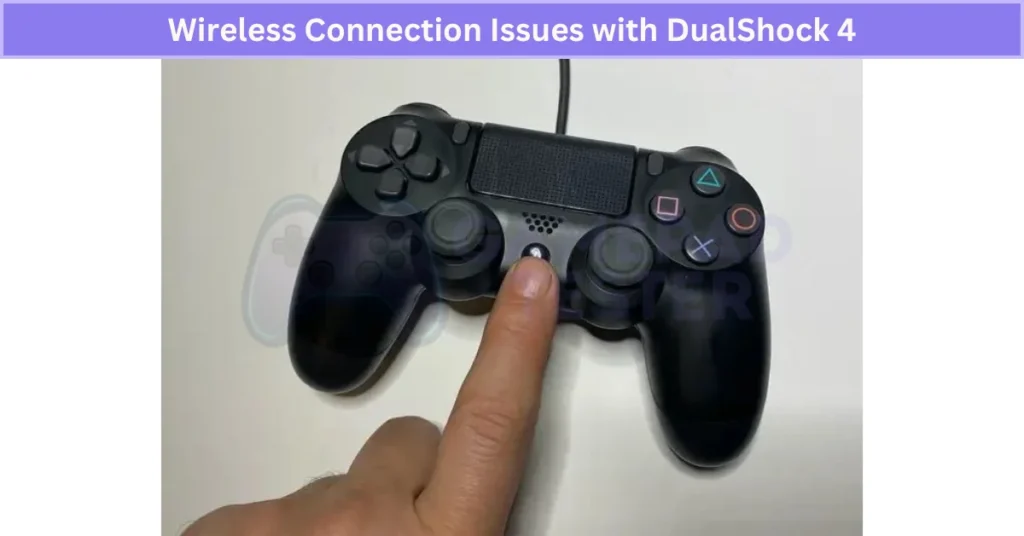
If your DualShock 4 Bluetooth is not connecting, the problem could be the environment, not the controller. Next, let’s look at ways to fix wireless pairing on your PS4 controller.
Controller Already Paired with Another Device
A PS4 controller connected to another device won’t pair with your console because it only supports one active Bluetooth connection. If you’ve used it on a PC or phone, that link stays saved.
To fix it, unpair the DualShock 4 from the old device and then connect it back to your PS4 using a USB cable. This clears the stored Bluetooth data and makes the pairing smooth again. After that, you can switch back to wireless mode easily.
Bluetooth Interference Affecting PS4 Controller Connection
Bluetooth interference can cause a DualShock 4 wireless connection issue, making your controller disconnect or fail to pair. This usually happens when too many Bluetooth devices are active or the controller is too far from the console.
Strong signals from nearby devices, like wireless headsets or even Wi-Fi routers, can also disrupt pairing. Sometimes this even causes other issues like DualShock 4 Is Not Vibrating due to unstable power or connection loss. To fix PS4 controller Bluetooth problems, move closer to the console and turn off unnecessary Bluetooth devices.

Reducing signal congestion improves stability and lowers lag. Keeping the PS4 and controller in a clear line of sight also helps prevent connection drops during gameplay.
Low or Failing Battery Preventing Controller Connection
A DualShock 4 battery issue is one of the most common reasons for pairing problems. When the battery is weak or almost dead, the controller can’t hold a stable Bluetooth signal, so it won’t sync properly. In some cases, this leads to the DualShock 4 Controller Not Turning On, especially when the battery is beyond recovery.
If your PS4 controller is not connecting due to low charge, plug it into the console using the original USB cable and let it charge fully before trying again. Always use a good-quality charger because cheap ones often fail to deliver enough power.
Over time, battery cells lose capacity, so even a “full charge” might not last. If charging doesn’t fix it, you may need to replace the PS4 controller battery to restore proper wireless connectivity.
Reset and Reconnect Your DualShock 4
Sometimes the quickest way to fix PS4 controller not pairing is a simple reset. It refreshes the Bluetooth settings and clears small glitches without wiping your console data.
Here’s what I do:
- Use a paperclip to press the small reset button near the L2 trigger (this is a soft reset)
- Restart your PS4 to clear temporary errors
- Connect the controller again using a USB cable, then switch to wireless
If it still won’t sync, try a full console reset as the last option. This usually gets the DualShock 4 reconnected in no time.
Outdated PS4 System Software
An old PS4 firmware can cause pairing problems because the controller and console stop communicating properly. This often leads to DualShock 4 not connecting after update failures or random disconnects.
The fix is simple: go to Settings → System Software Update and install the latest version. Make sure your PS4 has a stable internet connection and enough storage space before starting.
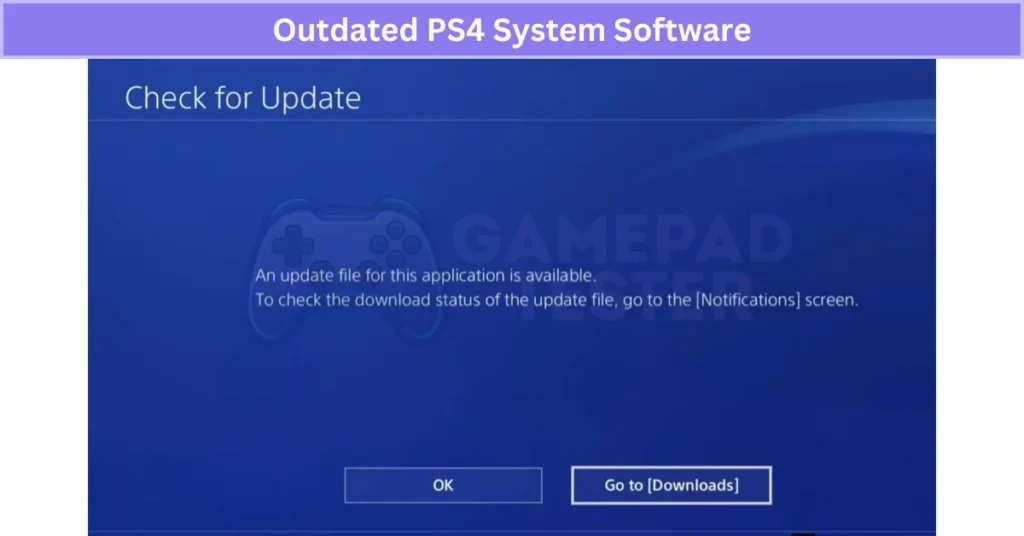
Sony often includes Bluetooth stability improvements and bug fixes in these updates, so keeping your PS4 system software updated helps prevent controller pairing issues in the future.
Outdated Controller Firmware
When the DualShock 4 firmware is old, pairing can fail because the controller uses outdated Bluetooth protocols. This often causes random disconnections or the controller not syncing at all.
To update PS4 controller software, connect your controller to the PS4 using a USB cable. Updates usually install automatically when the console firmware is current. On PC, use official Sony software or DS4 tools to apply the latest update. If you’re using controller apps, Fix Panda Gamepad Pro PS4 Controller Issues may require firmware syncing too.
Keeping the controller firmware updated improves stability, fixes bugs, and prevents connection drops. Always use official update tools to avoid compatibility or security issues.
Too Many Paired Devices
When your PS4 controller has too many paired devices, it can’t connect to a new one because its Bluetooth memory is full. The DualShock 4 can only store a limited number of profiles, and once that limit is reached, pairing fails.
To fix PS4 controller pairing issues, go to your PS4 Bluetooth settings and remove any old or unused devices. After clearing them, pair your controller again using a USB cable.
Removing old profiles not only frees space but also reduces interference, making your connection more stable.
Third-Party or Non-Compatible Cables
A PS4 controller not connecting with third-party cable is common because many cheap cables only charge—they don’t transfer data. Without data transfer, the controller can’t pair with the console.
Even if the light bar comes on, a non-compatible USB cable for PS4 controller can block syncing. This is also seen in models like the Fix Kunai 3 Gamepad Right Controller Problems, where faulty cables or limited compatibility interfere with pairing. These cables often cause unstable connections or failed firmware updates.
The fix? Use the official Sony cable or a high-quality certified cable that supports both charging and data transfer. That’s the only way to ensure a reliable DualShock 4 connection every time.
Fix DS4 Won’t Connect to PC or Android
On PC, the most common issue is missing drivers or an outdated Bluetooth stack. These problems sometimes go hand-in-hand with No Sound on PC When Using DualShock 4, which suggests a deeper conflict with drivers or device profiles. On Android, hidden Bluetooth settings or pairing glitches can block the connection.
Here’s the fix:
- For PC: Install the latest drivers and use tools like DS4Windows or Steam Input for full compatibility.
- For Android: Turn on Bluetooth visibility, restart your phone, and re-pair the controller.
These steps usually solve the PS4 controller Bluetooth issue on PC and fix DS4 pairing on Android without extra hassle.
Real User Fixes & Community-Backed Solutions
I researched this issue and found a Reddit thread where a user struggled to sync their PS4 controller, even after trying multiple controllers and cables. The top community response revealed that the problem usually isn’t the console—it’s the cable. Many USB cables only support charging, not data transfer, which is required for syncing. The advice? Use a proper data cable or reset the controller with a pin. Some users also suggested putting the controller in pairing mode for Bluetooth connection. Simple fix, big relief!
Quora
I came across a popular discussion where a gamer asked why their DualShock 4 wouldn’t connect to their PS4. The community shared several practical solutions. The most common fix was to use a proper USB data cable since many charging-only cables can’t transfer data, which is required for syncing. Others suggested performing a hard reset on the controller using the tiny reset button on the back and then reconnecting it to the console with a cable.
Another helpful tip was to put the controller into Bluetooth pairing mode by holding the PS and Share buttons, which allows it to reconnect wirelessly. If none of these steps work, users advised deleting all previously paired controllers in the PS4 Bluetooth settings using a secondary controller and then re-pairing the DualShock 4. These quick checks usually solve the issue without needing repairs.
Final Verdict
If your PS4 DualShock 4 Not Connecting, don’t stress—it’s almost always something simple like a bad cable, low battery, or Bluetooth interference. Start with the basics: use a proper USB data cable, fully charge the controller, and update your PS4 software. Most pairing problems vanish with these quick fixes.
If that doesn’t work, reset the controller, clear old Bluetooth connections, and make sure you’re in pairing mode. Still no luck? It’s probably time for a battery replacement or a new cable. With these steps, you’ll have your PS4 controller back in action without the headache.
FAQ’s
Why is my Dualshock 4 not connecting to PS4?
Your DualShock 4 may not connect due to issues like a faulty USB cable, low battery, Bluetooth interference, outdated PS4 software, or the controller being paired to another device. Resetting and updating both devices usually fixes it.
Why is my PS4 controller just flashing and not connecting?
Your PS4 controller flashes but doesn’t connect when it can’t sync with the console. Common causes include low battery, a bad USB cable, Bluetooth interference, or outdated firmware. Charging it and resetting the controller usually solves the issue.
How do I force my PS4 controller into pairing mode?
To put your PS4 controller in pairing mode, hold the PS button and Share button together for about 5 seconds until the light bar starts flashing rapidly. This means it’s ready to connect via Bluetooth.