iPhone with VGamepad App: Play PC Games Wirelessly
I’ve tried this myself—it’s a cool way to play PC games on your iPhone without needing a real controller. VGamepad is a wireless gamepad app for iOS that turns your phone into a virtual Xbox-style controller. It works great for emulators and light PC games.
Here’s how to get started iPhone with VGamepad App setup:
- Download the VGamepad app on your iPhone
- Install the VGamepad server software on your PC
- Make sure both devices are on the same Wi-Fi network
- Open both apps — your iPhone should connect automatically
- Use the on-screen buttons to play — it feels like a real controller
You can use your iPhone as a PC game controller easily this way. But just a heads-up — some games don’t love touch input. And if it’s lagging? I’d try turning off other stuff on Wi-Fi. That usually helps smooth things out. If you want to learn more about optimizing your setup, check out some of our Gamepad Controllers tips for getting the best experience on any device.
Overview: What Is the VGamepad App?
So, VGamepad is this handy little app made by VGamepad Inc. It lets you use your iPhone to play PC games by turning it into a virtual game controller. No cables, no extra gear — just your phone and a PC. You connect them through Wi-Fi or even mobile data.
The app shows touch controls that look like an Xbox or PlayStation controller. It also mirrors your PC screen right onto your iPhone, so you can play and control everything at once. It’s a PC to mobile gamepad app that’s great for emulators and simple games.
Honestly, it’s super useful if you want quick, casual play on the go — just don’t expect smooth performance with heavy or fast-paced games. For Android users looking for a similar setup, check out how to use your Android phone as a gamepad to control PC games without buying extra hardware.
Top Benefits of Using the VGamepad App for PC Gaming
I’ve messed around with a lot of controller apps, and honestly, VGamepad stands out. It makes gaming on your iPhone feel more like a real console — without needing extra gear. It shares many of the benefits of using gamepad controllers — like better ergonomics, smoother input, and a more immersive experience.
- Gives you console-style controls right on your phone — great for games that aren’t built for keyboard and mouse
- Works as a wireless virtual gamepad, no Bluetooth pairing needed (yep, no iOS connection headaches)
- Has touch-sensitive buttons, motion controls, and even vibration for a more fun experience. While it’s touchscreen-based, it mimics the feel of joystick controllers closely — great for games that require precise directional movement.
- You can play PC games on iPhone while laying back — way easier on your eyes
- Saves battery and space — no need for heavy software on your PC
- It’s portable — play from your bed, couch, or kitchen if you’re on the same network
It’s a super simple way to upgrade your setup without buying any extra stuff.
How to Set Up and Use iPhone with VGamepad App
Getting started with VGamepad is super easy. Just follow these steps and you’ll be gaming in no time.
- Download the VGamepad app on your iPhone from the App Store.
- Install the VGamepad server software on your PC from the official VGamepad website.
- Connect both devices to the same Wi-Fi or turn on mobile data if needed.
- Open both apps and scan the QR code shown on your PC.
- Once paired, you can start playing any PC game using touch controls on your iPhone.
If the QR code doesn’t scan, try restarting both your phone and PC. For smoother play, use a 5GHz Wi-Fi connection if you can — it helps cut down on lag.
Top Games to Play with the VGamepad App
If you’ve got the VGamepad app set up, there are tons of games that feel awesome to play with it. Here are some favorites that work really well with touch controls.
🎮 Grand Theft Auto V (GTA V)
Driving, running, fighting — GTA V plays smoother with analog-style controls. Using your iPhone as a game controller makes it easier to move around and aim, especially in story mode.
⚽ FIFA 23
Trying to play FIFA with a keyboard? Nope. The VGamepad setup gives you better control over passes, shots, and movement — just like using a real console controller.
🧙♂️ The Witcher 3: Wild Hunt
This game has a lot going on — sword fighting, dodging, magic. The app’s layout helps you hit the right moves faster than a mouse ever could.
💥 Doom Eternal
Fast-paced games need fast response. VGamepad’s motion and button mapping makes shooting and dodging in Doom actually fun on a phone screen.
🍄 Super Mario Bros (via emulator)
Old-school but gold. Emulators work great with VGamepad, and this one feels just like the old days — but now on your iPhone.
Most PC games that support controllers will work fine with VGamepad. Just pick your favorite and go for it. And if you’re gaming on a Xiaomi device, you might want a proper gamepad for Xiaomi that complements your setup.
Where to Download and Buy the VGamepad App
You can buy the VGamepad app straight from the Apple App Store for around $8.99. If you’re more of a tablet gamer, we’ve covered what to look for in an iPad gamepad controller for a bigger screen experience. To get it working with your PC, you’ll also need the free server software from the official VGamepad website. I’d check out the App Store reviews too — real user feedback can help you decide before buying.
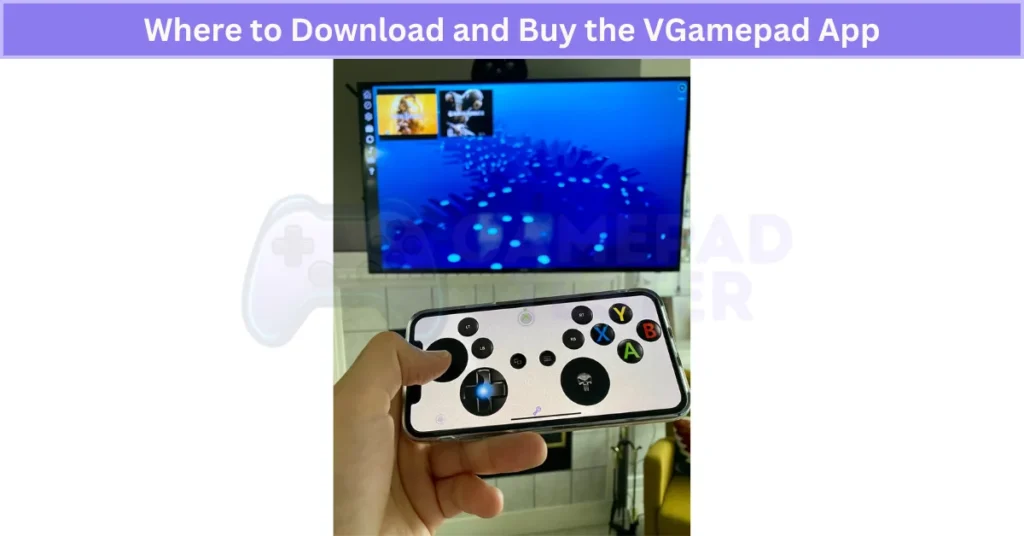
VGamepad vs Other PC-to-iPhone Controller Apps
Here’s a quick table comparing VGamepad with other popular PC-to-iPhone controller apps like Mobile Gamepad and Steam Link. This should help you see what makes VGamepad different. If you prefer physical buttons and pro-level features, consider the 8BitDo Bluetooth Gamepad. It’s a great hardware alternative to virtual apps like VGamepad.
| Feature | VGamepad | Mobile Gamepad | Steam Link |
|---|---|---|---|
| Platform | iPhone/iPad only | Android only | iPhone, iPad, Android |
| PC Connection | Wi-Fi or mobile data | Wi-Fi only | Wi-Fi or Ethernet |
| Touch Controls | Yes, with Xbox/PS layout | Limited | No (uses full screen mirroring) |
| Motion/Vibration Support | Yes | No | No |
| Emulator Friendly | Yes | No | Yes |
| Price | One-time ~$8.99 | Free | Free |
| Ease of Setup | Simple (QR Code Pairing) | Moderate | Moderate |
| Best Use Case | Casual games & emulators | Basic remote control | Full PC game streaming |
Honestly, if you’re looking to play PC games with iPhone controller-style controls, VGamepad gives you way more control and smoother gameplay for casual or emulator use. If you want a plug-and-play experience with tactile feedback, consider the HD-151X Wireless Gamepad Controller — ideal for Windows and Android setups.
Real User Fixes & Community-Backed Solutions
While browsing through a Reddit thread in the r/macgaming community, we found a user struggling with a common issue: “How can I use my iPhone as a virtual gamepad on macOS without complicated coding?” The original poster, KaelThas1990, discovered an app called VGamepad Lite but was disappointed to learn that it initially only supported Windows—since it required a server app that wasn’t compatible with Mac at the time.
However, other community members chimed in with an update. A user named pjsoftco shared that VGamepad has since released a macOS-compatible server, allowing users to map iPhone inputs to their Mac’s keyboard and mouse. While it may not fully replicate a native Bluetooth controller experience, it’s a practical workaround for Mac gamers who want to turn their iPhone into a functional virtual gamepad without diving into code.
Final Verdict
If you want a simple, budget-friendly way to play PC games using your iPhone with VGamepad App, It’s super easy to set up, works smoothly with most emulators and casual games, and gives you console-style controls right on your phone—no need for extra hardware or complicated pairing. It’s not perfect for every game, but for quick sessions, retro titles, or playing from the couch, VGamepad gets the job done.
Just remember, heavy action games might feel a bit sluggish with touch input, and some features depend on your Wi-Fi connection. Still, if you’re looking to turn your iPhone into a wireless game controller for your PC, VGamepad is one of the best and most affordable options out there. For casual gaming or emulators, it’s hard to beat for convenience and ease of use.
FAQ’s
How to use iPhone as gamepad for PC?
It’s a virtual gamepad app built just for iOS that acts like a real controller — buttons, sticks, all of it. You don’t need to carry a physical controller around.
How to remote play PC games on iOS?
Connect a controller to your iPhone (e.g., Backbone One).
Open the Steam Link app.
Tap “Start Playing.”
Pick a game from your Steam library.
Start playing on your iPhone.
How to use VGamepad lite on PC?
Turn on your PC and sign in to Windows.
Open the VGamepad app on your iPhone.
Tap the “Start” button — this will launch PCGameConsole on your computer.
Pick your game and start playing with touch controls.






