Why Your PS4 Controller Is Not Working: A Quick Look
I’ve been there — you’re all set to play, but your PS4 Controller Is Not Working. It’s super frustrating, right? Sometimes the controller won’t connect, or maybe it’s acting up because of overheating, drift, or a software glitch. PlayStation controller issues like these happen more often than you think. Most of the time, these common PS4 controller problems can be spotted early if you test the buttons and sticks with our Gamepad Tester Online. That way, you’ll know whether it’s a hardware fault or just a quick software glitch.
Before you try any fixes, you can use our Gamepad Tester Online to check if your PS4 controller is being detected and see live input feedback online. But don’t worry, I’ve got you covered. I’ll walk you through the most common fixes to get your controller back in the game fast. If you’ve tried a bunch of things already, hang tight — this guide will help fix your PS4 controller step by step.
Why Your PS4 Controller Is Not Working
Why Your PS4 Controller Not Connecting (Common Causes)
Sometimes, when your PS4 controller isn’t connecting, it feels the same as if it’s not working at all. These two problems often overlap, making it hard to tell what’s wrong. Usually, connection issues happen for a few clear reasons:
- Dead battery in the controller
- Defective or damaged controller
- Controller recently paired to another device like a PC or different PS4
- Out of Bluetooth range or interference from other devices
- Faulty or broken USB cable
- PS4’s power save settings turned off the controller
- Broken or stuck buttons on the controller
Bluetooth interference from things like phones or routers nearby can mess with the connection too, especially at home. If your controller keeps losing connection repeatedly, check this detailed guide on PS4 Controller Keeps Disconnecting for proven fixes. It’s also a good idea to try another controller or USB cable if you can, just to see if the problem is with your controller or the console. Let’s go through how to fix each issue next.
PS4 Controller Not Connecting To PS4
If your PS4 controller won’t connect, try a soft reset using a second working controller. For a more detailed guide on common connection problems and solutions, see our article on PS4 DualShock 4 Not Connecting.
- On your PS4, go to Settings > Devices > Bluetooth Devices.
- Find the controller that won’t connect in the list.
- Using the working controller, select that controller and choose Forget Device to unlink it.
- Turn off your PS4 completely.
- Plug the malfunctioning controller into the PS4 with a USB cable.
- Restart the PS4 and press the PS button on the controller to log in and re-pair it.
If you don’t have a second controller, you can use the PlayStation app on your phone as a controller to do this. The soft reset only unlinks the controller for now—it doesn’t delete your user data or game progress. This method helps fix connection issues by re-pairing your DualShock 4 controller and making sure it connects properly via USB first.
Controller Connected but Still Not Working
Sometimes your PS4 controller is connected but just won’t respond. This shows up often when the PS4 controller is not working in game, even though it looks connected. Outdated system software is usually the main cause, so updating the firmware can solve the problem fast.
To fix it:
- Go to Settings > System Software Update on your PS4.
- Select Update Now and follow the prompts.
- Choose Accept to start the update.
Your system may restart after the update. Keeping your PS4 updated helps fix DualShock 4 not responding problems. If you use your DualShock on PC or mobile, also check for controller firmware updates to avoid issues. Some third-party controllers like the Kunai 3 Gamepad may have specific problems, especially with the right controller. For fixes, see our guide on Kunai 3 Gamepad Right Controller Problems.
Buttons on PS4 Controller Not Responding
If some buttons on your PS4 controller are not working, first check if they feel sticky, loose, or cracked. Sometimes, dirt or grime can make buttons stick or stop working right. If a button is broken, it might need repair or replacement. For more details, see our guide on DualShock 4 Buttons Not Working.
For sticky buttons, grab a cotton swab or microfiber cloth. Lightly dampen it with electronics-safe cleaner or rubbing alcohol. Gently clean around the buttons—don’t pour any liquid directly on the controller. Avoid harsh chemicals too. Compressed air can help blow out dust from the button edges. Be gentle while cleaning; pushing too hard can break the button parts. Taking care this way can often fix sticky PS4 buttons and get your DualShock working smoothly again.

PS4 Controller Trackpad Not Responding
If your PS4 controller touchpad isn’t working or feels glitchy, it can be really annoying. For more detailed ps4 controller troubleshooting, check this guide on PS4 Controller Touchpad Not Working. Sometimes, just unpairing and disconnecting the controller for a few minutes can help reset things.
If that doesn’t fix it, try cleaning the trackpad:
- Hold the PS button for 10 seconds to turn off the controller.
- Dampen a microfiber cloth with rubbing alcohol (just a little).
- Gently wipe the touchpad to remove sweat or dirt.
- Let it dry completely before turning the controller back on.
Keep in mind, some games use the trackpad in special ways, so if it only acts up in one game, check for a game update. It might be a bug or design choice, not a controller problem. This simple clean and reset can fix most DualShock trackpad issues and keep your gaming smooth.
PS4 Controller Battery Won’t Hold a Charge
The DualShock 4 controller usually lasts up to 8 hours on a full charge. If your PS4 controller battery issue shows up as quick draining or it won’t charge well, check this detailed guide on DualShock 4 battery problems for quick fixes, then try plugging it into the PS4 using the original Micro-USB cable and let it charge fully.
How to Turn Off and Charge Controller
Here’s how to turn off your controller manually:
- From the controller: Hold the PS button for about 10 seconds until it turns off.
- From the PS dashboard: Hold the PS button for 2 seconds, open the Quick Menu, go to Sound/Devices > Turn Off Device, and select your controller.
You can also set the PS4 to power save by choosing how long the controller stays on after inactivity — options like 10, 30, or 60 minutes help save battery.
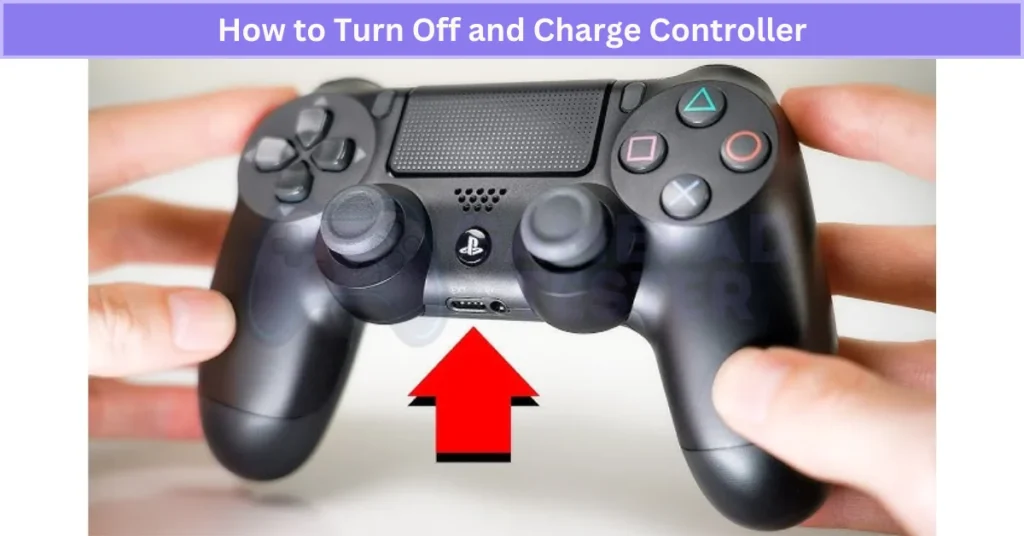
If your ps4 controller won’t charge or hold a charge, the battery might need replacement. Just a heads-up: replacing the battery yourself can void your warranty, so it’s best to get help from a pro or Sony support. If you use your DualShock on PC with Steam or DS4Windows, you can check battery health there too, which helps know when it’s time for a replacement.
Common Reasons DS4 Is Connected but Not Working (With Fixes)
Broken Buttons and Touchpad Of PS4 Controller
Sometimes buttons or the touchpad get sticky, unresponsive, or even cracked. This makes the controller connect but not work right. Dirt, wear, or physical damage can cause this problem.
SOLUTION: Clean the buttons gently with rubbing alcohol or compressed air. If cracked or broken, consider repairing or replacing the controller.
Damaged Battery
If your battery drains fast or won’t hold a charge, it could be old or overcharged too much. Using cheap chargers can also weaken it.
SOLUTION: Always use the original charger. If the battery is still bad, replace the PS4 controller battery to fix the issue.
Software Glitch
Controllers sometimes freeze or act weird because of software bugs or random glitches. This can stop buttons or touchpad from working properly.
SOLUTION: Restart your PS4 console or reset the controller by holding the reset button on the back for a few seconds to fix this ps4 controller issues.
Interference With Bluetooth Signals
Bluetooth connections can get messed up by other nearby devices like phones, speakers, or Wi-Fi routers. This causes the controller to connect but not respond.
SOLUTION: Turn off extra Bluetooth devices nearby and re-pair your controller to the PS4.
Defective USB Cable or Port
A bad USB cable or a damaged port on the PS4 or controller can block communication between devices, causing issues.
SOLUTION: Try a different USB cable or switch ports. Use original accessories when possible for best results.
Out-Dated Drivers
If you use your DualShock 4 on a PC, outdated or missing drivers can stop it from working even if connected.
SOLUTION: Install or update DS4 drivers. Tools like DS4Windows or Gamepad Tester help diagnose and fix controller issues on PC, and if you run into audio problems, this guide on no sound on PC when using DualShock 4 covers the quickest solutions.
Out-Dated Firmware
Sometimes the controller connects but won’t work if the PS4 system software is not up to date. Old firmware can cause glitches.
SOLUTION: Go to Settings > System Software Update on your PS4 and install any available updates.
Physical Damage & Hardware Issues
Drops, spills, or rough use can cause internal damage that stops the controller from working properly.
SOLUTION: Inspect your controller carefully. If damaged beyond cleaning or resetting, repair or replace it.
Preventable Habits That Can Damage Your Controller
- Using cheap charging cables — May cause battery instability or controller damage
- Letting battery drain completely before charging — Shortens battery life over time
- Leaving the controller in sunlight or heat — Heat weakens internal parts
- Over-pressing analog sticks while gaming — Can cause PS4 Controller Drift or hardware failure
Taking good care of your controller with proper charging and gentle handling can really help it last longer. If your controller works but vibration isn’t functioning, check our detailed guide on DualShock 4 Is Not Vibrating to get it fixed. If you game on PC, tools like DS4Windows or Gamepad Tester are great for spotting problems early and fixing them before they get worse.
General tips for fixing your PS4 controller
Try Connecting Your PS4 Controller via USB Cable
If you’re using your PS4 controller wirelessly, try connecting it to the PS4 with a USB cable instead. Sometimes the DualShock 4 USB won’t work because the cable is faulty. Make sure to use a data cable—not just a charging cable—since some cheap cables only charge and don’t support data transfer. If you can, test the controller and cable on a PC to check if they work properly.
Restart Your PS4 to Fix Controller Issues
A simple restart often fixes temporary issues with your controller.
- Press and hold the PS4 power button for 3 to 7 seconds until the console turns off.
- Wait a moment, then press and hold the power button again. Release it after you hear two beeps.
- Plug your controller into the PS4 using a USB cable.
- Press the PS button on the controller to reconnect.
This method can boot your PS4 in Safe Mode, which helps fix deeper glitches. If problems continue, try disconnecting external devices like hard drives during the restart.
How to Hard Reset Your PS4 Controller
A hard reset restores your PS4 controller back to factory settings without affecting your saved games. This is useful if your controller won’t sync or pair properly with the console. If you’re still having trouble after trying this, check our complete guide on DualShock 4 Not Syncing to the Console for more detailed solutions.
- Turn off your PS4 and, if you want, disconnect it from the internet to reduce interference.
- Flip your controller upside down and find the tiny hole near the L2 button.
- Insert the pin into the hole and hold the reset button inside for about 6 seconds.
- Release the pin and wait a few seconds.
- Plug the controller back into the PS4 using the USB cable.
- Press the PS button—if the light turns blue, your controller is paired again.
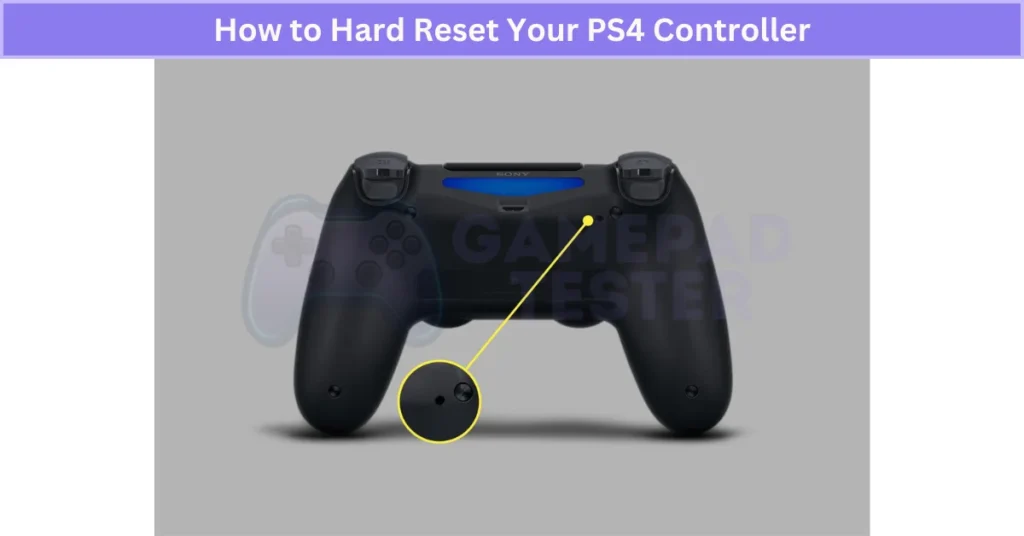
Some users find better results when the console is offline during the reset, as this cuts down on wireless interference. Remember, this reset only affects the controller and is different from resetting your entire PS4 system. So don’t worry—you won’t lose any game progress or settings. This method can really help fix PS4 controller pairing and syncing problems fast.
Test Your PS4 Controller on Another Device
If your PS4 controller not working on your console, try testing it on another device like a PC, a friend’s PS4, or an Android phone via Bluetooth. Check if it connects and responds both when plugged in with a USB cable and wirelessly. Using tools like Gamepad Tester or DS4Windows on PC can help verify if the controller sends proper input signals.
If the PlayStation controller not working on other devices either, the problem is likely with the controller itself. But if it works fine elsewhere, your PS4 or its Bluetooth connection might be the issue. This simple test helps you isolate whether the problem lies with your controller or the console, making it easier to find the right fix. You can also try other controllers like the Panda Gamepad Pro — see our guide to Fix Panda Gamepad Pro PS4 Controller Issues.
Underrated Fixes Gamers Swear By (That Sony Doesn’t Tell You)
These lesser-known tricks come straight from the gaming community and have worked for thousands of players:
- Press PS + Share buttons for 10 seconds — does a deep reset that may fix Bluetooth connection issues.
- Connect your controller to another PS4, then switch back — this resets device memory and often clears pairing bugs.
- Turn off HDMI Device Link in PS4 settings — some gamers say disabling this stops interference-related glitches.
- Use DS4Windows to re-pair your controller on PC, then try it again on your console — this can reset the controller’s handshake logic.
These tips aren’t officially documented by Sony but are shared widely in forums and Reddit with good results.
Quick Troubleshooting Checklist
- ✅ Controller fully charged?
- ✅ Tried connecting via USB cable?
- ✅ PS button responds when pressed?
- ✅ Another controller connects fine?
- ✅ Tried resetting via back button hole?
| Issue | Quick Fix | Advanced Fix |
|---|---|---|
| Controller not turning on | Charge for 30 mins | Battery replacement |
| Buttons unresponsive | Clean with alcohol wipe | Replace button membrane |
| Not connecting via Bluetooth | Reset controller | Rebuild database in Safe Mode |
Final Verdict of Controller Is Not Working
Dealing with a PS4 Controller Is Not Working can be really annoying, but most problems come down to simple things like battery issues, connection glitches, or dirty buttons. The good news? You don’t need to be a tech expert to fix most of these issues. A quick reset, cleaning, or trying a different USB cable can solve the majority of problems and get you back to gaming fast.
If you’ve tried the basics and your controller still won’t cooperate, don’t stress. Just follow the step-by-step tips in this guide—like updating your PS4, checking for Bluetooth interference, or testing the controller on another device. Sometimes a stubborn controller just needs a little extra troubleshooting. And remember, if it’s still not working after all that, it might be time for a new battery or a quick visit to a repair shop. Either way, you’re not stuck—there’s always a fix!
FAQs
Why does my PS4 controller connect but not work?
Sometimes the controller pairs with the PS4 but doesn’t respond because of software glitches, outdated system updates, or hardware problems like sticky buttons or a bad battery.
How do I fix my PS4 controller not responding?
Try restarting your PS4, updating its system software, or doing a hard reset on the controller. Cleaning the buttons and making sure the battery is charged can also help.
Why is my PS4 controller charging but not turning on?
This can happen if the battery is damaged or dead, even if it shows charging. Try holding the PS button for 10 seconds to force it on or use a different USB cable. If that doesn’t work, the battery might need replacement.
Why is my PS4 controller flashing but not working?
A flashing light usually means the controller isn’t connecting properly. It could be a Bluetooth issue, a low battery, or the controller needs to be re-paired with the PS4.
How do I reset a PlayStation 4 controller?
Turn the controller over and find the tiny reset button near the L2 button. Use a paperclip to press and hold it for about 6 seconds. Then plug the controller back into the PS4 with a USB cable and press the PS button to re-pair.
When I plug in my PS4 controller, it flashes orange once.
That single orange flash means the controller is charging but not turned on. Press the PS button to turn it on and connect to the PS4. If it doesn’t work, try a different USB cable or reset the controller.
How to resync PS4 controller?
To resync, connect your controller to the PS4 with a USB cable. Press the PS button, and it should reconnect. If that doesn’t work, try resetting the controller using the small reset button on the back.
Can I charge a PS4 controller with a phone charger?
Yes, you can charge it with a phone charger if it uses a micro-USB cable. But make sure the charger supplies the right voltage and current—using the official charger is safer for the battery.
How to restart PS4 without controller?
Press and hold the PS4 power button on the console for about 7 seconds until it beeps twice and turns off. Then press the power button again to turn it back on. This lets you restart without needing the controller.
Does resetting the controller delete anything?
Nope, resetting your PS4 controller just unlinks it from the console and restores factory settings for the controller itself. It doesn’t delete your saved games or any other data.
Why is my PS4 controller blinking white?
A blinking white light usually means the controller is trying to connect but hasn’t paired yet. It might need to be re-paired or charged to fix this.
Can a PS4 controller be used on a PS5?
Yes, you can use a PS4 DualShock controller on a PS5, but only for PS4 games. For PS5 games, you’ll need the new DualSense controller to play.
What are the most common PS4 controller problems?
Common PS4 controller problems include connection drops, battery not holding charge, sticky or broken buttons, and trackpad issues. Many of these can be fixed with a reset, cleaning, or replacing the USB cable.
