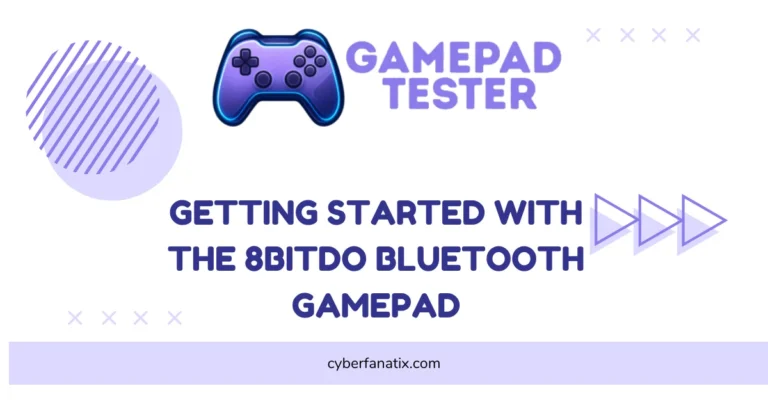How to Fix No Sound on PC When Using DualShock 4?
I’ve seen this happen a lot—when you plug in your DualShock 4, the sound on your PC just stops working. It’s super annoying because your controller ends up acting like an audio device, but not the one you want.
This no sound issue with the DualShock 4 on PC is pretty common. Sometimes Windows thinks the controller is your audio output, so it switches sound to the wrong device. That’s why you get no audio when the controller is connected.
Other things can cause this too, like USB port issues or wrong sound settings—sometimes it’s just another example of when your controller is not working the way it should.. I’ll show you how to fix no sound when using your gamepad and get your audio back where it belongs.
Quick tip: You can manually change your default audio output in Windows sound settings. Just don’t switch USB ports while gaming—Windows might confuse your audio devices again.
No Sound on PC When Using DualShock 4 (with Fixes)
I’ve noticed that many DS4 users run into no sound on PC with PS4 controller issues. It usually happens because of system conflicts or simple setup mistakes. Here are some common causes and easy fixes for DualShock 4 audio problems.
Volume Settings
Sometimes, the sound is just turned way down or muted. It’s an easy thing to miss.
Solution: Check your PC’s volume mixer and make sure the game and system sounds aren’t muted. Also, check the volume buttons on your keyboard or headset.
Audio Output Misconfiguration
Windows might be sending sound to the wrong device, especially when the controller is connected.
Solution: Go to Windows Sound Settings. Under “Output,” pick your headphones or speakers as the default device instead of the controller.
DS4 Recognized as an Audio Device
When you use the controller wirelessly, Windows can see it as an audio device and switch the sound output to it, causing no sound where you expect. Similar sync issues are discussed in our guide on DualShock 4 Not Syncing to the Console.
Solution: Disconnect and reconnect your controller or manually reselect your audio output in sound settings after pairing.
Incompatible Games
Some games don’t work well with DualShock 4 audio or don’t support controller audio routing properly.
Solution: Check game forums or settings. Sometimes using DS4Windows or InputMapper can help these games handle your controller better.

Outdated Drivers
Old audio or controller drivers can cause sound glitches with the DS4. For example, when your DualShock 4 Is Not Vibrating, outdated firmware is often the reason, so regular updates are key.
Solution: Update your audio drivers from your PC manufacturer’s site or Windows Update. Also, update your DualShock 4 drivers via Device Manager or use DS4Windows for better support.
Wireless Interference
If you’re playing wireless, routers or other devices can interfere with the Bluetooth signal, causing sound dropouts or no sound. This is one of the reasons why your PS4 Controller Keeps Disconnecting unexpectedly.
Solution: Try moving closer to your PC or away from wireless routers. Using a USB Bluetooth dongle with better range can also help.
Faulty Hardware
Sometimes the problem isn’t software—it’s your headphones or speakers acting up.
Solution: Test sound with different headphones or speakers to see if the problem stays. If yes, your hardware might need fixing.
Steam Compatibility Issues
Steam’s support for DualShock 4 can be a bit spotty, which might cause audio troubles. If you’re facing issues with other brands, the Fix Kunai 3 Gamepad guide can help with similar connection and sync problems.
Solution: In Steam settings, enable “PlayStation Configuration Support” under Controller options. Restart Steam afterward.
Quick Fix Summary:
- Check and raise your volume levels
- Set correct default audio device in Windows
- Reconnect controller if detected as audio device
- Update drivers regularly
- Use DS4Windows or InputMapper for better control. If you’re using a different app like Panda Gamepad Pro, check our guide to Fix Panda Gamepad Pro PS4 Controller Issues.
- Avoid wireless interference by repositioning
- Test hardware to rule out faults
- Enable PlayStation support in Steam
If you want, I can help with a step-by-step on setting the default audio output or guide you through using DS4Windows. Just let me know!
How DS4Windows and InputMapper Fix DualShock 4 Sound Problems on PC
If your DualShock 4 is causing no sound on PC or is recognized as an audio device, DS4Windows and InputMapper can help a lot. These tools make your PC treat the DS4 like an Xbox controller, which fixes many sound and input issues.
Here’s how to set them up:
- Download DS4Windows from its official site (it’s open-source and trusted). Or get InputMapper if you prefer.
- Install and open the program on your PC.
- Connect your DualShock 4 with a USB cable or Bluetooth.
- The tool will map your controller as an Xbox device, so Windows stops mixing up audio devices.
- Check your sound settings to see if the correct audio output is back.
- (Optional) Set profiles or remap buttons if you want.
- Restart your game or PC if the sound doesn’t fix right away.
A quick heads-up: Sometimes antivirus software might warn you during download, but DS4Windows and InputMapper are safe and widely used by gamers.
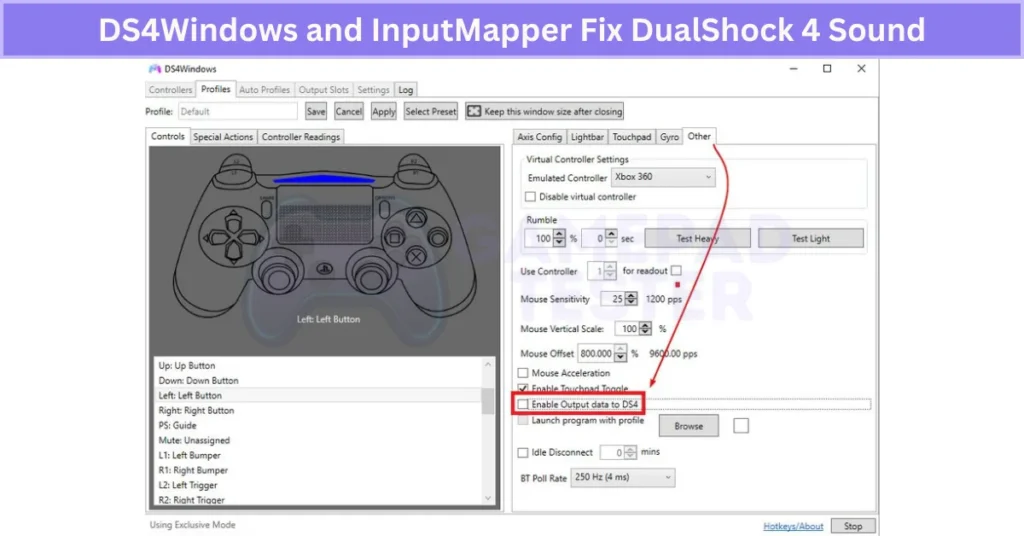
Using these tools often fixes DS4 controller sound problems on PC and cuts down input lag too. Worth trying if you’re stuck with no audio when using your PS4 controller.
Can You Use the DualShock 4 Audio Jack on PC?
No, most PCs don’t support the DualShock 4 audio jack by default. Especially over Bluetooth, the mic and headphones usually won’t work right away.
Here’s when it works and when it doesn’t:
- Works: When connected via USB, and you’re using Steam with “PlayStation Configuration Support” enabled or tools like DS4Windows.
- Doesn’t work: Over Bluetooth connection, or without special software. Mic is often not detected, and sound might not route correctly. And even if sound works, problems like PS4 Controller Drift can still ruin your gameplay.
- Common issues: Audio not detected, only controller buttons work, no mic input through the DS4 jack.
Tip: It’s often easier to just plug your headset directly into your PC’s audio jack or use a USB audio adapter. This way, you get clear sound and mic support without extra hassle.
Steam’s Big Picture mode has a setting called “PlayStation Configuration Support” that can help with limited audio jack use on the DS4. Still, it’s not perfect, so using separate audio hardware is usually the smoother fix.
If you want a better PS4 controller mic fix on PC, third-party tools like DS4Windows can sometimes help but don’t expect full audio jack support without extra gear.
Checklist: What to Do Before Resetting Audio Settings
- Make sure volume is not muted or too low.
- Disconnect and reconnect your DualShock 4 controller. If it still won’t respond, check out our full guide on what to do when a DualShock 4 Controller Not Turn On.
- Set your preferred audio output device in Windows sound settings.
- Test audio with a different app or game to confirm it’s not a software-specific issue.
- Check if DS4 is being recognized as an audio device—change if needed.
- Update your audio and controller drivers.
- Back up any custom sound profiles or settings (if applicable).
| Feature | DualShock 4 (DS4) | Xbox Controller |
|---|---|---|
| Works Natively with Windows | ❌ | ✅ |
| Audio Jack Support | ⚠️ USB only | ✅ Full support |
| Mic Support | ❌ | ✅ |
| Bluetooth Audio Functionality | ❌ | ✅ |
| Game Compatibility (Audio) | ⚠️ Inconsistent | ✅ Consistent |
| Good for Voice Chat via Controller | ❌ | ✅ |
Real User Fixes & Community-Backed Solutions
We found a Reddit user on r/apexlegends struggling with no sound in Apex Legends when using a PS4 controller with a headset on PC. Although the headset worked fine in Windows and other apps, the game’s sound disappeared when focused. The original poster solved it by enabling “PS4 Controller Support” in Steam settings. Other community members suggested unsetting the PS4 controller as the default audio output device in Windows sound settings, as the PC sometimes mistakenly routes sound through the controller instead of the headset. This fix helped many others facing the same issue.
Quora
On a tech forum, users discussed how to get audio through a PS4 controller when connected to a PC. Many noted that when you plug in the controller, Windows often recognizes it as an audio device due to its headphone jack, sometimes switching default sound output to the controller instead of speakers or headphones. To fix this, users recommend adjusting Windows sound settings to set the preferred output device manually or using tools like DS4Windows or Steam’s PS4 controller support. This setup allows audio to route correctly and the controller to function fully for gaming and chat.
EA Forum
A user on the EA Apex Legends forum reported that sound stopped working when using a PS4 controller with a headset on Windows 10 while playing Apex Legends. They found that other games worked fine with sound, but Apex muted audio until the controller was reattached. The community recommended using DS4Windows software, which emulates an Xbox controller and properly routes audio through the PS4 controller. One user explained that using the latest DS4Windows version, uninstalling old drivers, and ensuring Steam is closed resolved the issue. Although it requires extra setup, this remains the best fix for audio problems with PS4 controllers in Apex.
Final Verdict For No Sound on PC
No Sound on PC When Using DualShock 4 often causes issues because Windows can mistake the controller for an audio device, messing up your sound output. The built-in support for the DS4’s audio jack is limited, especially over Bluetooth, and many games don’t handle it well. So, relying on Windows alone usually leads to no audio or mic problems when the controller is connected.
The best way to fix this is by using tools like DS4Windows or InputMapper, which make your PC treat the DS4 like an Xbox controller. This helps sound route correctly and reduces input lag. Also, manually setting your default audio device in Windows and enabling Steam’s PlayStation support can solve many issues. If you want reliable audio and mic support, plugging your headset directly into your PC or using a USB audio adapter is often simpler and more consistent.
FAQ’s
How to fix no sound on PC with PS4 controller?
Check your Windows sound settings and make sure your headphones or speakers—not the controller—are set as the default audio device. Try reconnecting the controller or use tools like DS4Windows to help your PC handle the controller better.
How to enable PS4 controller sound on PC?
Connect your controller via USB and enable “PlayStation Configuration Support” in Steam’s settings if you use Steam. Using DS4Windows or InputMapper can also help by making the PC recognize the controller correctly and route sound properly.
Why is there no sound on my DualShock 4?
Windows often mistakes the controller as an audio device and switches the output to it, causing no sound where you expect. Also, Bluetooth connections don’t support the controller’s audio jack well. Updating drivers, setting the right audio output, or using DS4Windows usually fixes this.
How to get PS4 sound through PC?
You can connect your PS4 to your PC using an HDMI capture card or use audio cables from your PS4’s audio out to your PC’s line-in port. Another way is to use apps like Remote Play, which can stream both video and sound to your PC.
How do I run sound through HDMI on my PC?
Right-click the speaker icon on your PC’s taskbar, open Sound Settings, then under Output devices, pick your HDMI device (like your monitor or TV) as the default audio output.
How do I get my PS4 to play sound through my monitor?
Make sure your monitor has built-in speakers or an audio out port. Connect your PS4 to the monitor via HDMI, and check the monitor’s volume settings. If no sound plays, check the PS4’s audio output settings and set it to HDMI.
Why is there no sound on my PS4 HDMI?
It could be a loose HDMI cable, wrong audio settings on your PS4, or your monitor/TV not supporting audio over HDMI. Try using a different HDMI cable or check if your display device has volume controls and is not muted.
How to hear PS4 and PC audio at the same time?
You’ll need a mixer or software that combines audio sources. Some audio interfaces or apps like Voicemeeter can mix PC and PS4 sound so you hear both through one set of speakers or headphones. Without that, your PC usually plays sound from only one source at a time.