What Is PS4 Controller Drift – And Why It Happens
Ever been in a game, and your character starts walking on their own? Like, you’re not even touching the stick, but there they go—off to explore walls and corners. Yeah, that’s stick drift. Not a ghost. Not a demon. Just your PS4 controller drift doing its thing.
It’s super common, especially on older DualShock 4 controllers. People call it analog stick drift or a PlayStation 4 joystick problem, and it usually shows up after a lot of gameplay, dust buildup, or just plain wear and tear.
But don’t freak out. It’s fixable. I’ve seen tons of gamers deal with it, and there are some simple ways to fix analog stick drift. Stick around (pun intended), and I’ll walk you through it.
Understanding PS4 Analog Stick Drift
The DualShock 4 controller has two sticks—one for moving, one for looking around. Normally, they only work when you push them. But with analog stick drift, things move even when you’re not touching anything. Your screen might slowly pan, or your character might wander off. That’s PS4 controller drifting, and it usually starts small. Over time, it gets worse. It’s often caused by wear, dirt, or just using the controller a lot.
What Causes Stick Drift on a PS4 Controller?
- Dust and grime buildup: Dust and dirt can accumulate inside and interfere with stick movement — very common.
- Physical damage: Drops or impacts might loosen parts or cause damage that leads to drift.
- Analog stick sensor wear: Happens over time — the more you play, the more the sensor wears down.
- Controller age: Old controllers just wear out with age, even if you treat them well.
- Software or signal issues: Sometimes a PS4 controller software glitch or weak wireless signal can cause weird input.
- The good news: Most of these issues are fixable — no need to panic.
How to fix PS4 controller drift
Safely Clean the Analog Sticks from Outside
- Turn off the controller: Hold the PS button for about 10 seconds.
- Prepare your cleaning tool: Use a cotton swab or soft cloth, lightly dipped in rubbing alcohol (70% or higher).
- Clean around the stick: Gently wipe around the base of the analog stick. Move the stick while cleaning to reach all sides.
- Avoid excess liquid: Don’t soak the swab — too much alcohol can damage the inside.
- Let it dry: Wait until the controller is completely dry before turning it back on.
This is a super easy way to clean PS4 controller analog stick and fix controller drift without opening it.
Use Compressed Air to Remove Deep Dust
- Turn off the controller: Make sure your PS4 controller is completely powered off.
- Position the stick: Hold one analog stick to the side, then spray compressed air at the opposite base where dust collects.
- Keep the can upright: Tilting it can release cold moisture, which can damage the controller.
- Use short bursts: Avoid long sprays to prevent condensation inside the stick mechanism.
- Rotate and spray: Slowly rotate the stick and spray around the base to reach tight spots.
- Extra tip: Gently push or pull the stick while spraying to open small gaps for deeper cleaning.
- Note: This removes surface dust but won’t fix worn-out internal parts.
Bonus tip? Clean once a month to stop junk from building up. Easy controller maintenance tip that helps in the long run. If you’re using devices like the Fix Kunai 3 Gamepad, monthly cleaning is even more essential since they’re also prone to drift with heavy use.
Reset Your DualShock 4 to Restore Default Settings
Sometimes, when nothing else works, a reset can help fix PS4 controller not responding or drifting weirdly. If you’re having deeper issues, like DualShock 4 Controller Not Turn On, a reset might be the best place to start.
Here’s how to reset your PS4 controller safely:
- Turn off your controller first.
- Flip it over and look near the L2 trigger — you’ll see a tiny hole.
- Use a paperclip or pin to press the DualShock 4 reset button for at least 5 seconds.
- Plug the controller into your PS4 using a USB cable.
- Press the PS button to re-pair PS4 controller.
- If the light bar turns blue, you’re good. If not, try again with the PS4 powered off.
No worries — this won’t erase any saved games. It just resets the controller itself.

Carefully Open the Controller for Deep Analog Stick Cleaning
⚠️ Heads up: Only do this if you’re okay with opening electronics. One wrong move can break things.
- First, unscrew and disassemble the PS4 controller slowly. There are small clips, so take your time.
- Once open, disconnect the battery gently. Don’t yank any cables — they’re fragile.
- You’ll see the joystick mechanism. Lightly clean around it using a cotton swab with isopropyl alcohol (never water).
- Do not use compressed air inside — it can blow stuff loose or cause damage.
- Be extra careful with the ribbon cables and battery connectors. They tear easily.
- Want to be safe? I’d recommend watching a teardown video (like from iFixit) before starting.
This is a solid way to clean analog stick internally, but only if you’re confident.
Drift Caused by Physical Damage to Controller Components
Sometimes, controller drift due to damage happens after a bad drop or just years of hard gaming. A broken analog stick or a faulty circuit board on the PS4 controller can mess with how your input is read. Even if it looks fine outside, the inside might tell a different story. In fact, DualShock 4 Buttons Not Working is another sign that internal damage may be affecting controller behavior.
Replacing the Analog Stick Module (Advanced Repair)
⚠️ Caution: This fix is for experienced users only. It can void your PS4 controller’s warranty, so don’t try it unless you’re okay with that.
- First, unscrew and open the DS4 controller carefully.
- Disconnect the battery and locate the analog stick on the circuit board.
- If you’re replacing the whole module, you might need to desolder the old stick or unscrew it (depends on your model).
- Install the new analog stick module — you can find these online for $5–10.
- Make sure everything is secure, then reconnect the battery and close the shell.
- Power it on and test the stick movement to check for drift.
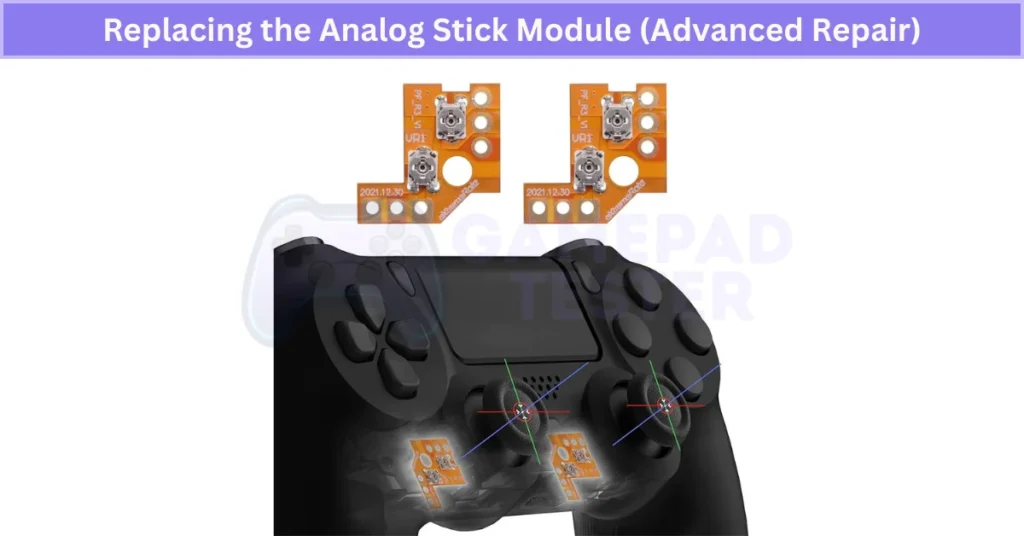
If this feels too technical, or if potentiometer replacement sounds overwhelming, I’d say consult a pro. That way, you can fix stick drift permanently without breaking anything.
Firmware or Software Bugs That Cause Drift
Sometimes, drift isn’t a hardware thing at all. It could be a software bug or an outdated controller firmware sending weird signals. If your PS4 controller’s not working properly, try plugging it into the console with a USB cable — that can trigger a quick controller firmware update. In some cases, DualShock 4 Not Syncing to the Console is a result of such bugs. Still unsure? Try using the controller on a different PS4 or even a PC. That can help spot if it’s a firmware issue or something else.
How to Test If Your Controller Has Stick Drift
Not sure if your controller has drift? Here’s how I usually check:
- First, turn on your PS4 and open any game or menu where the stick moves stuff — like the home screen.
- Don’t touch the analog sticks at all. Just watch.
- If the screen moves, your character walks, or the camera slowly shifts by itself, yep — that’s stick drift.
- You can also plug the controller into a PC and use a free tool like “Gamepad Tester” to see if the sticks move on their own.
This quick test makes it easy to spot PS4 stick drift before diving into fixes.
Is Stick Drift Covered Under Sony Warranty?
Here’s the scoop:
Sony offers a one-year limited warranty on DualShock 4 controllers. It covers defects in materials or workmanship—things that break due to factory errors, not normal wear or mishandling (PlayStation).
- If drift appears within that first year and Sony believes it’s due to a manufacturing defect—not from you dropping or opening the controller—they’ll repair or replace it at no cost to you (you may need to pay shipping) .
From real-world reports:
“I had a PS4 controller replaced before by Sony under the console’s warranty.” (GameFAQs)
“They have 1 year warranty… I had a controller which had terrible stick drift so I sent it in…” (Best Buy)
Key things to know:
- Warranty won’t cover damage caused by drops, water, opening the case, or unauthorized repair.
- After one year, any drift repair is on you.
✅ What to Do If You’re Within Warranty
- Find your proof of purchase.
- Visit Sony’s repair site and request a controller return authorization.
- Mail it in (shipping might be your responsibility).
- They’ll fix or replace it if drift is deemed a defect.
TL;DR
Yes—stick drift is covered under the one-year Sony warranty if it’s not from physical damage or self-repair. After that, drift repairs are out-of-pocket.
Real User Fixes & Community-Backed Solutions
A user posted a video showing severe analog stick drift on their PS4 controller and asked for help. Community members explained that stick drift happens when the analog stick’s internal sensors wear down from use or damage. Some suggested adjusting the deadzone settings in games like Cold War as a temporary fix, while others recommended physically cleaning the sensor inside the controller by opening it up and wiping the contacts with rubbing alcohol.
If you’re using third-party tools or remapping apps, Fix Panda Gamepad Pro PS4 Controller Issues might offer helpful insights too. Many users lamented that recent DualShock 4 controllers tend to develop drift quickly, with some needing to replace their controllers multiple times. Others noticed issues like DualShock 4 Is Not Vibrating alongside drift — possibly pointing to broader hardware faults.
Quora
This issue is typically caused by “stick drift,” where the analog stick registers movement even when untouched. Drift can result from dust or debris inside the controller, worn-out sensors, or mechanical wear. Wireless mode may reveal drift sooner due to slight signal sensitivity, while wired use might seem fine initially. Signal disruptions like PS4 Controller Keeps Disconnecting can make drift seem worse than it actually is — or mimic it entirely.
Common fixes include performing a hard reset using the tiny button on the controller’s back, cleaning the analog stick’s sensor area with rubbing alcohol, or recalibrating in certain games. If the problem persists, it often indicates hardware wear, and replacing or repairing the analog stick may be necessary.
Final Verdict
PS4 controller drift is super common, especially if you’ve had your controller for a while. Whether it’s dust, worn-out sensors, or a small hardware issue, there’s usually a way to fix it. You can try easy stuff like cleaning around the stick, spraying compressed air, or doing a quick reset. For deeper problems, opening the controller or even replacing the analog stick might do the trick.
If your controller’s still under warranty, definitely contact Sony first — you might get a free replacement. And if you’re not confident opening it up, it’s okay to get help from a pro. Either way, drift is fixable, and you don’t always need to buy a new controller.
FAQ’s
Why is my PS4 controller suddenly drifting?
Common causes include dust or debris getting inside the controller. Over time, that grime buildup can mess with the electrical components near the analog sticks, making the controller send signals you didn’t mean to. Another big reason is physical damage — like if the controller’s been dropped or just used a lot over the years. Both can lead to analog stick drift, where the stick moves even when you’re not touching it.
How do you fix the drift on DualShock 4?
To fix drift on a DualShock 4 controller, start by cleaning the analog stick using isopropyl alcohol and a cotton swab, or blow out dust with compressed air. If that doesn’t help, try pressing the small reset button on the back of the controller with a pin. Then reconnect it to your PS4 using a USB cable and press the PS button to resync. You can test for drift using your PS4 or an online tool like Gamepad Tester. If the problem continues, you may need to replace the analog module to solve the joystick issue permanently.
How do I fix my glitchy PS4 controller?
Find the tiny reset button on the back near the L2 trigger. Press it with a pin for a few seconds. Then connect the controller to your PS4 with a USB cable and press the PS button to re-sync. This usually fixes it.
Why do I suddenly have controller drift?
Controller drift can pop up out of nowhere, even if things were fine before. It usually happens from wear and tear, dust or debris buildup, or just having a faulty controller. Sometimes, your sticks get sticky or send input on their own. You can try adjusting the dead zone settings in your game to see if that helps. If not, cleaning the controller might fix it. And if nothing works, it could be time for a replacement.
How to stop controller drift?
To stop controller drift, start by cleaning the analog sticks using isopropyl alcohol or a quick blast of compressed air to clear out dust. If that doesn’t help, try recalibrating the controller or changing the dead zone settings in your game. Still drifting? You might need to replace the analog stick module or, if it’s too far gone, consider getting a new controller.






